 CAUTION—POTENTIAL INJURY: To reduce the risk of equipment instability, load each tray separately. Keep all other trays closed until needed.
CAUTION—POTENTIAL INJURY: To reduce the risk of equipment instability, load each tray separately. Keep all other trays closed until needed. CAUTION—POTENTIAL INJURY: To reduce the risk of equipment instability, load each tray separately. Keep all other trays closed until needed.
CAUTION—POTENTIAL INJURY: To reduce the risk of equipment instability, load each tray separately. Keep all other trays closed until needed.Pull out the tray completely.

Busy
 - Blinking
- Blinking

Squeeze and then slide the width guide tab to the correct position for the size of the paper you are loading.

Squeeze and then slide the length guide tab to the correct position for the size of the paper you are loading.

Notes:

Flex the sheets back and forth to loosen them, and then fan them. Do not fold or crease the paper. Straighten the edges on a level surface.
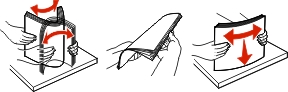
Load the paper stack.

Notes:
Insert the tray.

From the Embedded Web Server or your computer, set the paper size and type in the Paper menu to match the paper loaded in the tray.
Notes: