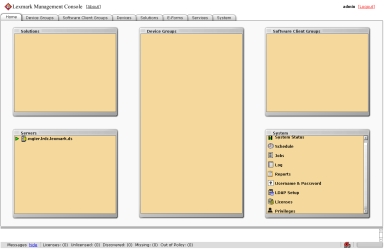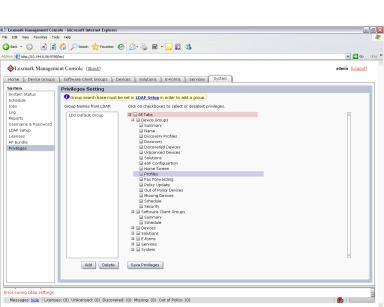Summary | Displays the following information for a selected group: A list of solutions deployed for the device group The number of discovered printers The number of unlicensed printers. Unlicensed printers are those that do not have a license available on the server. The number of missing printers. Missing printers are those that have been previously discovered but did not respond on the network during the most recent discovery operation. The number of out-of-policy printers. Out-of-policy printers are those that have not been updated with policy changes initiated on the server. Whether the device group is configured to use a secure communication channel when submitting jobs. When Secure Server Communication is enabled, communication between the server and printers associated with the selected group is encrypted.
Some of these values are linked to appropriate tasks for more information or to make changes. When All Device Groups is selected in the Device Groups list, a table is displayed that lists the following information for each device group: A list of solutions deployed The number of discovered printers The number of unlicensed printers The number of missing printers The number of out-of-policy printers Whether Secure Server Communication is enabled
|
Name* | Allows you to change the unique name for the selected group |
Discovery Profiles* | Allows you to add, edit, import, and remove discovery profiles used to discover printers |
Discovery | Finds printers on the network that match the discovery profile for each selected group |
Discovered Devices | Displays a table listing the following information for all printers within selected device groups: Address Host name Model Serial number Contact name Contact location Property tag Last discovered date Policy last applied date
|
Unlicensed Devices | Displays a table of unlicensed printers within the selected device groups. The table contains the same fields as the Discovered Devices table. |
Solutions* | Allows you to select solutions to deploy to the printers within the selected group. When the solutions are selected, you can edit local settings for the current device group, and the solutions are deployed using the Policy Update task. |
cSF Apps* | Allows you to select cSF apps to deploy to the printers within the selected group. cSF apps are custom applications written using the Cloud Solutions Framework and deployed from an application server to a supported Lexmark device. For more information, see the Cloud Solutions Framework SDK Developer’s Guide. |
eSF Configuration* | Allows you to edit the settings of eSF application associated with hybrid solutions deployed to the device group |
Home Screen* | Allows you to customize the layout of the home screens for the printers included in the device group. There is a tab for each supported class of printer. |
Profiles* | Displays the profile settings for the device group for each device class |
Fax Forwarding* | Allows you to configure MFPs such that incoming faxes are forwarded to a fax number, e-mail address, FTP site, or LDSS. Based on configuration, you can set the system to manage all incoming fax requests for processing before the MFP prints and forwards received faxes. |
Policy Update | Deploys group device policies to printers included in selected device groups |
Out of Policy Devices | Displays a table that lists all out-of-policy printers in the specified device group. The table contains the same fields as the Discovered Devices table. You can click Update Policy to apply any changes. |
Missing Devices | Displays a table of missing printers in the selected device group or groups. The table contains the same fields as the Discovered Devices table. |
Schedule | Allows you to add, edit, and delete Discovery, Policy Update, and script tasks scheduled to run for the selected device group or groups |
Security* | Enables or disables secure communication between the server and the printers in the device group |