On a Windows computer connected to the Lexmark Distributed Intelligent Capture system, add a new printer using the Control Panel.
Select a local printer, and then do not allow Windows to search for Plug and Play printers.
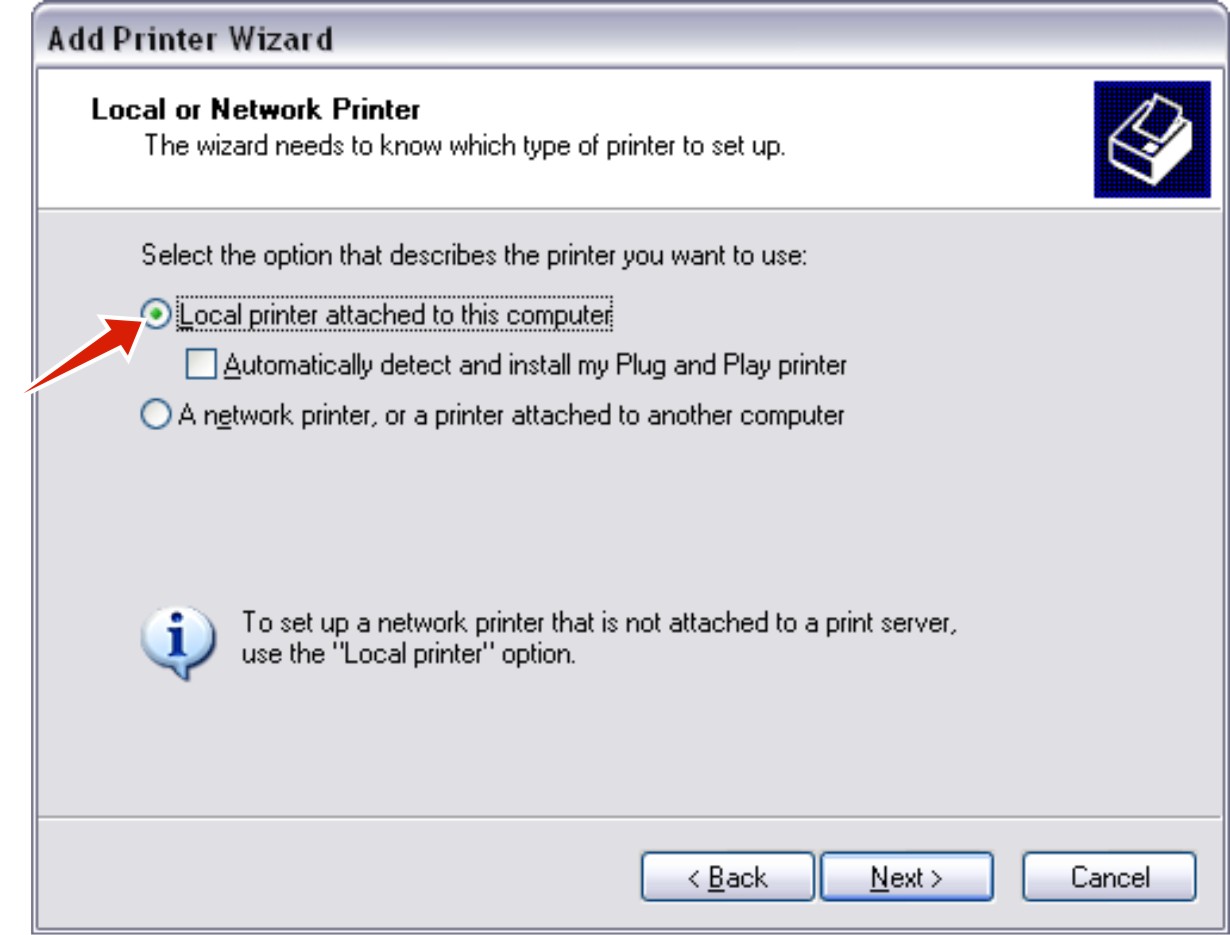
Click Next > Create a new port > Standard TCP/IP Port > Next.
When the Add Standard TCP/IP Printer Port Wizard appears, click Next.
In the Printer Name or IP Address field, type the address of the Lexmark Distributed Intelligent Capture server.
Notes:
- If servers are installed on computers other than the load balancer, then do not use the load balancer address or Lexmark Distributed Intelligent Capture system address.
- You can use Windows printer pooling with multiple servers in the system for failover.
Type a descriptive port name, and then click Next.
Select Custom, and then click Settings.
In the Port Number field, enter the port number used to create the forms printer in LMC, and then click OK.
Click Next > Finish.
In the Manufacturer list, select Generic, and then make sure the Generic / Text Only check box is selected in the Printers list.
Click Next.
Type a descriptive printer name for the input queue.
Select whether the new input queue should be the default printer, and then click Next.
Make sure the Do not share this printer check box is selected, and then click Next.
When asked whether to print a test page, select No, and then click Next.
Confirm the settings shown, and then click Finish.