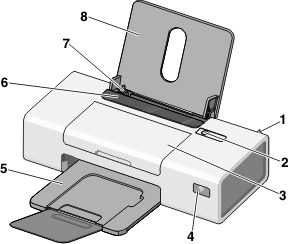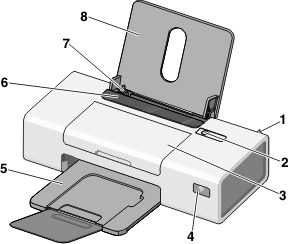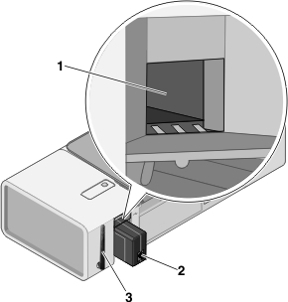1 | Internal wireless adapter | Connect to a wireless network. |
2 | | |
3 | Access cover | |
4 | Wi-Fi indicator | Check wireless status: Off indicates that the printer is not turned on. Orange Orange blinking indicates that the printer is configured but is unable to communicate with the wireless network. Green indicates that the printer is connected to a wireless network.
|
5 | Paper exit tray | Stack paper as it exits. |
6 | Paper feed guard | Prevent items from falling into the paper slot. |
7 | Paper guide | Keep paper straight when feeding. |
8 | Paper support | Load paper. |