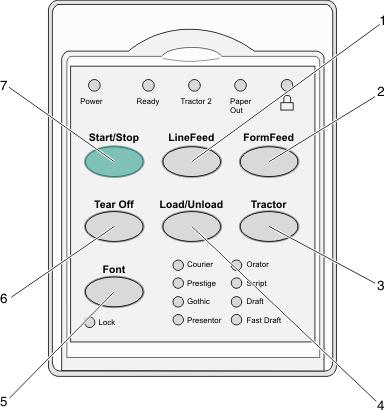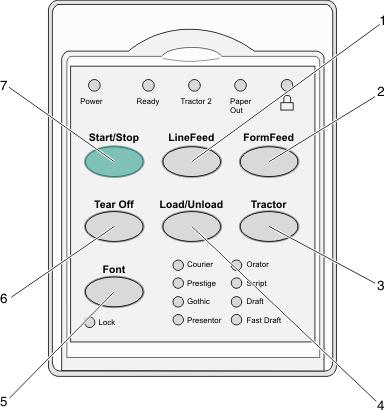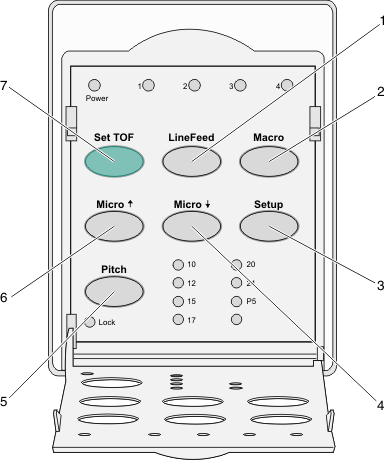1 | LineFeed | This advances the paper one line. Note: Press and hold LineFeed to advance the paper 5 micro movements, and then go into continuous feed. |
2 | Macro | This supports different styles of pre-printed forms and selects between four document formats. |
3 | Setup | This is used to enter Setup mode. This lets you change the default values and modes of printer operation. |
4 | Micro  | This feeds the paper downward in small incremental movements. Note: Press and hold this button to select continuous feed. |
5 | Pitch | This sets the character pitch to: 10 cpi, 12 cpi, 15 cpi, 17 cpi, 20 cpi, or proportional spacing. Notes: - On 2590+ or 2591+ models, you can also select 24 cpi.
- Fast Draft supports only 10, 12, and 15 pitch.
|
6 | Micro  | This feeds the paper upward in small incremental movements. Note: Press and hold this button to select continuous feed. |
7 | Set TOF | This sets the Top-Of-Form, which is the position of the first print line on the page. |