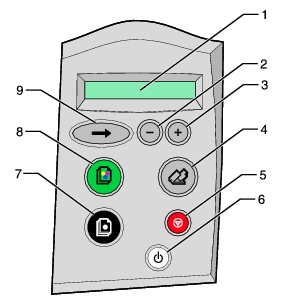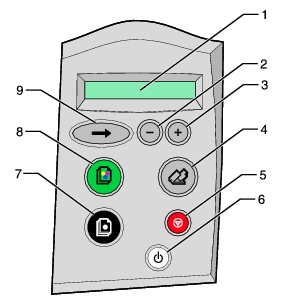|
Item
|
Description
|
Function
|
-
|
LCD
|
Displays selections on the menu and error messages from your All-In-One.
|
-
|
-
|
In Copy mode (default), lets you increase or decrease the number of pages you want to copy.
In other menus, lets you scroll through the available settings.
|
-
|
+
|
-
|
Scan
|
Opens the Lexmark All-In-One Center and scans your document using the current scan settings.
|
-
|
Cancel
|
Stops the print, scan, or copy process.
Cancels your selection on the menu.
|
-
|
Power
|
Turns your All-In-One on or off.
You can also stop the scan process by pressing this button.
|
-
|
Black Copy
|
Opens the Lexmark All-In-One Center and makes a black only copy using the current copy settings.
|
-
|
Color Copy
|
Opens the Lexmark All-In-One Center and makes a color copy using the current copy settings.
|
-
|
‡
|
Lets you scroll on to the next item on the menu. Pressing ‡ again will confirm your menu selection.
Feeds paper into the All-In-One.
|