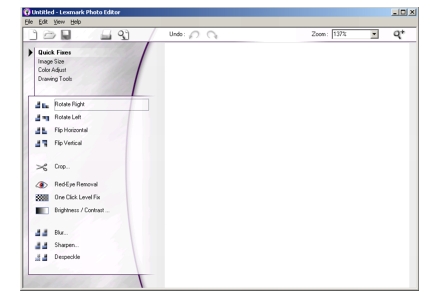Understanding the software
Understanding the software
 Using the paper type sensor
Using the paper type sensor
Understanding the software
The All-In-One software consists of four main components:
- The All-In-One Center (for scanning, copying, and faxing).
- Print Properties (for changing printer settings).
- The Lexmark Solution Center (for troubleshooting, maintenance, and cartridge ordering information).
- The Lexmark Photo Editor (for editing images).
Using the Lexmark All-In-One Center
There are several ways to open the All-In-One Center:
Note: The last method not only starts the program, it also scans the item on the scanner glass.
The All-In-One Main Page
The All-In-One Main Page consists of four main sections: Scan, Copy, Creative Tasks, and Preview.
|
From this section
|
You can
|
|
Scan
|
- Select a program to send the scanned image to.
- Choose what type of image is being scanned.
- Choose how the scan will be used.
Note: Click See More Scan Settings to view all settings.
|
|
Copy
|
- Select a paper size.
- Select the quantity and color of your copies.
- Select a quality setting for your copies.
- Adjust the size of the scanned area.
- Lighten or darken your copies.
- Enlarge or reduce your copies.
Note: Click See More Copy Settings to view all settings.
|
|
Creative Tasks
|
Choose from a variety of creative ideas.
- Repeat an image several times on a page.
- Enlarge or reduce an image.
- Print an image as a multi-page poster.
- E-mail an image to a friend.
- Fax using your computer's modem.
- Save an image on your computer.
- Edit text found in a scanned document.
- Modify an image with a photo editor.
|
|
Preview
|
- Select a region of the preview image to scan.
- View an image of what will be printed or copied.
|
Note: For more information about the All-In-One Main Page, click Help at the top of the screen.
Saved Images page
Use the Saved Images page to perform tasks with images that are saved on the computer. Saved Images consists of three sections.
|
From this section
|
You can
|
|
Open with
|
Select a program to send the saved image to.
|
|
Print a Copy
|
- Select a paper size.
- Choose the quantity and color of your copies.
- Select a quality setting for your copies.
- Lighten or darken your copies.
- Enlarge or reduce your copies.
Note: Click See More Copy Settings to view all settings.
|
|
Creative Tasks
|
Select from a variety of creative ideas.
|
Note: For more information about this page, click
Help at the top of the screen.
Maintain/Troubleshoot link
The Maintain/Troubleshoot link provides you with direct access to the Lexmark Solution Center. Clicking on Maintain/Troubleshoot lets you choose from these topics:
- Maintain or fix quality problems
- Troubleshoot All-In-One problems
- Device status and ink levels
- More printing ideas and how-to's
- Contact information
- Advanced (skin, voice, and communication options)
- View the software version and copyright information
Using Print Properties
Print Properties is the software that controls the printing function. You can change the settings in Print Properties based on the type of project you want to create. You can open Print Properties from almost any program:
- From the program File menu, click File
 Print.
Print.
- In the Print dialog box, click the Properties, Preferences, Options, or Setup button (depending on the program).
The Print Properties screen displays along with the I Want To menu.
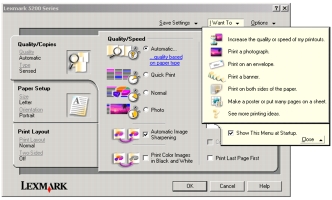
Changes made to the settings apply only to the file you have open.
However, Print Properties can also be accessed from the Printers folder without opening any other program:
- Select Start
 Settings
Settings  Printers.
Printers.
- Right-click Lexmark 5200 Series and select Printing Preferences.
- Make the changes you want and click OK.
Changes made to the printer settings from the Printers folder become the default settings for most programs.
The I Want To menu
The I Want To menu displays when you open Print Properties. It contains a variety of task wizards to help you pick the correct settings for your project.
Print Properties tabs
All of the print settings are on the three main tabs of the Print Properties software: Quality/Copies, Paper Setup, and Print Layout.
Quality/Copies tab
|
From:
|
Select:
|
|
Quality/Speed
|
- Automatic, Draft, Normal, or Photo, depending on the quality of the output you want. Draft is the fastest option.
|
|
Multiple Copies
|
- Collate Copies if you want to print more than one copy of a document. This option prints all the pages of the first copy, and then all the pages of the second copy, and so on.
- Print Last Page First if you want to print the pages in reverse order.
- The number of copies you want to print.
|
|
Paper Type
|
- To see the paper type found, click view the paper type automatically detected.
|
|
Select Print Color Images in Black and White to save the ink in your color cartridge.
Select Automatic Image Sharpening to automatically select the best image sharpening level based on image content.
|
Paper Setup tab
|
From:
|
Select:
|
|
Paper Size
|
Paper, Envelope, Banner, or Borderless, and then select the size specific to your paper type. If your paper size is not listed, select Custom Size.
|
|
Orientation
|
Portrait or Landscape.
|
Print Layout tab
|
From:
|
Select:
|
|
Layout
|
Normal, Banner, Mirror, N-up, Poster, Booklet or Borderless.
|
|
Duplexing
|
- Two-Sided to print your document on both sides of the page.
- Side Flip or Top Flip to set which way the pages of your finished documents turn.
Note: If you select Side Flip, the pages of your document turn like the pages of a magazine. If you select Top Flip, the pages turn like the pages of a legal pad.
|
Using the Lexmark Solution Center
The Lexmark 5200 Series Solution Center (LSC) is a valuable information resource.
To open the LSC:
Click Start  Programs
Programs  Lexmark 5200 Series
Lexmark 5200 Series  Lexmark Solution Center.
Lexmark Solution Center.
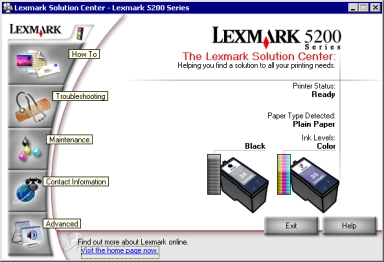
The LSC consists of six tabs: Printer Status, How To, Troubleshooting, Maintenance, Contact Information, and Advanced.
|
From this tab
|
You can
|
|
Printer Status (Main dialog box)
|
- View the status of the All-In-One. For example, while printing, the status is Busy Printing.
- View the ink levels of the print cartridges.
|
|
How To
|
Learn how to:
- Scan, copy, fax, and print.
- Find and change settings.
- Use basic features.
- Print banners, iron-on transfers, photos, envelopes, and other items.
|
|
Troubleshooting
|
- Learn tips about the current status.
- Solve All-In-One problems.
|
|
Maintenance
|
Note: Wait until scanning is complete before installing new cartridges.
- View shopping options for new cartridges.
- Print a test page.
- Clean to fix horizontal streaks.
- Align to fix blurry edges.
- Troubleshoot other ink problems.
- Remove Japanese postcard residue.
|
|
Contact Information
|
- Learn how to contact Lexmark by phone, e-mail, or on the World Wide Web.
|
|
Advanced
|
- Change the appearance of the Printing Status window and turn printing voice notification on or off.
- Change the network printing settings.
- Obtain software version information.
|
Note: For more information, click Help at the bottom of the screen.
Using the paper type sensor
Your All-In-One has a paper type sensor that detects these media types:
- Plain paper
- Transparencies
- Coated paper
- Glossy/Photo paper
By default, the paper type sensor is on. However, if you want to turn the paper type sensor off and select your paper type:
- With your document open, click File
 Print.
Print.
The Print dialog box appears.
- From the Print dialog box, click Properties, Preferences, or Options.
- From the Print Properties dialog box, select the Quality/Copies tab.
- From the Paper Type area, select Use my choice and choose your paper type from the drop-down box.
Note: Your All-In-One can detect the type of paper you are using. It cannot detect the paper size.
Turning the paper type sensor back on
- With your document open, click File
 Print.
Print.
The Print dialog box appears.
- From the Print dialog box, click Properties, Preferences, or Options.
- From the Print Properties dialog box, select the Quality/Copies tab.
- From the Paper Type area, select Use printer sensor.
Note: For more information, click Help at the top of the screen.
Using Lexmark Photo Editor
Use the Lexmark Photo Editor software to locate, edit, and print photos. To open the Lexmark Photo Editor, click Start  Programs
Programs  Lexmark 5200 Series
Lexmark 5200 Series  Lexmark Photo Editor. The Lexmark Photo Editor displays.
Lexmark Photo Editor. The Lexmark Photo Editor displays.
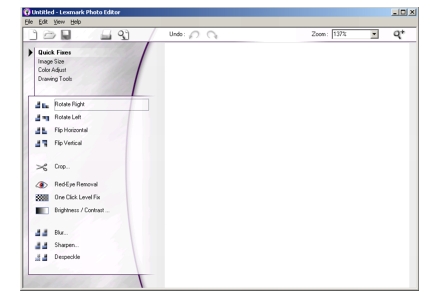
Select from these menus for touch-up tools to edit your images:
- Quick Fixes
- Image Size
- Color Adjust
- Drawing Tools
 Understanding the software
Understanding the software Programs
Programs  Lexmark 5200 Series
Lexmark 5200 Series  Lexmark All-In-One Center.
Lexmark All-In-One Center. 
 Print.
Print.
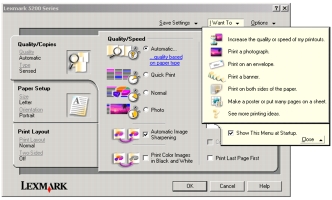
 Settings
Settings  Printers.
Printers.
 Programs
Programs  Lexmark 5200 Series
Lexmark 5200 Series  Lexmark Solution Center.
Lexmark Solution Center.
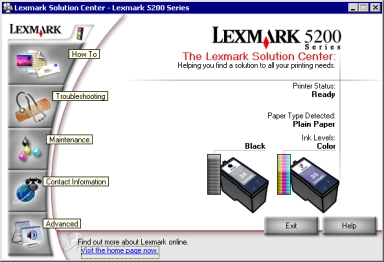
 Print.
Print.
 Print.
Print.
 Programs
Programs  Lexmark 5200 Series
Lexmark 5200 Series  Lexmark Photo Editor. The Lexmark Photo Editor displays.
Lexmark Photo Editor. The Lexmark Photo Editor displays.