Printing the menu settings and network setup pages
Print the menu settings page to review the current menu settings and to verify that the printer options are installed correctly. The network setup page prints at the same time, showing the network settings of the printer and levels of supplies.
Make sure the
 light is on.
light is on.Press
 .
.The menu settings and network setup pages print.
On the menu settings page:
Under the Paper Menu, check what papers are listed under Custom Types.
Under Device Information, verify the amount of memory installed is correct .
Under Cartridge Information, check the amount of toner.
Under PC Unit, see the status of the photoconductor kit .
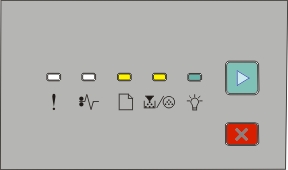
 - On
- On - On
- On until you see the light sequence for print quality test pages, as indicated on the printer settings configuration page.
until you see the light sequence for print quality test pages, as indicated on the printer settings configuration page.