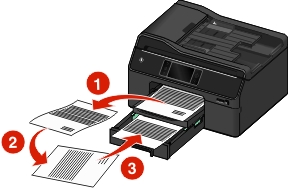Making a duplex (two-sided) copy automatically
The automatic duplex unit supports A4-, A5-, letter-, legal-, statement-, and executive-size paper. If you need to make duplex copies using other paper sizes, then see the instructions for making a duplex copy manually.
| Note: You cannot make duplex copies on envelopes, card stock, or photo paper. |
Load the original document.
From the home screen, touch Copy > More Options > 2-Sided Copies.
Select a two-sided copying option, and then touch Accept.
1-Sided to 2-Sided—Make two-sided copies of the one-sided document.
2-Sided to 2-Sided—Make two-sided copies (like the original document).
Press
 .
.Follow the instructions on the display.