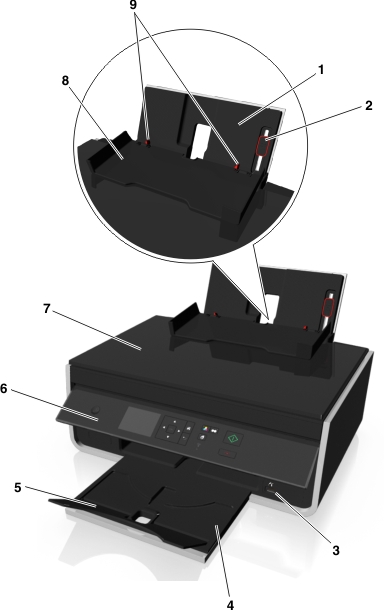
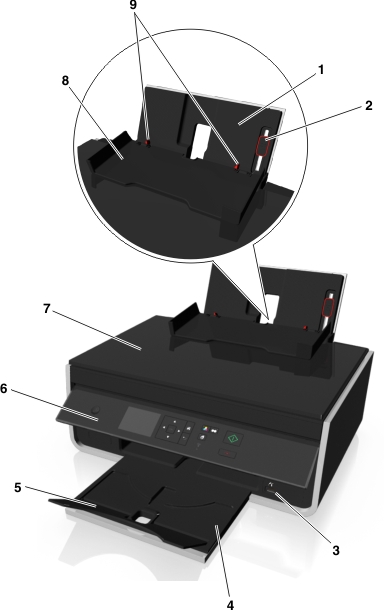
Use the | To | |
|---|---|---|
1 | Load paper. | |
2 | Adjust the paper guides. | |
3 | Connect a PictBridge-enabled digital camera or a flash drive to the printer. | |
4 | Hold paper as it exits. | |
5 | Keep the paper in place as it exits. | |
6 | Operate the printer. | |
7 | Access the scanner glass. | |
8 | Prevent items from falling into the paper slot. | |
9 | Keep paper straight when feeding. |

Use the | To | |
|---|---|---|
10 | Scan or copy photos and documents. | |
11 | Connect the printer to the power cord. | |
12 |
| |
13 | Connect the printer to a computer using a USB cable. Warning—Potential Damage: Do not touch the USB port except when plugging in or removing a USB cable or installation cable. | |
14 | Install the printhead. Note: The carrier moves to the printhead access area when no printhead is installed in the printer. | |
15 | Access and clear paper jams. | |
16 | Install, replace, or remove ink cartridges. | |
17 |
|