Installing the printer on a wireless network (Windows)
Before you install the printer on a wireless network, make sure that:
Your wireless network is set up and working properly.
The computer you are using is connected to the same wireless network where you want to set up the printer.
Connect the power cable, and then turn the printer on.
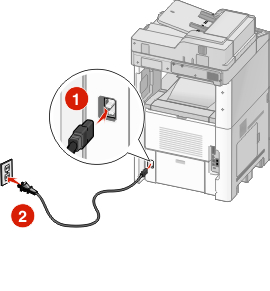
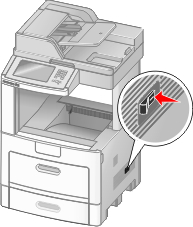
 Make sure the printer and computer are fully on and ready.
Make sure the printer and computer are fully on and ready.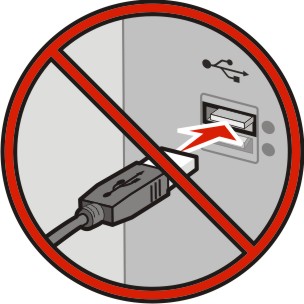 Do not connect the USB cable until instructed to do so on the screen
Do not connect the USB cable until instructed to do so on the screenInsert the Software and Documentation CD.

Click Install.
Click Agree.
Click Suggested.
Click Wireless Network Attach.
Connect the cables in the following order:
Temporarily connect a USB cable between the computer on the wireless network and the printer.
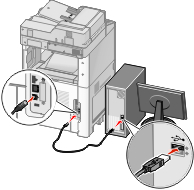
Note: After the printer is configured, the software will instruct you to disconnect the temporary USB cable so you can print wirelessly. If your printer has faxing capabilities, then connect the telephone cable.
Follow the on-screen instructions to complete the software installation.
To allow other computers on the wireless network to use the wireless printer, follow steps 2 through 6 and step 8 for each computer.