Automatic document feeder (ADF) | Scanner glass |
|---|---|
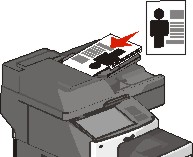 | 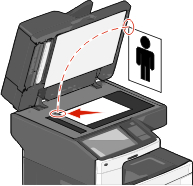 |
Use the ADF for multiple-page documents. | Use the scanner glass for single pages, small items (such as postcards or photos), transparencies, photo paper, or thin media (such as magazine clippings). |
Automatic document feeder (ADF) | Scanner glass |
|---|---|
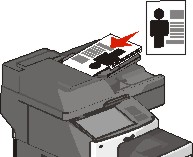 | 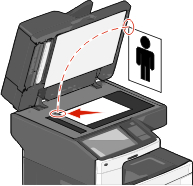 |
Use the ADF for multiple-page documents. | Use the scanner glass for single pages, small items (such as postcards or photos), transparencies, photo paper, or thin media (such as magazine clippings). |
The scanner lets you scan documents directly to a computer or a flash drive. The computer does not have to be directly connected to the printer for you to receive Scan to PC images. You can scan the document back to the computer over the network by creating a scan profile on the computer, and then downloading the profile to the printer.
Type the printer IP address into the address field of your Web browser.
If you do not know the IP address of the printer, you can:
View the IP address on the printer control panel in the TCP/IP section under the Networks/Ports menu.
Print a network setup page or the menu settings pages and locate the IP address in the TCP/IP section.
Click Scan Profile > Create.
Select your scan settings, and then click Next.
Select a location on your computer where you want to save the scanned output file.
Enter a scan name.
The scan name is the name that appears in the Scan Profile list on the display.
Click Submit.
Review the instructions on the Scan Profile screen.
A shortcut number was automatically assigned when you clicked Submit. You can use this shortcut number when you are ready to scan your documents.
Load an original document faceup, short edge first into the ADF or facedown on the scanner glass.
| Note: Do not load postcards, photos, small items, transparencies, photo paper, or thin media (such as magazine clippings) into the ADF. Place these items on the scanner glass. |
If you are loading a document into the ADF, then adjust the paper guides.
Press  , and then enter the shortcut number using the keypad, or touch Held Jobs on the home screen, and then touch Profiles.
, and then enter the shortcut number using the keypad, or touch Held Jobs on the home screen, and then touch Profiles.
After entering the shortcut number, the scanner scans and sends the document to the directory or program you specified. If you touched Profiles on the home screen, then locate your shortcut on the list.
Return to the computer to view the file.
The output file is saved in the location or launched in the program you specified.
Load an original document faceup, short edge first into the ADF or facedown on the scanner glass.
| Note: Do not load postcards, photos, small items, transparencies, photo paper, or thin media (such as magazine clippings) into the ADF. Place these items on the scanner glass. |
If you are loading a document into the ADF, then adjust the paper guides.
Insert the flash drive into the USB port on the front of the printer.
The USB Drive home screen appears.
Select the destination folder, and then touch Scan to USB drive.
Adjust the scan settings.
Touch Scan It.
You can use the Lexmark ScanBackTM Utility instead of the Embedded Web Server to create scan-to-computer profiles. The ScanBack Utility can be downloaded from the Lexmark Web site at http:\\support.lexmark.com.
Set up your scan-to-computer profile:
Launch the ScanBack Utility.
Select the printer.
If no printers are listed, then contact your system support person, or click Setup to manually search for an IP address or host name.
Follow the instructions on your computer screen to define the type of document being scanned and what kind of output you want to create.
Assign a file name of your scan profile, and then specify a location on your computer.
Click Finish.
A dialog box appears with your scan profile information and the status of the received images.
| Note: You can select Create Shortcut to create a shortcut of the scan profile settings to your desktop. |
Scan your original documents:
Load all pages into the ADF or on the scanner glass.
From the printer control panel, navigate to:
Held jobs > Profiles and Solutions > select your scan profile
| Note: Your output file is saved in a directory or launched in the application you specified. |