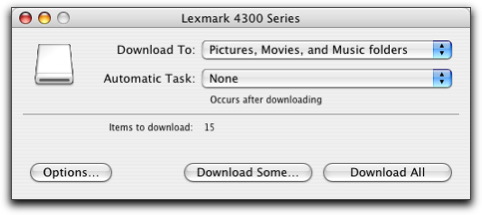Saving memory card photos to the computer
By saving photos on a memory card to the computer, you can use the Lexmark 4300 Series Center software to view, edit, and print them. Once the photos are stored on the computer, you can delete them from the memory card. This creates space on the card so you can reuse it.
- Make sure the All-In-One is connected to the computer.
- Press Mode until the Photo Card light comes on.
- Insert the memory card. The "I Want To" menu appears on the control panel display.
|
Note: |
Memory cards not formatted by a digital camera may not be recognized by the All-In-One. |
- Choose
Save Photos to Computer. The following dialog appears on the computer screen:
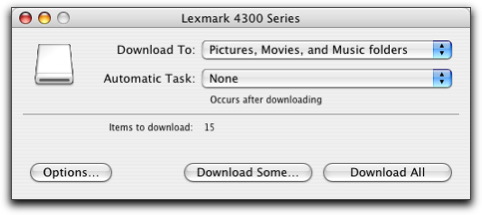
|
Note: |
You can also access this menu by pressing Menu to skip the "I Want To" menu and open the Photo menu. Use the up and down arrows to scroll to Save Photos to Computer. |
From here, you can:
- Choose a location in the computer where you want to save photos.
- From the Automatic Task area, choose to build a slide show or a Web page, crop photos, or go to another photo-editing application.
- Click Options for download, view, and device options.
- Click Download Some to select specific photos stored on the memory card to save to the computer.
- Click Download All to start downloading to the computer all the photos stored on the memory card.
Related topics
Inserting a memory card
Navigating the menus on the control panel
Problems with memory card reader and PictBridge