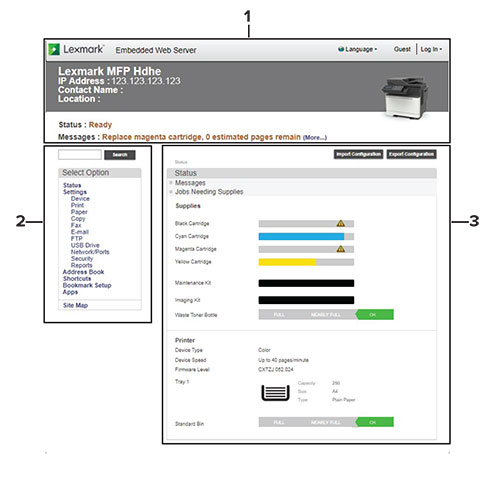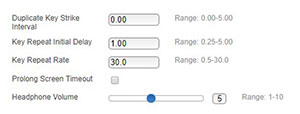Use this document to manage and configure printer, scan, fax, network and security settings using the Embedded Web Server. To secure the printer, combine login methods and access controls to define users who are allowed to use the printer, and the functions they can use.
Using the Embedded Web Server, you can configure the Lexmark printer to conform to the Common Criteria certified target of evaluation. For more information, see the
Lexmark Common Criteria Installation Supplement and Administrator Guide
.
Before you begin, make sure that the printer settings have been configured for e-mail. For more information, see the printer
User’s Guide
.
Also, identify the following conditions:
-
The login method to use
-
Local accounts
—Use the authentication methods available on the printer. User credentials are stored in the printer memory.
-
Lightweight Directory Access Protocol (LDAP)
-
Generic Security Services Application Program Interface (LDAP+GSSAPI)
-
Kerberos
-
Active Directory
-
Other solutions that you want to include
-
Smart Card Authentication
—A collection of applications used to secure access to printers and their functions. The applications let you log in to a printer manually or using a smart card, and then securely send e-mails and release print jobs. You can also configure more security settings in an application, such as e-mail signing and encryption.
-
Card Authentication
—Secure access to a printer using a card reader. When users badge in, their credentials are authenticated using a master printer, LDAP, Lexmark Document Distributor (LDD), or identity service providers (ISP).
Note:
For more information, see the
Administrator’s Guide
for the solution.
-
The group where the users belong to. You can create groups after creating the login methods.
-
The applications, functions, and printer management settings that users can access.
You may need administrative rights to configure or troubleshoot the security settings.
Understanding helper text
Helper text is a short and concise description of a setting or page, indicating its usage or providing details on printer behavior when applying a change. It appears to the right of the setting field, below page or section headers, or at the bottom of the web page. It also provides the user with a range of acceptable data entries.