更換碳粉匣
-
打開 B 門。

-
卸下使用過的碳粉匣。
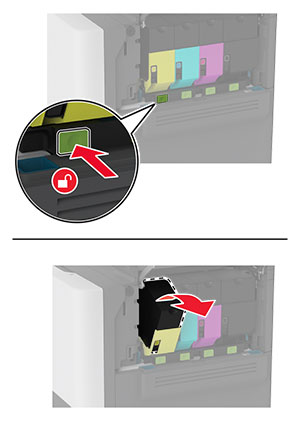
-
拆開新碳粉匣的包裝。
-
插入新碳粉匣。
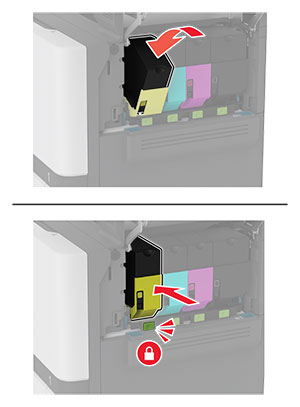
-
關上 B 門。
打開 B 門。

取出廢棄碳粉回收瓶。
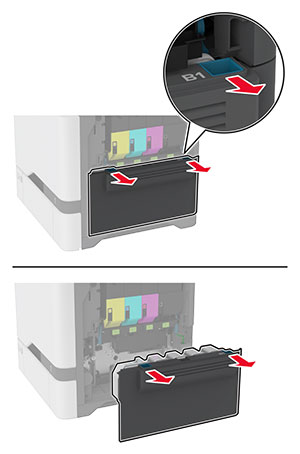

取出碳粉匣。
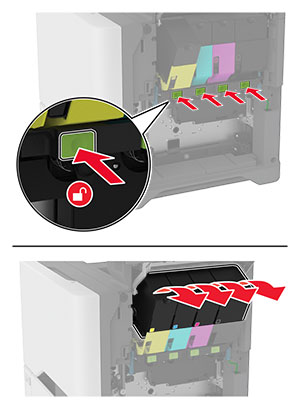
拔掉成像套件電纜。
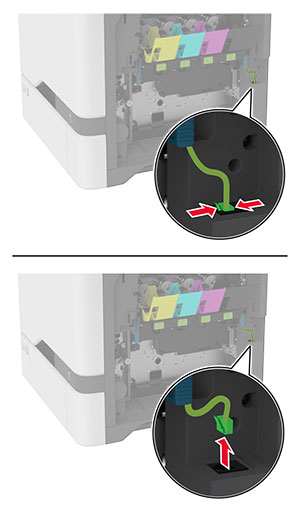
移除成像套件。
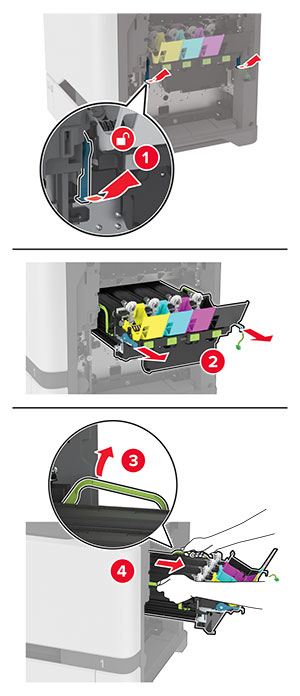

卸下使用過的黑色成像組件。
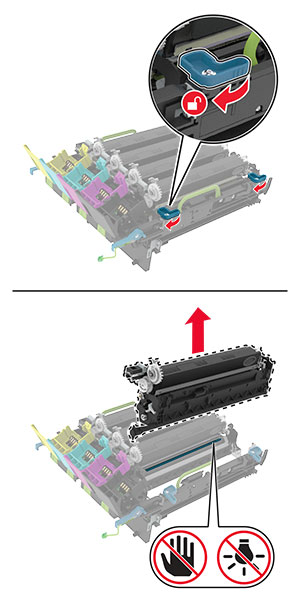
拆開黑色成像組件的包裝。
將新的黑色成像組件插入成像套件中。
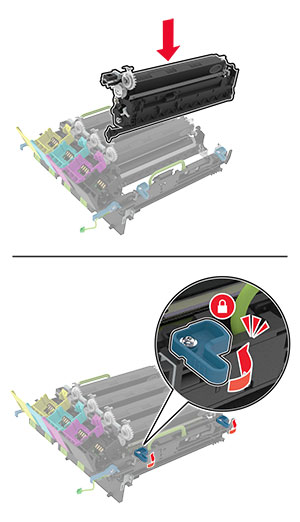
插入成像套件。
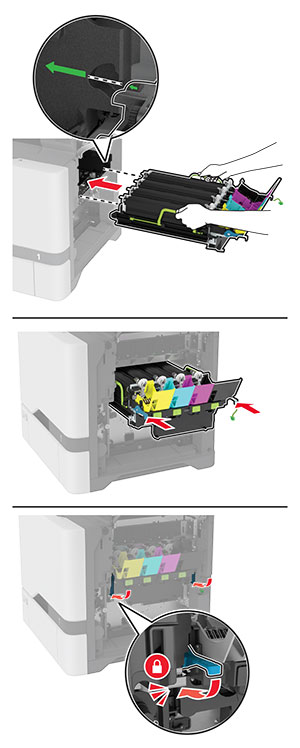
連接成像套件電纜。

插入廢棄碳粉回收瓶。
插入碳粉匣。
關上 B 門。
打開 B 門。

取出廢棄碳粉回收瓶。
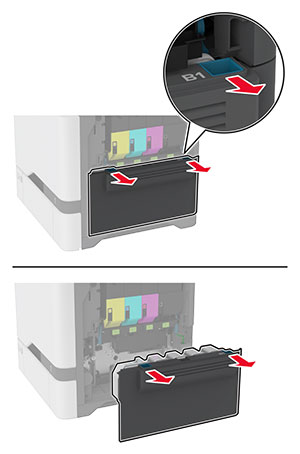

取出碳粉匣。
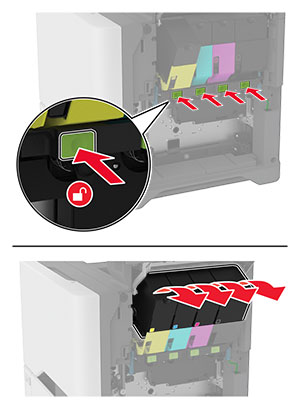
拔掉成像套件電纜。
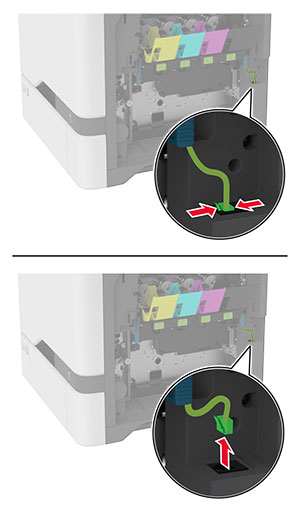
卸下使用過的成像組件。
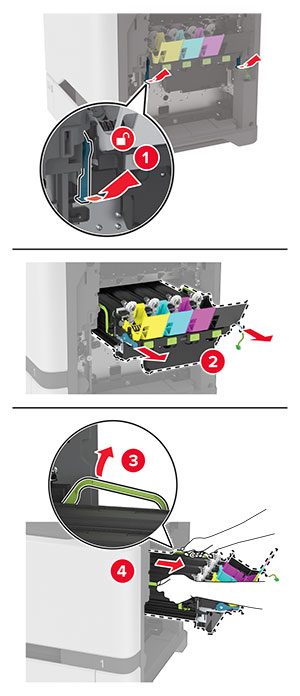
卸下黑色成像組件。
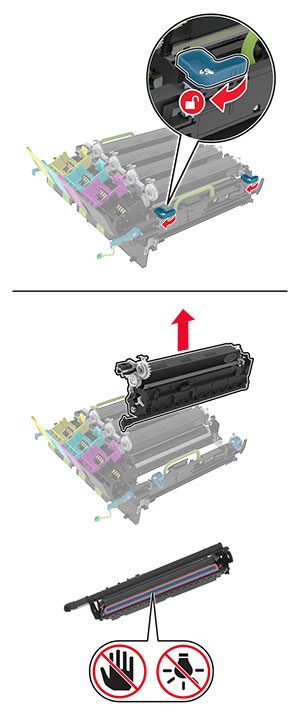

拆開新成像套件的包裝。
將黑色成像組件插入成像套件中。
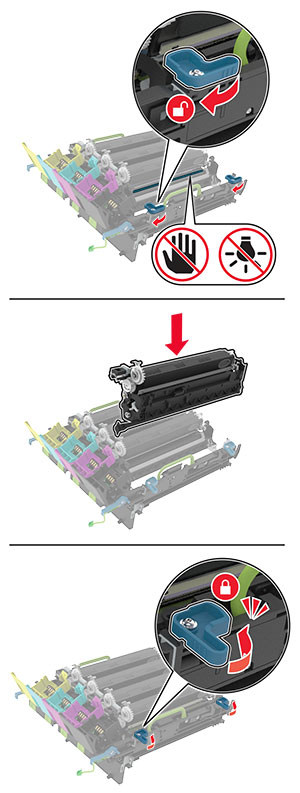
插入新成像套件。
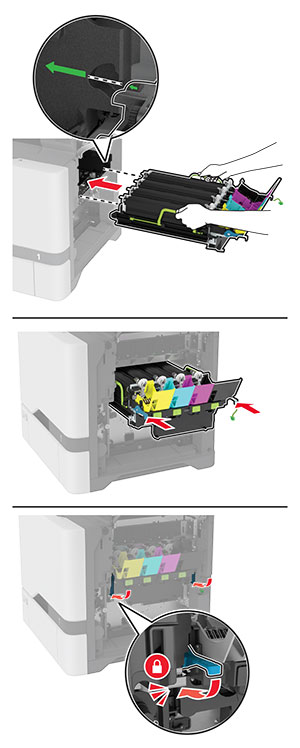
連接成像套件電纜。

插入廢棄碳粉回收瓶。
插入碳粉匣。
關上 B 門。
打開 B 號門。

卸下使用過的廢棄碳粉回收瓶。
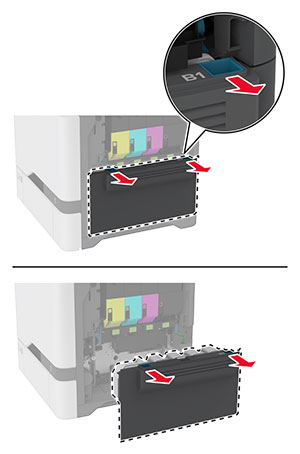

拆開新廢棄碳粉回收瓶的包裝。
插入新廢棄碳粉回收瓶。
關上 B 門。
處置使用過的廢棄碳粉回收瓶。
關閉印表機電源,然後從電源插座拔掉電源線。
打開 A 門,然後打開 A1 門。
 請當心—表面高溫:
印表機內部的溫度可能很高。為降低高溫組件導致受傷的風險,請先讓表面冷卻再碰觸。
請當心—表面高溫:
印表機內部的溫度可能很高。為降低高溫組件導致受傷的風險,請先讓表面冷卻再碰觸。
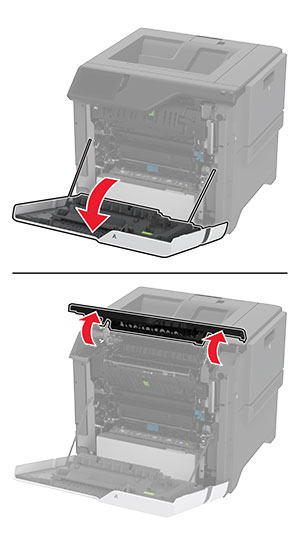
取出使用過的加熱熔合組件。
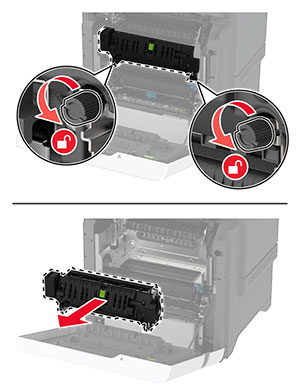
拆開新加熱熔合組件的包裝。
插入新加熱熔合組件。
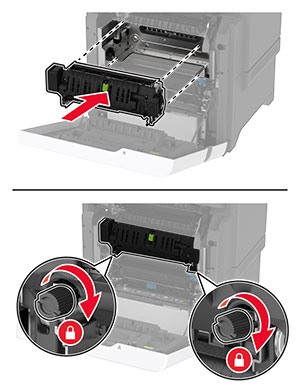
關上 A1 門,然後關上 A 門。
將電源線連接至電源插座,然後開啟印表機電源。
 請當心—潛在受傷危險性:
為避免發生火災或觸電的危險,請將電源線連接至產品附近額定電壓相符且正確接地的電源插座,以便於使用。
請當心—潛在受傷危險性:
為避免發生火災或觸電的危險,請將電源線連接至產品附近額定電壓相符且正確接地的電源插座,以便於使用。
重設加熱熔合組件維護計數器。
如需詳細資訊,請參閱 重設維護計數器 。
關閉印表機電源,然後從電源插座拔掉電源線。
取出紙匣組件。
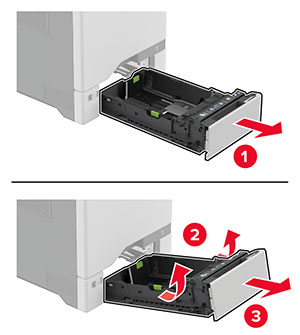
卸下使用過的取紙滾輪。
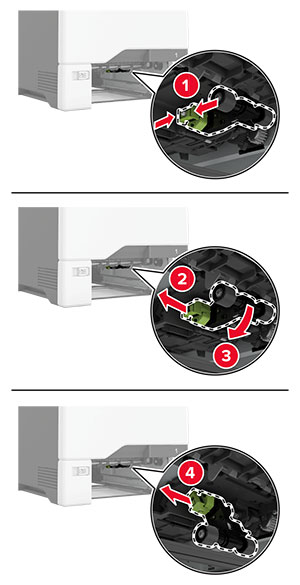
拆開新的取紙滾輪的包裝。
插入新的取紙滾輪。
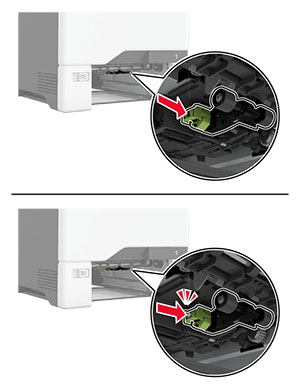
插入紙匣組件。
將電源線連接至電源插座,然後開啟印表機電源。
 請當心—潛在受傷危險性:
為避免發生火災或觸電的危險,請將電源線連接至產品附近額定電壓相符且正確接地的電源插座,以便於使用。
請當心—潛在受傷危險性:
為避免發生火災或觸電的危險,請將電源線連接至產品附近額定電壓相符且正確接地的電源插座,以便於使用。
關閉印表機電源,然後從電源插座拔掉電源線。
打開多用途送紙器。

卸下使用過的取紙滾輪。
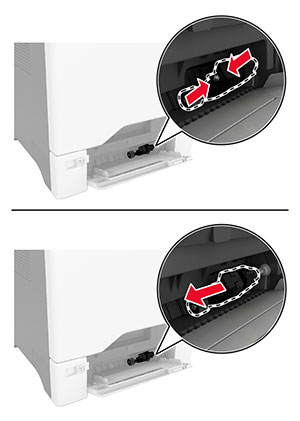
拆開新的取紙滾輪的包裝。
插入新的取紙滾輪。
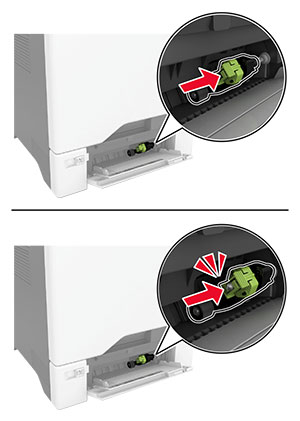
關上多用途送紙器。
將電源線連接至電源插座,然後開啟印表機電源。
 請當心—潛在受傷危險性:
為避免發生火災或觸電的危險,請將電源線連接至產品附近額定電壓相符且正確接地的電源插座,以便於使用。
請當心—潛在受傷危險性:
為避免發生火災或觸電的危險,請將電源線連接至產品附近額定電壓相符且正確接地的電源插座,以便於使用。