打开进纸匣 1。
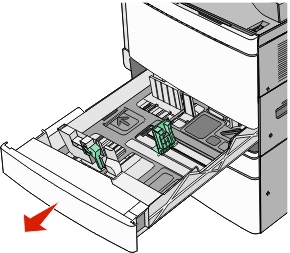
用力抓住被卡纸张的两边,然后轻轻地将它拉出。

关闭进纸匣 1。
如果需要,请从打印机控制面板触摸继续,卡纸已清除。
| 注意: 确认在拉出任何被卡的纸张时清除所有纸屑。 |
打开进纸匣 1。
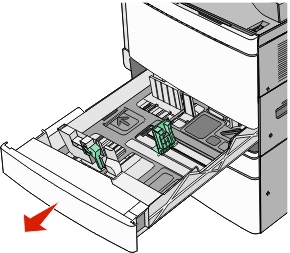
用力抓住被卡纸张的两边,然后轻轻地将它拉出。

关闭进纸匣 1。
如果需要,请从打印机控制面板触摸继续,卡纸已清除。
检查盖门 C,然后用力抓住被卡的纸张,然后将它拉出。
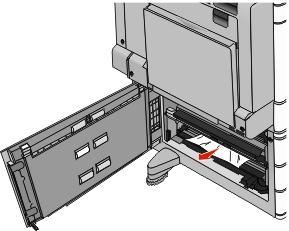
打开指定的进纸匣。
用力抓住被卡纸张的两边,然后轻轻地将它拉出。
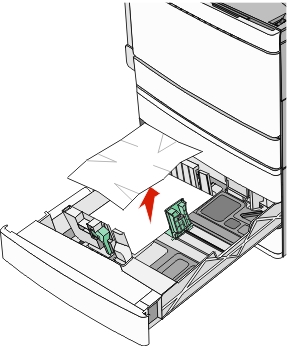
关闭进纸匣。
如果需要,请从打印机控制面板触摸继续,卡纸已清除。
拉出进纸匣,直到它停止。
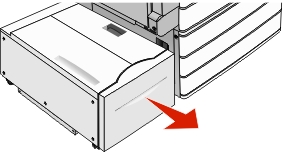
| 警告—可能的损坏: 不要使用太大力拉出进纸匣。这样做可能会击中并伤害您的膝盖。 |
用力抓住被卡纸张的两边,然后轻轻地将它拉出。
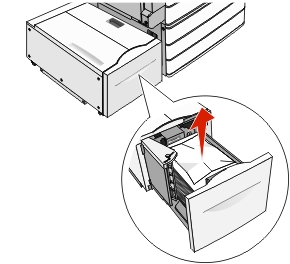
轻轻地推入进纸匣,直到它停止。
如果需要,请从打印机控制面板触摸继续,卡纸已清除。
轻轻地将进纸匣向左边移动,直到它停止。
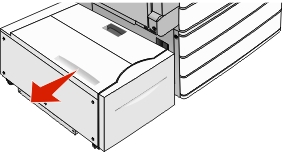
用力抓住被卡纸张的两边,然后轻轻地将它拉出。
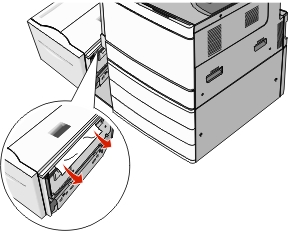
轻轻地将进纸匣放回原位。
如果需要,请从打印机控制面板触摸继续,卡纸已清除。
轻轻地将进纸匣向左边移动,直到它停止。
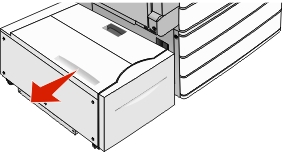
打开顶部盖板。
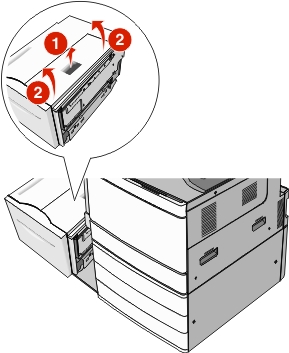
用力抓住被卡纸张的两边,然后轻轻地将它拉出。
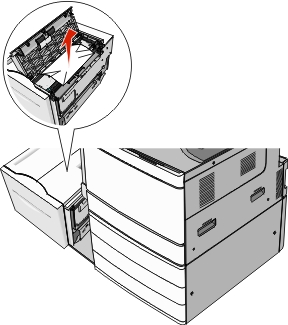
关闭顶部盖板。
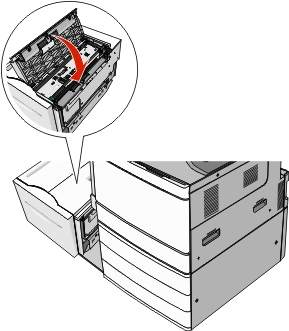
轻轻地将进纸匣放回原位。
如果需要,请从打印机控制面板触摸继续,卡纸已清除。