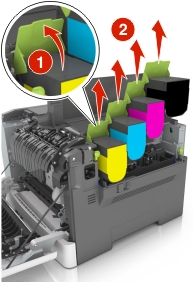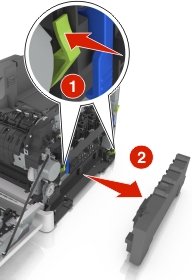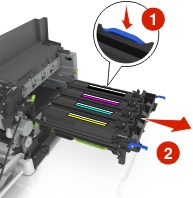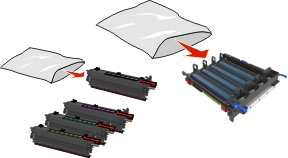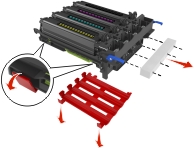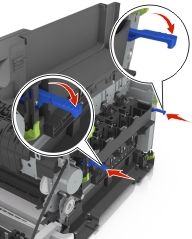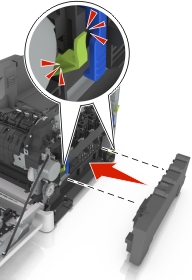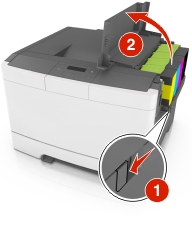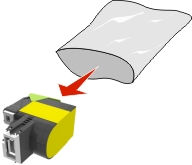Replacing the waste toner bottle

|
1 |
Top door |
|
2 |
Waste toner bottle |
|
3 |
Right side cover |
|
4 |
Front door |
-
Unpack the replacement waste toner bottle.
-
Open the front door.
 CAUTION—HOT SURFACE:
The inside of the printer might be hot. To reduce the risk of injury from a hot component, allow the surface to cool before touching it.
CAUTION—HOT SURFACE:
The inside of the printer might be hot. To reduce the risk of injury from a hot component, allow the surface to cool before touching it.

-
Open the top door.

-
Remove the right side cover.
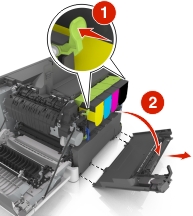
-
Remove the waste toner bottle.
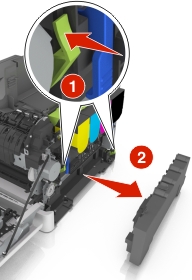
-
Pack the used waste toner bottle.
For more information, see Recycling Lexmark products .
-
Insert the replacement waste toner bottle.
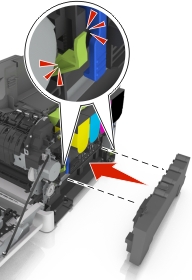
-
Insert the right side cover.

-
Close the top door.
-
Close the front door.