Replacing a print cartridge
-
Open the front door, and then firmly push it down.
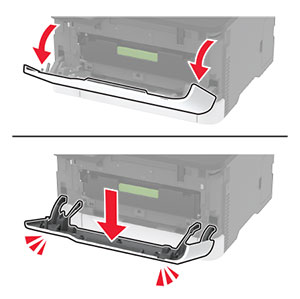
-
Pull out the print cartridge tray.

-
Remove the used print cartridge.
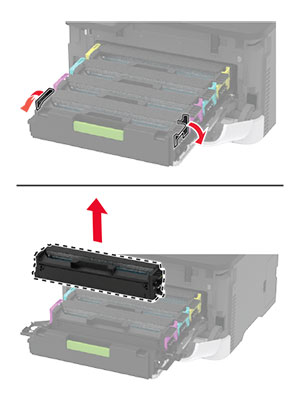
-
Unpack the new print cartridge.
Warning—Potential Damage: Do not expose the underside of the print cartridge to direct light. Extended exposure to light may cause print quality problems.Warning—Potential Damage: Do not touch the underside of the print cartridge. Doing so may affect the quality of future print jobs.
-
Insert the new print cartridge.
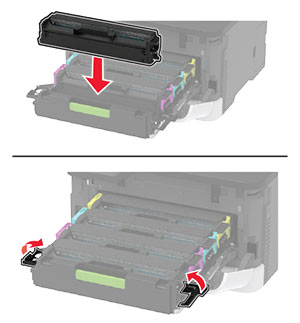
-
Insert the print cartridge tray, and then close the door.









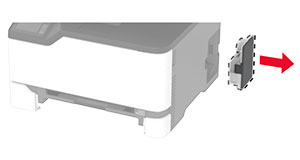

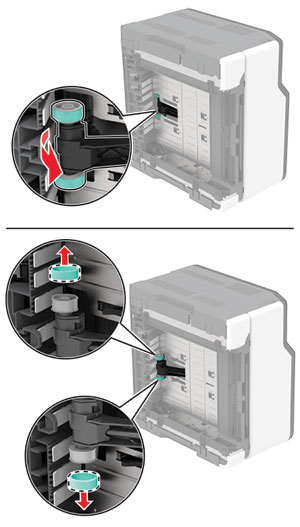
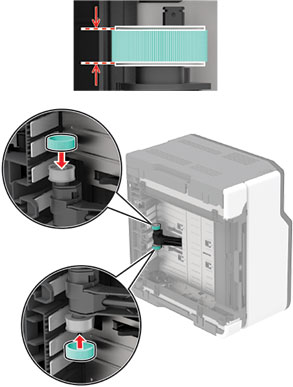

 to navigate through the settings.
to navigate through the settings.