更换碳粉盒
打开盖门 B。

移除旧的碳粉盒。

拆开新碳粉盒的包装。
插入新的碳粉盒,直至它咔塔一声完全到位。
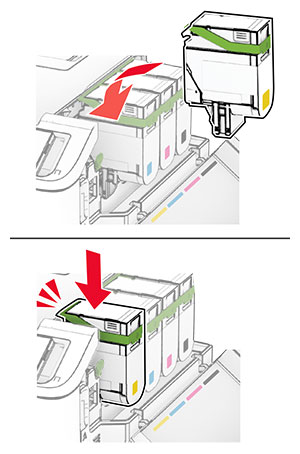
关闭盖门。
打开盖门 B。

打开盖门 A。
 小心—发热表面: 打印机内部可能很烫。为避免被发热组件烫伤的危险,在接触组件之前,请等待表面冷却。
小心—发热表面: 打印机内部可能很烫。为避免被发热组件烫伤的危险,在接触组件之前,请等待表面冷却。
移除右盖板。

移除废碳粉瓶。
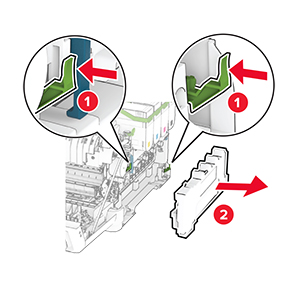
移除碳粉盒。
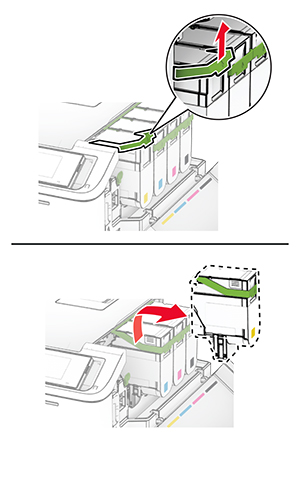
移除旧的成像组件。
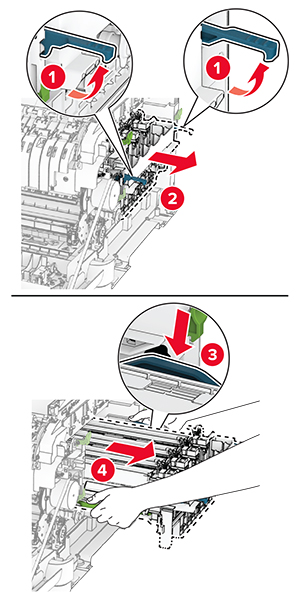
拆开新的成像组件的包装。
黑色成像组件 | 黑色和彩色成像组件 |
|---|---|
 |  |
注意:
移除包装材料。
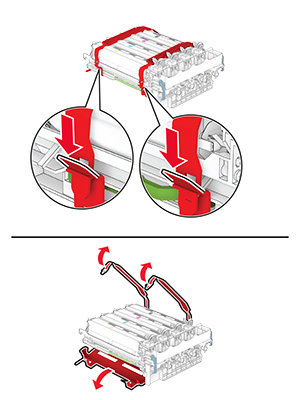

插入新成像组件,直至其完全到位。
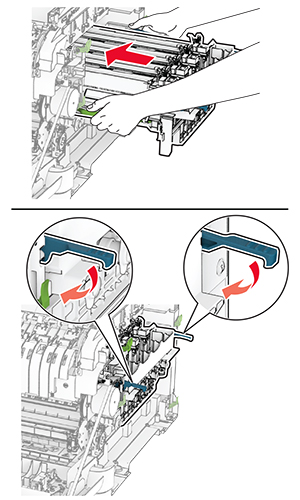
插入碳粉盒,直至其卡入到位。
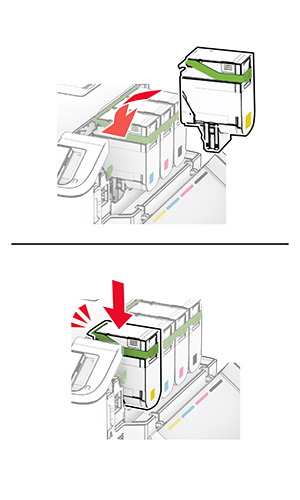
插入废碳粉瓶直至其卡入到位。
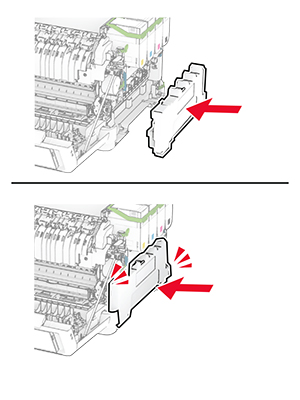
安装右盖板,直到其卡入到位。

关闭盖门 A,然后关闭盖门 B。
打开盖门 B。

打开盖门 A。
 小心—发热表面: 打印机内部可能很烫。为避免被发热组件烫伤的危险,在接触组件之前,请等待表面冷却。
小心—发热表面: 打印机内部可能很烫。为避免被发热组件烫伤的危险,在接触组件之前,请等待表面冷却。
移除右盖板。

移除旧的废碳粉瓶。
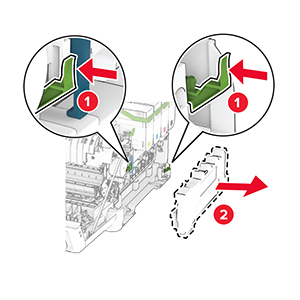
拆开新的废碳粉瓶的包装。
插入新的废碳粉瓶直至其卡入到位。
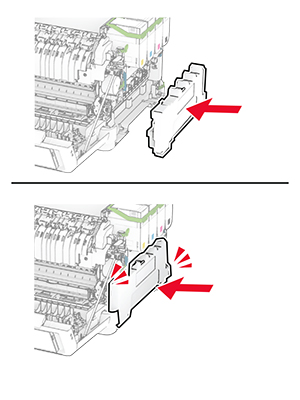
安装右盖板,直到其卡入到位。

关闭盖门 A,然后关闭盖门 B。
打开盖门 B。

打开盖门 A。
 小心—发热表面: 打印机内部可能很烫。为避免被发热组件烫伤的危险,在接触组件之前,请等待表面冷却。
小心—发热表面: 打印机内部可能很烫。为避免被发热组件烫伤的危险,在接触组件之前,请等待表面冷却。
移除右盖板。

移除废碳粉瓶。
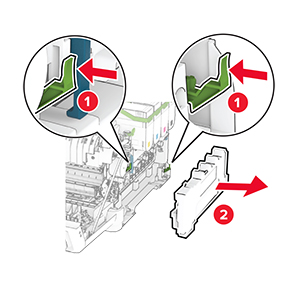
移除碳粉盒。
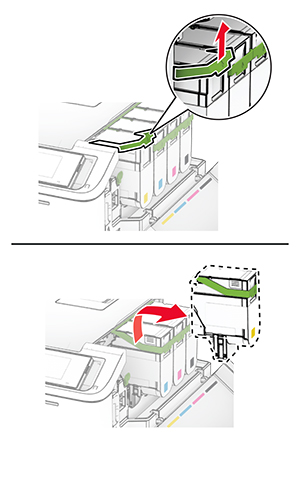
移除成像组件。
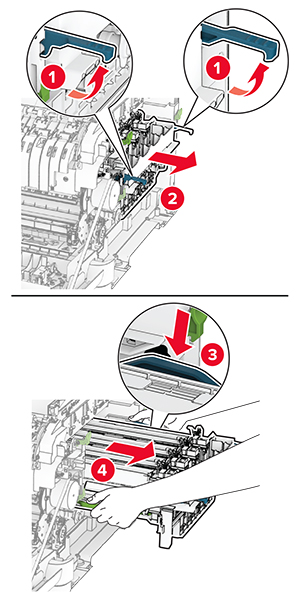
移除旧的显影部件。
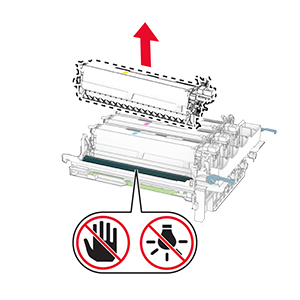
移除包装材料。
插入新的显影部件。
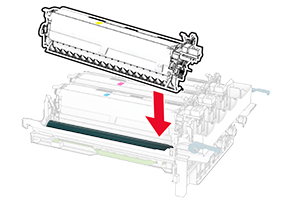
插入成像组件,直至其完全到位。
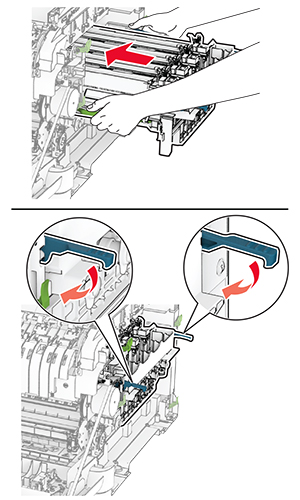
插入碳粉盒,直至其卡入到位。
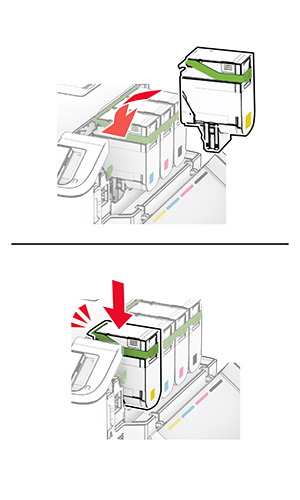
插入废碳粉瓶直至其卡入到位。
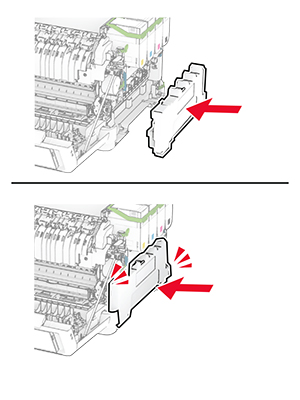
安装右盖板,直到其卡入到位。

关闭盖门 A,然后关闭盖门 B。
关闭打印机电源。
从电源插座上拔掉电源线,然后从打印机上拔掉电源线。
移除进纸匣。

移除旧的搓纸轮。
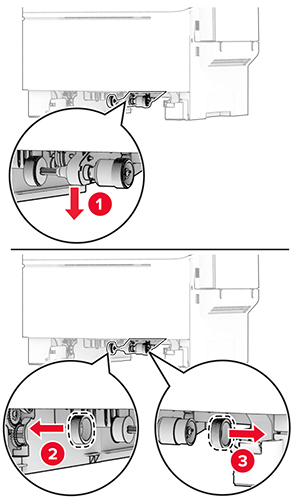
拆开新搓纸轮的包装。
插入新搓纸轮。
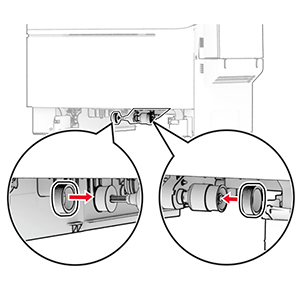
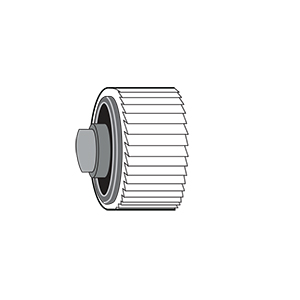
插入进纸匣。
将电源线连接到打印机上,然后连接到电源插座上。
 小心—可能的伤害: 为避免火灾或电击危险,请将电源线连接到具有适当额定电压并正确接地的电源插座上,该插座应该靠近产品并且便于使用。
小心—可能的伤害: 为避免火灾或电击危险,请将电源线连接到具有适当额定电压并正确接地的电源插座上,该插座应该靠近产品并且便于使用。打开打印机电源。
打开盖门 B。

打开盖门 A。
 小心—发热表面: 打印机内部可能很烫。为避免被发热组件烫伤的危险,在接触组件之前,请等待表面冷却。
小心—发热表面: 打印机内部可能很烫。为避免被发热组件烫伤的危险,在接触组件之前,请等待表面冷却。
移除旧的右盖板。

移除旧的右盖板的盖门 B。
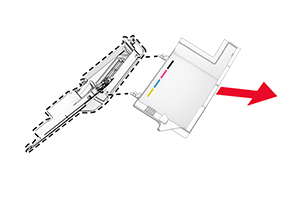
拆开新的右盖板的包装。
在新的右盖板上安装盖门 B。
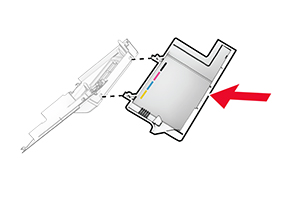
安装新的右盖板,直到其卡入到位。

关闭盖门 A,然后关闭盖门 B。
 小心—电击危险: 为避免电击危险,如果您在设置完打印机后访问控制器主板或者安装可选的硬件或内存设备,请在继续操作之前先关闭打印机电源并从电源插座中拔掉电源线。如果您还有其他设备连接在打印机上,也应关闭它们的电源并拔掉所有连接到打印机上的电缆。
小心—电击危险: 为避免电击危险,如果您在设置完打印机后访问控制器主板或者安装可选的硬件或内存设备,请在继续操作之前先关闭打印机电源并从电源插座中拔掉电源线。如果您还有其他设备连接在打印机上,也应关闭它们的电源并拔掉所有连接到打印机上的电缆。关闭打印机电源。
从电源插座上拔掉电源线,然后从打印机上拔掉电源线。
使用平头螺丝起子移除控制器板挡板。
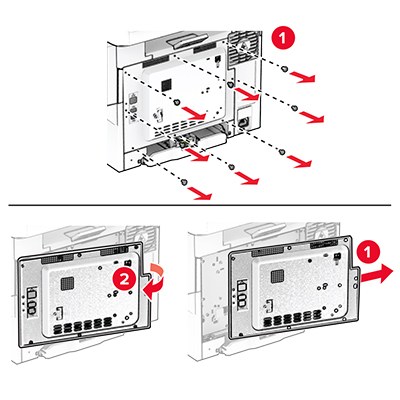
打开盖门 B。

移除旧的无线打印服务器。
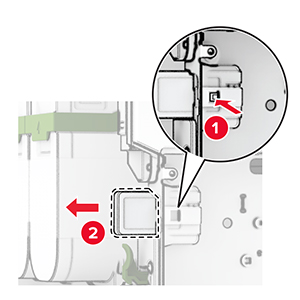
拆开新的无线打印服务器的包装。
插入新的无线打印服务器直至其卡入到位。
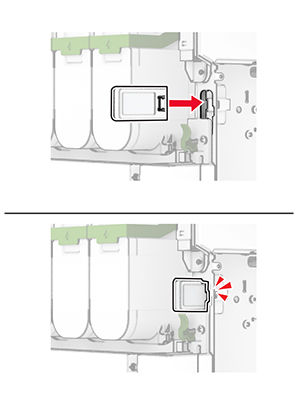
关闭盖门 B。
安装控制器板挡板,然后安装螺钉。
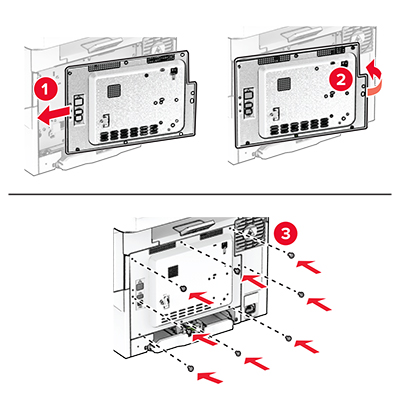
将电源线连接到打印机上,然后连接到电源插座上。
 小心—可能的伤害: 为避免火灾或电击危险,请将电源线连接到具有适当额定电压并正确接地的电源插座上,该插座应该靠近产品并且便于使用。
小心—可能的伤害: 为避免火灾或电击危险,请将电源线连接到具有适当额定电压并正确接地的电源插座上,该插座应该靠近产品并且便于使用。打开打印机电源。