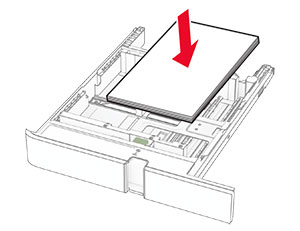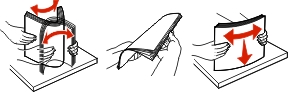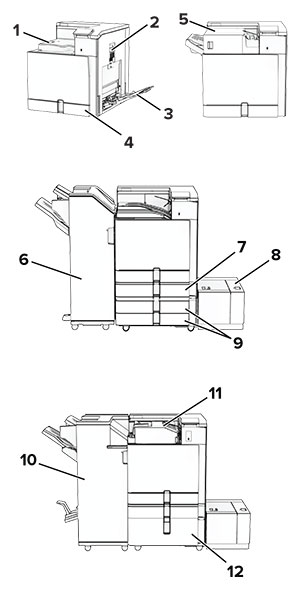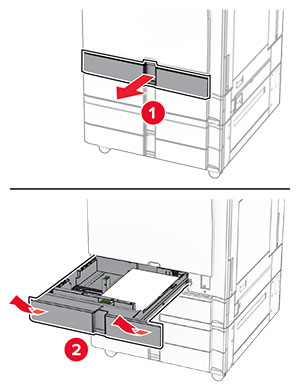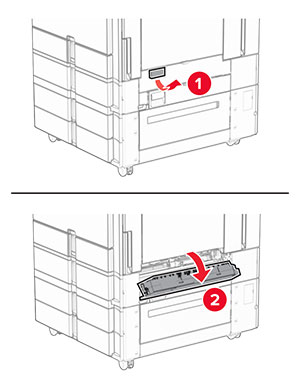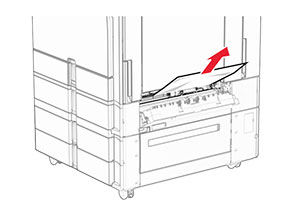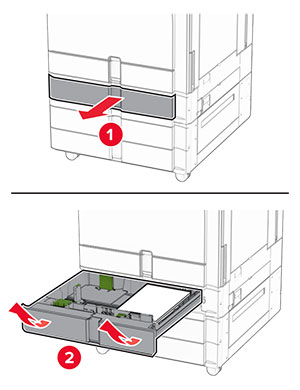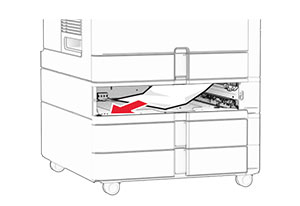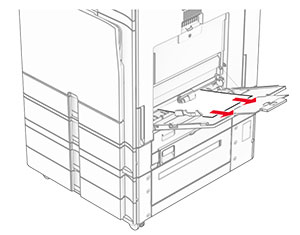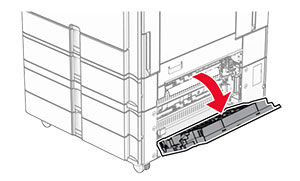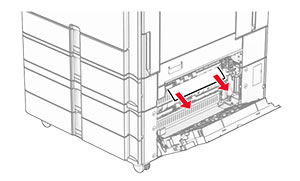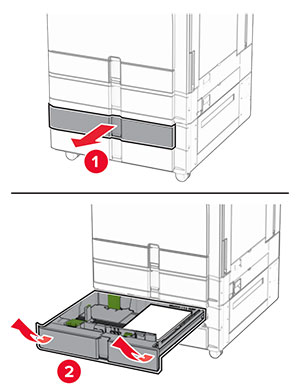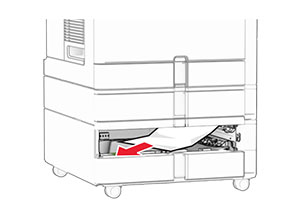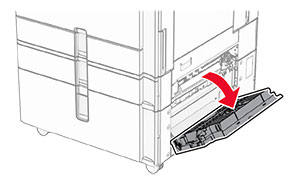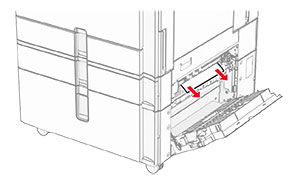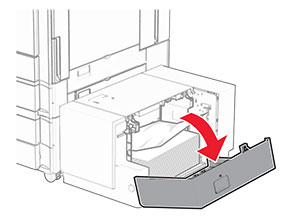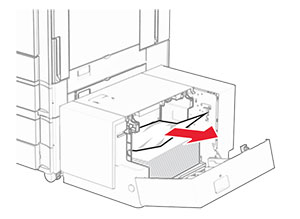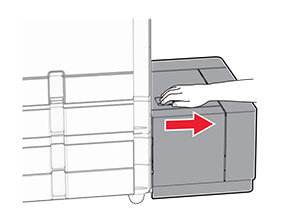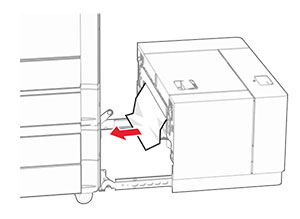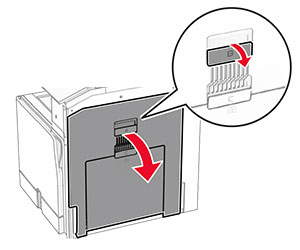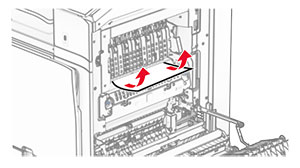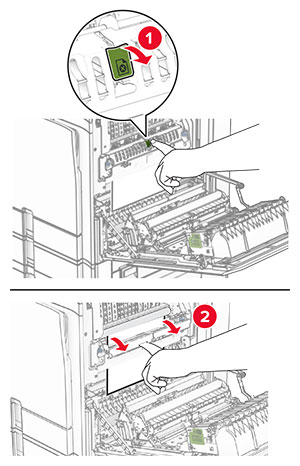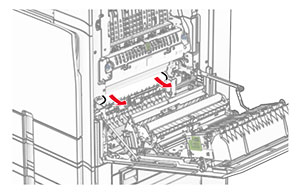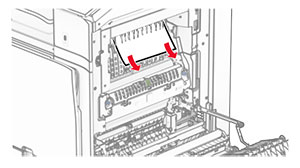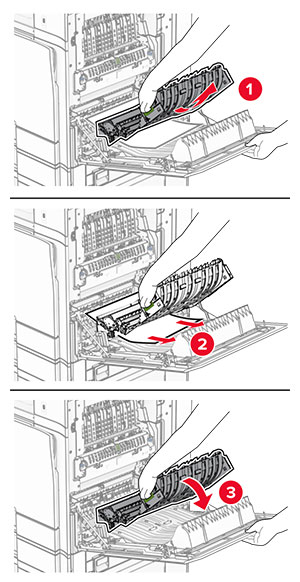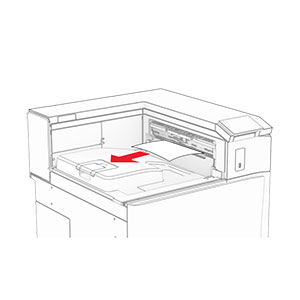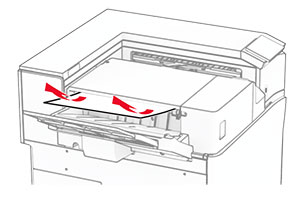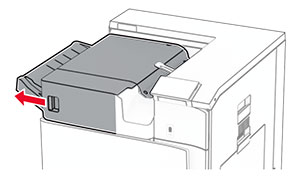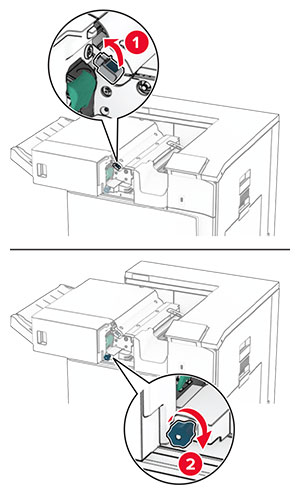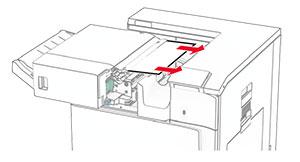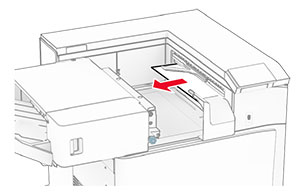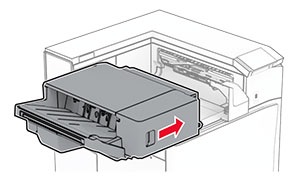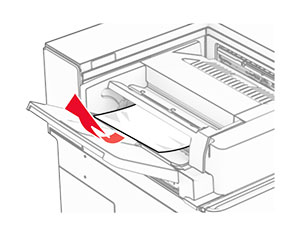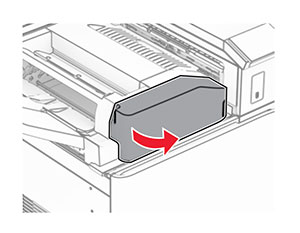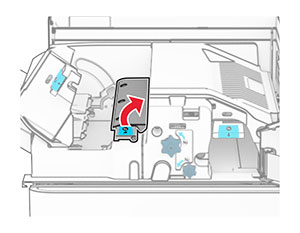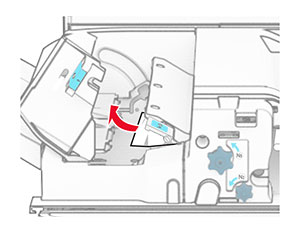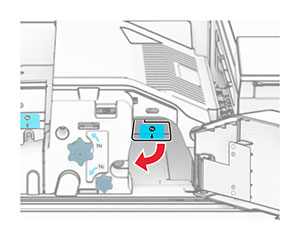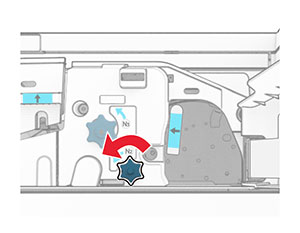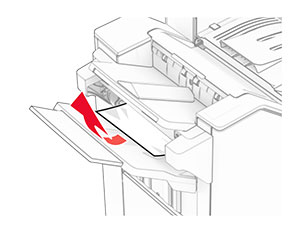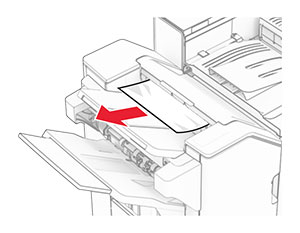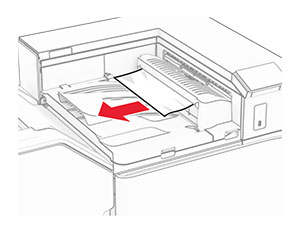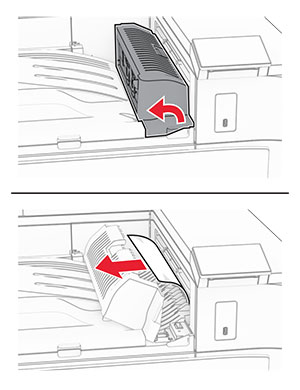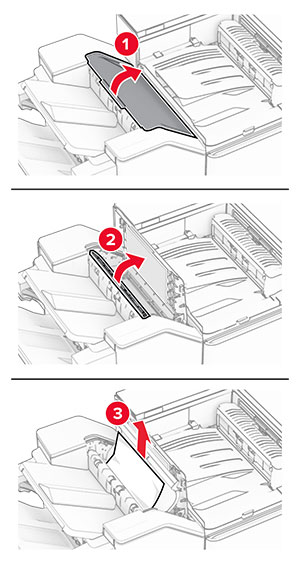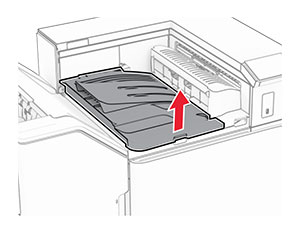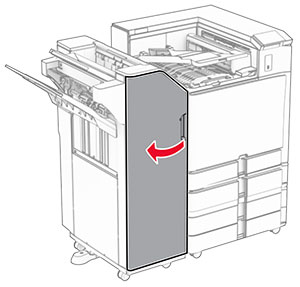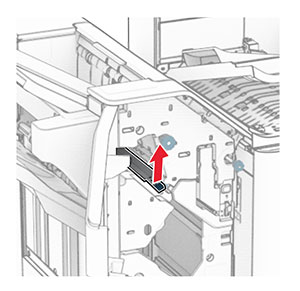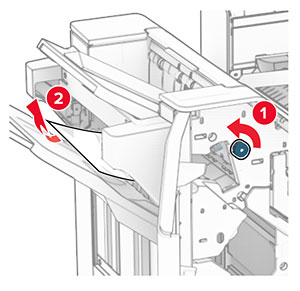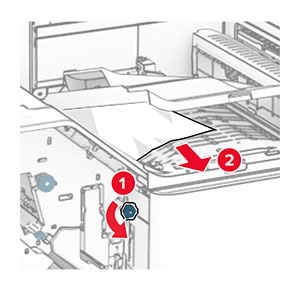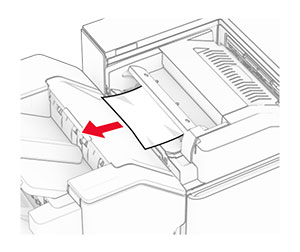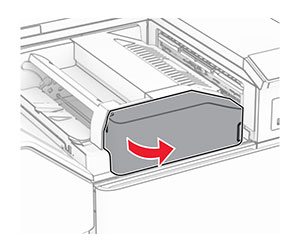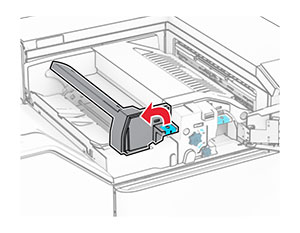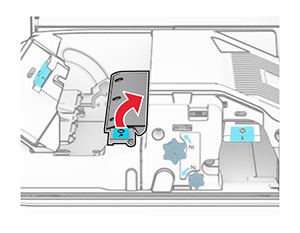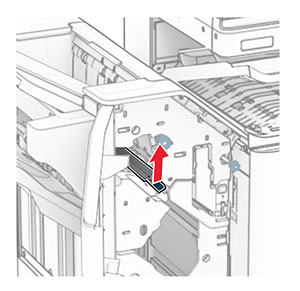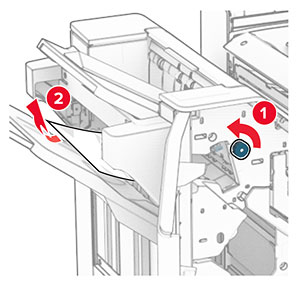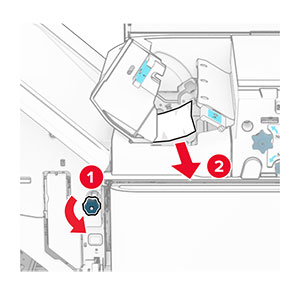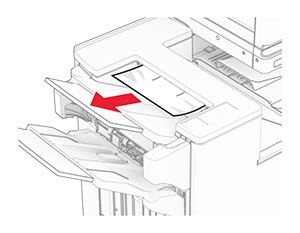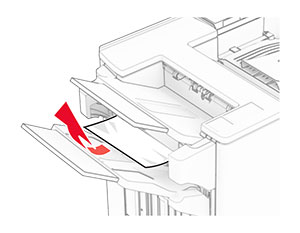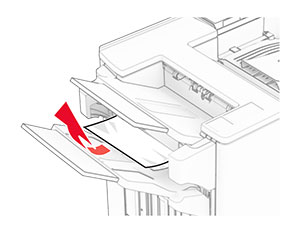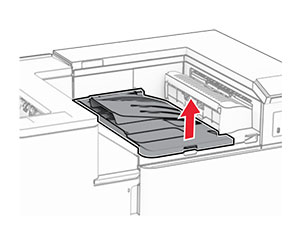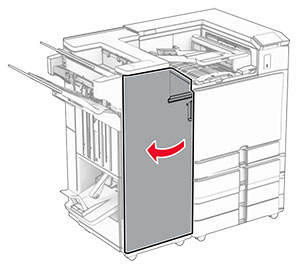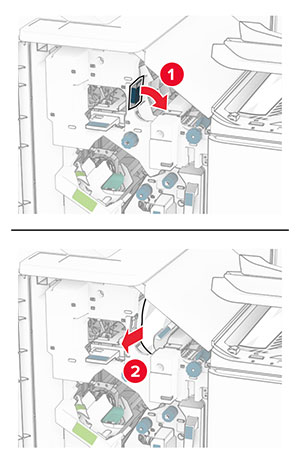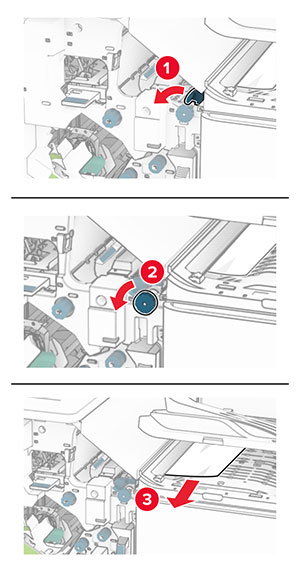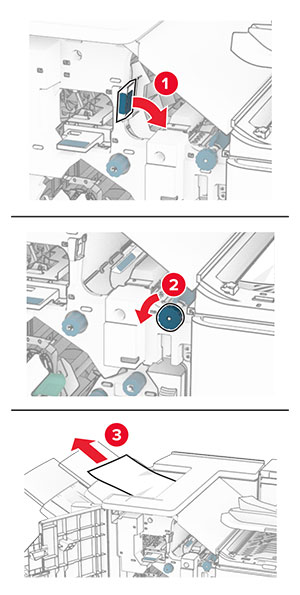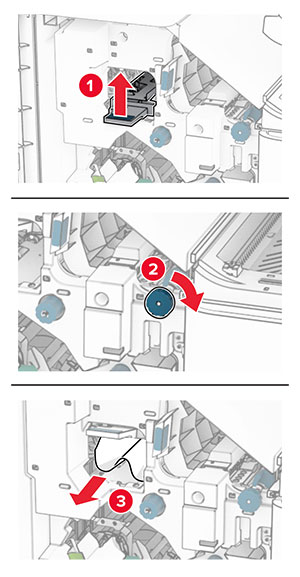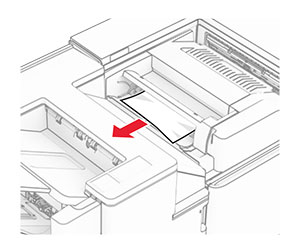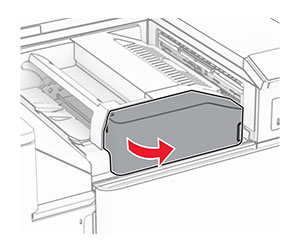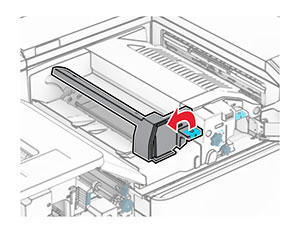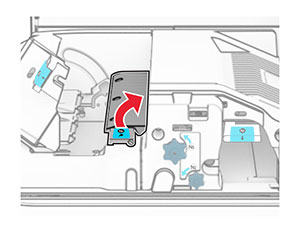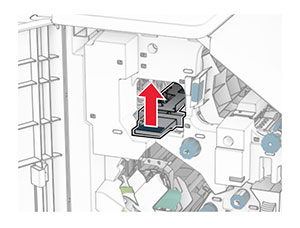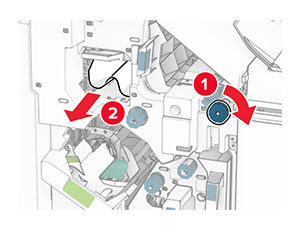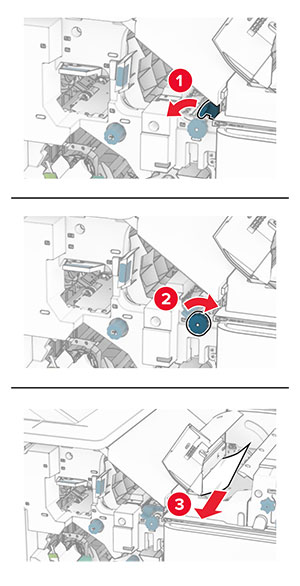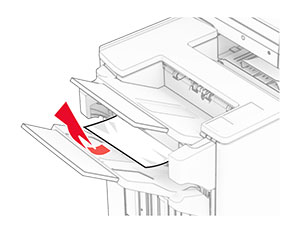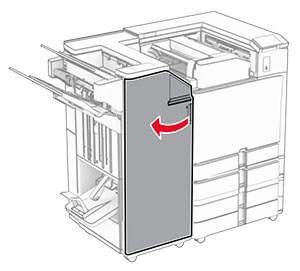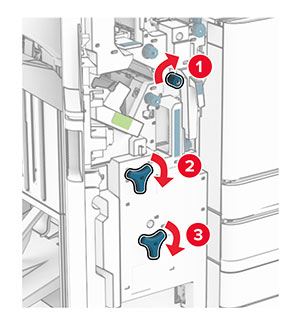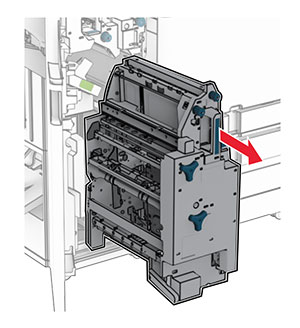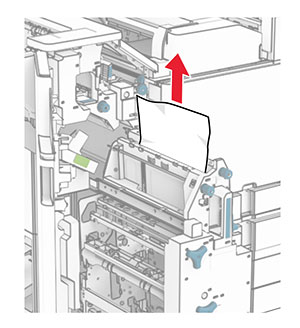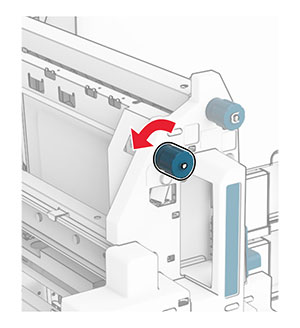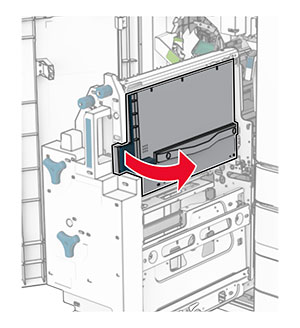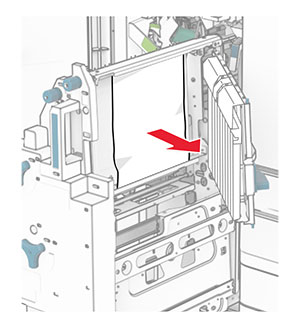Keluarkan kertas macet di keranjang standar finisher.
Catatan: Pastikan semua sobekan kertas dikeluarkan.
Keluarkan kertas macet di keranjang 1.
Catatan: Pastikan semua sobekan kertas dikeluarkan.
Keluarkan kertas macet di keranjang 1.
Catatan:
- Pastikan semua sobekan kertas dikeluarkan.
- Jangan mengeluarkan halaman cetak yang ada di pengumpul staple agar tidak ada halaman yang hilang.
Keluarkan kertas macet di keranjang 3.
Catatan: Pastikan semua sobekan kertas dikeluarkan.
Buka pintu penyalur kertas, lalu keluarkan kertas yang macet.
Catatan: Pastikan semua sobekan kertas dikeluarkan.
Tutup pintu penyalur kertas G.
Buka pintu penyalur kertas F.
Buka pintu H.
Geser gagang R3 ke kanan, lalu keluarkan kertas yang macet.
Catatan: Pastikan semua sobekan kertas dikeluarkan.
Geser gagang R1 ke kiri, putar kenop R2 berlawanan arah jarum jam, lalu keluarkan kertas yang macet.
Catatan: Pastikan semua sobekan kertas dikeluarkan.
Putar kenop R5 berlawanan arah jarum jam, lalu keluarkan kertas yang macet dari keranjang standar finisher.
Catatan: Pastikan semua sobekan kertas dikeluarkan.
Angkat gagang R4, putar kenop R2 berlawanan arah jarum jam, lalu keluarkan kertas yang macet.
Catatan: Pastikan semua sobekan kertas dikeluarkan.
Tutup pintu penyalur kertas F.
Putar balik gagang R1, R3, dan R4 ke posisinya semula.
Tutup pintu H.
Keluarkan kertas macet di keranjang standar finisher.
Catatan: Pastikan semua sobekan kertas dikeluarkan.
Keluarkan kertas macet di keranjang 1.
Catatan: Pastikan semua sobekan kertas dikeluarkan.
Keluarkan kertas macet di keranjang 1.
Catatan:
- Pastikan semua sobekan kertas dikeluarkan.
- Jangan mengeluarkan halaman cetak yang ada di pengumpul staple agar tidak ada halaman yang hilang.
Keluarkan kertas macet di keranjang 3.
Catatan: Pastikan semua sobekan kertas dikeluarkan.
Buka pintu F.
Buka pintu H.
Buka pintu N4.
Buka pintu N5.
Angkat gagang R4.
Putar kenop R2 searah jarum jam, lalu keluarkan kertas yang macet di gagang R4.
Catatan: Pastikan semua sobekan kertas dikeluarkan.
Geser gagang R1 ke kiri, putar kenop R2 berlawanan arah jarum jam, lalu keluarkan kertas yang macet di antara pintu N4 dan N5.
Catatan: Pastikan semua sobekan kertas dikeluarkan.
Buka pintu B.
 AWAS—PERMUKAAN PANAS:
AWAS—PERMUKAAN PANAS: Bagian dalam printer mungkin panas. Untuk mengurangi risiko cedera akibat komponen panas, biarkan permukaan berubah dingin sebelum menyentuhnya.
Peringatan—Dapat Menimbulkan Kerusakan: Untuk mencegah kerusakan akibat arus elektrostatis, sentuh rangka besi printer yang terbuka sebelum mengakses atau menyentuh area interior printer.
Keluarkan kertas macet di bawah roller keluar keranjang standar.
Catatan: Pastikan semua sobekan kertas dikeluarkan.
Tutup pintu B.
Tekan gagang N1.
Putar kenop N2 berlawanan arah jarum jam.
Keluarkan kertas yang macet.
Peringatan—Dapat Menimbulkan Kerusakan: Supaya printer tidak rusak, lepas semua aksesori tangan sebelum mengeluarkan kertas yang macet.
Catatan: Pastikan semua sobekan kertas dikeluarkan.
Kembalikan posisi gagang N1.
Tutup pintu N5 lalu tutup pintu N4.
Tutup pintu F.
Putar balik gagang R1 dan R4 ke posisinya semula.
Tutup pintu H.