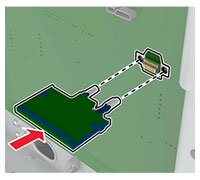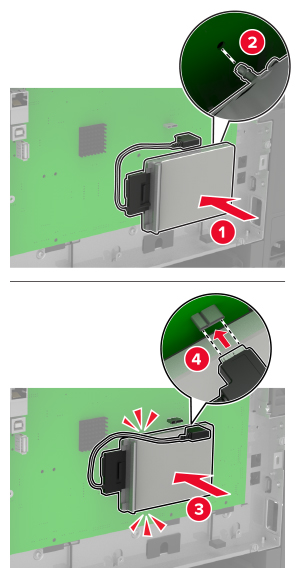Accessing the controller board
 CAUTION—SHOCK HAZARD:
CAUTION—SHOCK HAZARD: To avoid the risk of electrical shock, if you are accessing the controller board or installing optional hardware or memory devices sometime after setting up the printer, then turn the printer off, and unplug the power cord from the electrical outlet before continuing. If you have any other devices attached to the printer, then turn them off as well, and unplug any cables going into the printer.
Turn off the printer.
Unplug the power cord from the electrical outlet, and then from the printer.
Using a flat-head screwdriver, remove the controller board access cover.
Warning—Potential Damage: Controller board electronic components are easily damaged by static electricity. Touch a metal surface on the printer before touching any controller board electronic components or connectors.
Attach the access cover.
Connect the power cord to the printer, and then to the electrical outlet.
 CAUTION—POTENTIAL INJURY:
CAUTION—POTENTIAL INJURY: To avoid the risk of fire or electrical shock, connect the power cord to an appropriately rated and properly grounded electrical outlet that is near and easily accessible.
Turn on the printer.
Installing a memory card
 CAUTION—SHOCK HAZARD:
CAUTION—SHOCK HAZARD: To avoid the risk of electrical shock, if you are accessing the controller board or installing optional hardware or memory devices sometime after setting up the printer, then turn the printer off, and unplug the power cord from the electrical outlet before continuing. If you have any other devices attached to the printer, then turn them off as well, and unplug any cables going into the printer.
Turn off the printer.
Unplug the power cord from the electrical outlet, and then from the printer.
Using a flat-head screwdriver, remove the controller board access cover.
Warning—Potential Damage: Controller board electronic components are easily damaged by static electricity. Touch a metal surface on the printer before touching any controller board components or connectors.
Unpack the memory card.
Warning—Potential Damage: Do not touch the connection points along the edge of the card.
Insert the memory card until it clicks into place.
Attach the access cover.
Connect the power cord to the printer, and then to the electrical outlet.
 CAUTION—POTENTIAL INJURY:
CAUTION—POTENTIAL INJURY: To avoid the risk of fire or electrical shock, connect the power cord to an appropriately rated and properly grounded electrical outlet that is near the product and easily accessible.
Turn on the printer.
Installing an optional card
 CAUTION—SHOCK HAZARD:
CAUTION—SHOCK HAZARD: To avoid the risk of electrical shock, if you are accessing the controller board or installing optional hardware or memory devices sometime after setting up the printer, then turn the printer off, and unplug the power cord from the electrical outlet before continuing. If you have any other devices attached to the printer, then turn them off as well, and unplug any cables going into the printer.
Turn off the printer.
Unplug the power cord from the electrical outlet, and then from the printer.
Using a flat-head screwdriver, remove the controller board access cover.
Warning—Potential Damage: Controller board electronic components are easily damaged by static electricity. Touch a metal surface on the printer before touching any components or connectors.
Unpack the optional card.
Warning—Potential Damage: Do not touch the connection points along the edge of the card.
Push the card firmly into place.
Note: The entire length of the connector on the card must touch and be flush against the controller board.
Warning—Potential Damage: Improper installation of the card may cause damage to the card and the controller board.
Attach the access cover.
Connect the power cord to the printer, and then to the electrical outlet.
 CAUTION—POTENTIAL INJURY:
CAUTION—POTENTIAL INJURY: To avoid the risk of fire or electrical shock, connect the power cord to an appropriately rated and properly grounded electrical outlet that is near the product and easily accessible.
Turn on the printer.
Installing a printer hard disk
 CAUTION—SHOCK HAZARD:
CAUTION—SHOCK HAZARD: To avoid the risk of electrical shock, if you are accessing the controller board or installing optional hardware or memory devices sometime after setting up the printer, then turn the printer off, and unplug the power cord from the electrical outlet before continuing. If you have any other devices attached to the printer, then turn them off as well, and unplug any cables going into the printer.
Turn off the printer.
Unplug the power cord from the electrical outlet, and then from the printer.
Using a flat-head screwdriver, remove the controller board access cover.
Warning—Potential Damage: Controller board electronic components are easily damaged by static electricity. Touch a metal surface on the printer before touching any controller board components or connectors.
Unpack the printer hard disk.
Attach the hard disk, and then connect the hard disk interface cable to the controller board.
Warning—Potential Damage: Do not touch or press the center of the hard disk.
Attach the access cover.
Connect the power cord to the printer, and then to the electrical outlet.
 CAUTION—POTENTIAL INJURY:
CAUTION—POTENTIAL INJURY: To avoid the risk of fire or electrical shock, connect the power cord to an appropriately rated and properly grounded electrical outlet that is near the product and easily accessible.
Turn on the printer.
Installing optional trays
Note: Depending on your printer model, you may install a 650-sheet duo tray or both the 650-sheet duo tray and 550-sheet tray.
 CAUTION—SHOCK HAZARD:
CAUTION—SHOCK HAZARD: To avoid the risk of electrical shock, if you are accessing the controller board or installing optional hardware or memory devices sometime after setting up the printer, then turn the printer off, and unplug the power cord from the electrical outlet before continuing. If you have any other devices attached to the printer, then turn them off as well, and unplug any cables going into the printer.
Turn off the printer.
Unplug the power cord from the electrical outlet, and then from the printer.
Unpack the optional tray, and then remove all packing material.
Align the printer with the optional tray, and then lower the printer into place.
 CAUTION—POTENTIAL INJURY:
CAUTION—POTENTIAL INJURY: If the printer weight is greater than 20 kg (40 lb), then it requires two or more trained personnel to lift it safely.
Note: If you are installing both the optional trays, then place the 550-sheet tray below the 650-sheet duo tray.
Connect the power cord to the printer, and then to the electrical outlet.
 CAUTION—POTENTIAL INJURY:
CAUTION—POTENTIAL INJURY: To avoid the risk of fire or electrical shock, connect the power cord to an appropriately rated and properly grounded electrical outlet that is near the product and easily accessible.
Turn on the printer.
Add the tray in the print driver to make it available for print jobs. For more information, see Adding available options in the print driver.
 CAUTION—SHOCK HAZARD: To avoid the risk of electrical shock, if you are accessing the controller board or installing optional hardware or memory devices sometime after setting up the printer, then turn the printer off, and unplug the power cord from the electrical outlet before continuing. If you have any other devices attached to the printer, then turn them off as well, and unplug any cables going into the printer.
CAUTION—SHOCK HAZARD: To avoid the risk of electrical shock, if you are accessing the controller board or installing optional hardware or memory devices sometime after setting up the printer, then turn the printer off, and unplug the power cord from the electrical outlet before continuing. If you have any other devices attached to the printer, then turn them off as well, and unplug any cables going into the printer.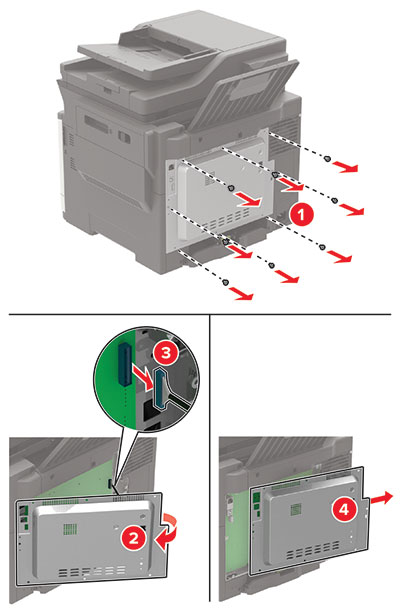
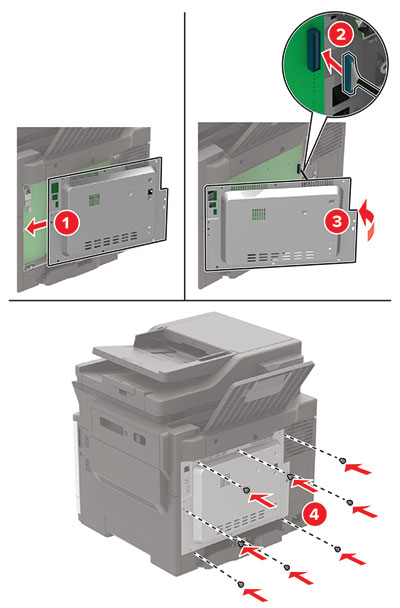
 CAUTION—POTENTIAL INJURY: To avoid the risk of fire or electrical shock, connect the power cord to an appropriately rated and properly grounded electrical outlet that is near and easily accessible.
CAUTION—POTENTIAL INJURY: To avoid the risk of fire or electrical shock, connect the power cord to an appropriately rated and properly grounded electrical outlet that is near and easily accessible.