Replacing a toner cartridge
Open door B.
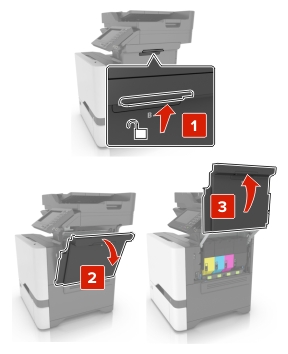
Remove the toner cartridge.
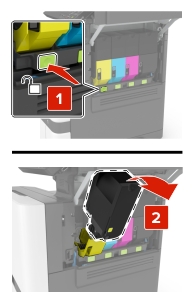
Unpack the new toner cartridge.
Insert the new toner cartridge.
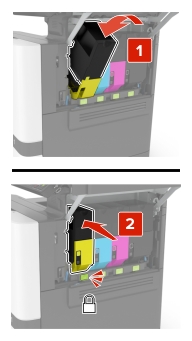
Close door B.
Open door B.
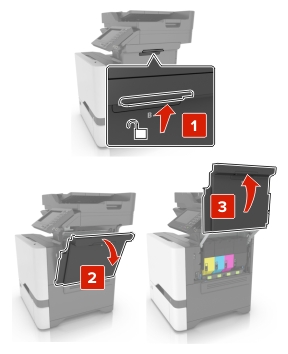
Remove the toner cartridge.
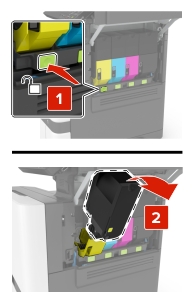
Unpack the new toner cartridge.
Insert the new toner cartridge.
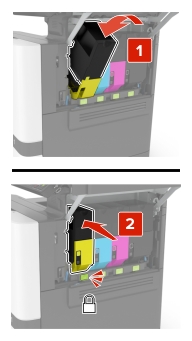
Close door B.
Open door B.
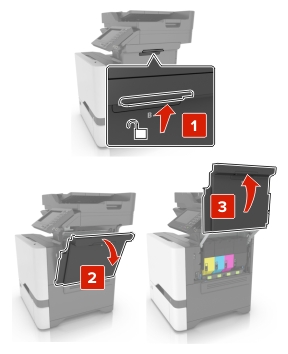
Remove the waste toner bottle.
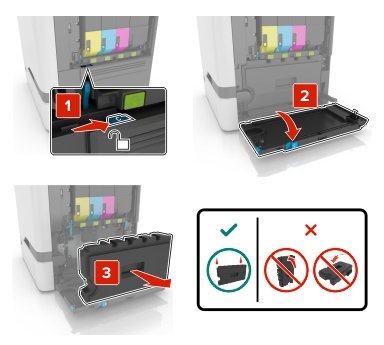
Remove the imaging kit.
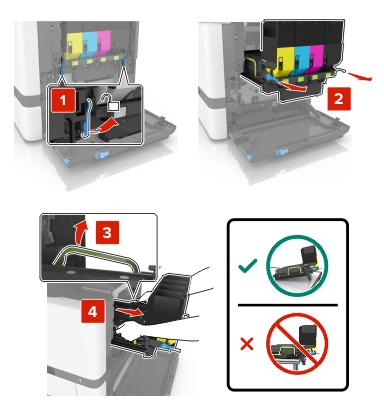
Remove the black toner cartridge.
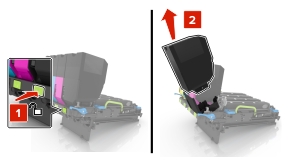
Remove the imaging unit.
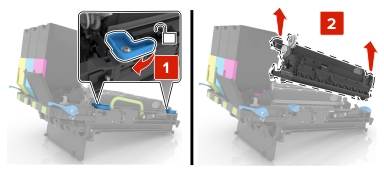
Unpack the new imaging unit.
Insert the new imaging unit.
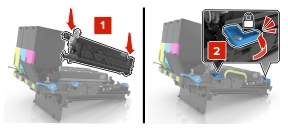
Insert the black toner cartridge.
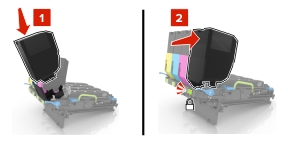
Insert the imaging kit.
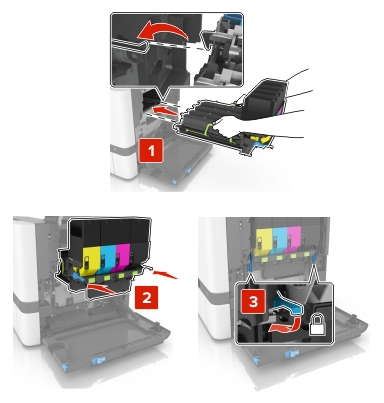
Insert the waste toner bottle.
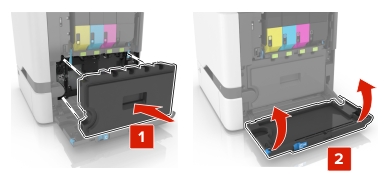
Close door B.
Open door B.
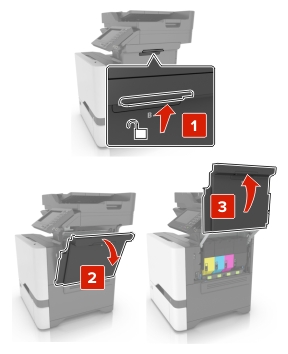
Remove the waste toner bottle.
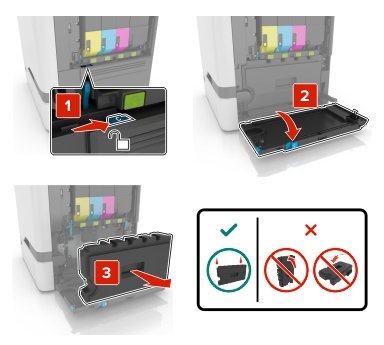
Remove the imaging kit.
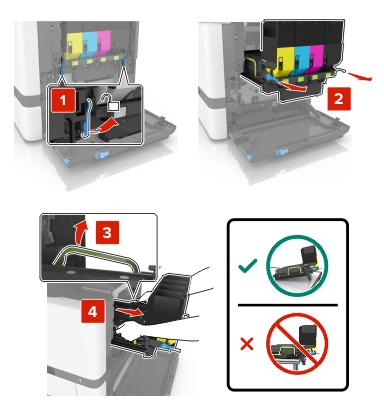
Remove the toner cartridges.
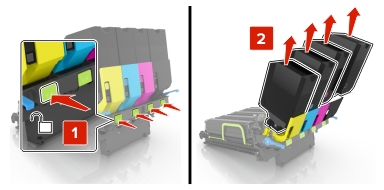
Unpack the new imaging kit, and then remove the packing material.
Remove the black imaging unit.
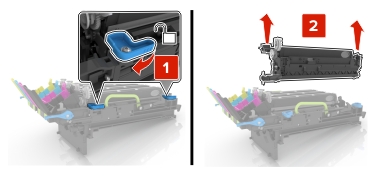
Insert the black imaging unit into the new imaging kit.
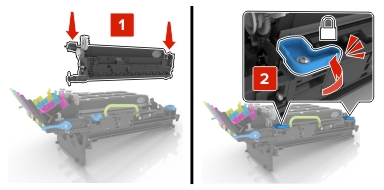
Insert the toner cartridges.
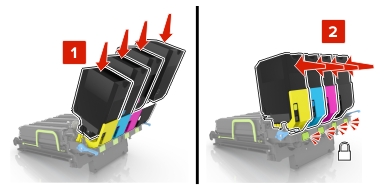
Insert the new imaging kit.
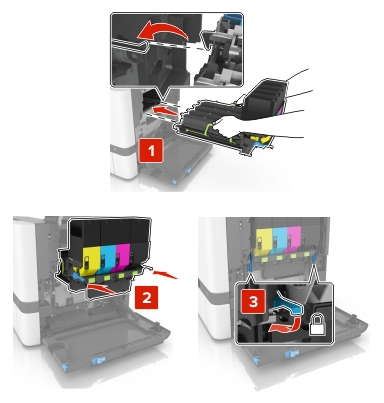
Insert the waste toner bottle.
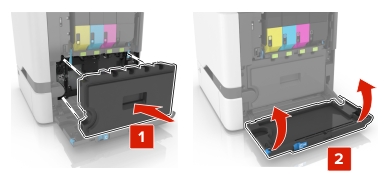
Close door B.
Open door B.
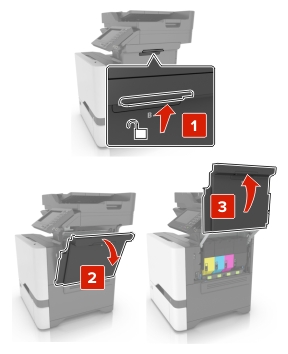
Remove the waste toner bottle.
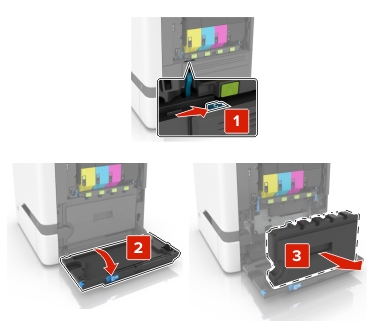
Unpack the new waste toner bottle.
Insert the new waste toner bottle.
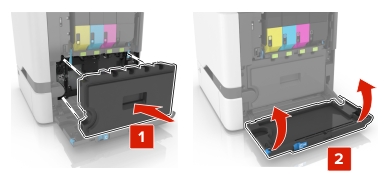
Close door B.
Turn off the printer, and then unplug the power cord from the electrical outlet.
Open doors A and D.
 CAUTION—HOT SURFACE: The inside of the printer might be hot. To reduce the risk of injury from a hot component, allow the surface to cool before touching it.
CAUTION—HOT SURFACE: The inside of the printer might be hot. To reduce the risk of injury from a hot component, allow the surface to cool before touching it.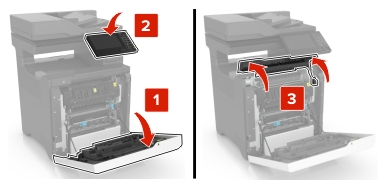
Remove the fuser.
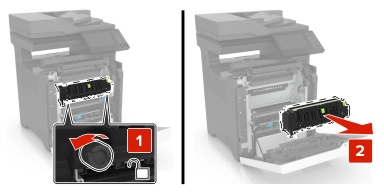
Unpack the new fuser.
Insert the new fuser.
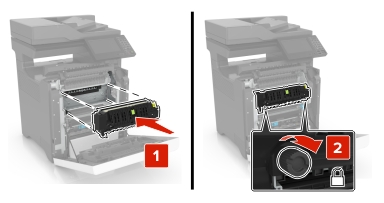
Close doors D and A.
Connect the power cord to the electrical outlet, and then turn on the printer.
 CAUTION—POTENTIAL INJURY: To avoid the risk of fire or electrical shock, connect the power cord to an appropriately rated and properly grounded electrical outlet that is near the product and easily accessible.
CAUTION—POTENTIAL INJURY: To avoid the risk of fire or electrical shock, connect the power cord to an appropriately rated and properly grounded electrical outlet that is near the product and easily accessible.Reset the fuser maintenance counter.
For more information, see Resetting the maintenance counter.
Turn off the printer, and then unplug the power cord from the electrical outlet.
Remove the tray.
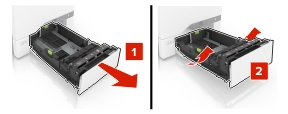
Remove the pick roller.
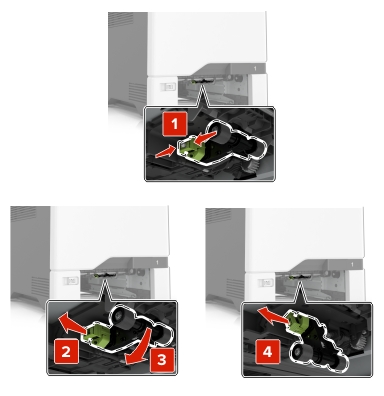
Unpack the new pick roller.
Insert the new pick roller until it clicks into place.
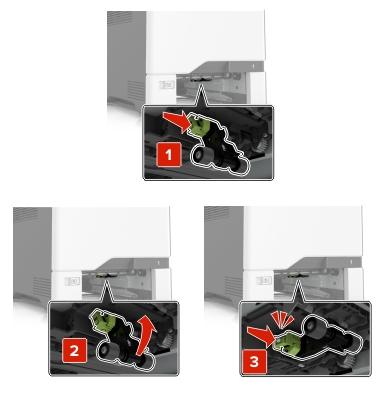
Insert the tray.
Connect the power cord to the electrical outlet, and then turn on the printer.
 CAUTION—POTENTIAL INJURY: To avoid the risk of fire or electrical shock, connect the power cord to an appropriately rated and properly grounded electrical outlet that is near the product and easily accessible.
CAUTION—POTENTIAL INJURY: To avoid the risk of fire or electrical shock, connect the power cord to an appropriately rated and properly grounded electrical outlet that is near the product and easily accessible.Turn off the printer, and then unplug the power cord from the electrical outlet.
Open the multipurpose feeder.
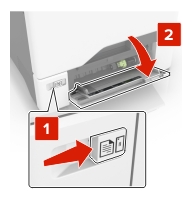
Remove the pick roller.
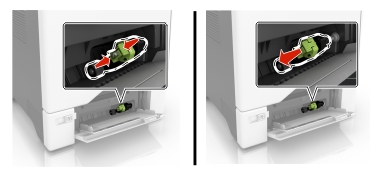
Unpack the new pick roller.
Insert the new pick roller until it clicks into place.
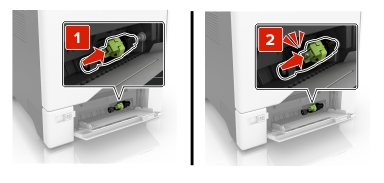
Close the multipurpose feeder.
Connect the power cord to the electrical outlet, and then turn on the printer.
 CAUTION—POTENTIAL INJURY: To avoid the risk of fire or electrical shock, connect the power cord to an appropriately rated and properly grounded electrical outlet that is near the product and easily accessible.
CAUTION—POTENTIAL INJURY: To avoid the risk of fire or electrical shock, connect the power cord to an appropriately rated and properly grounded electrical outlet that is near the product and easily accessible.Pull out the tray.

Remove the separator pad.
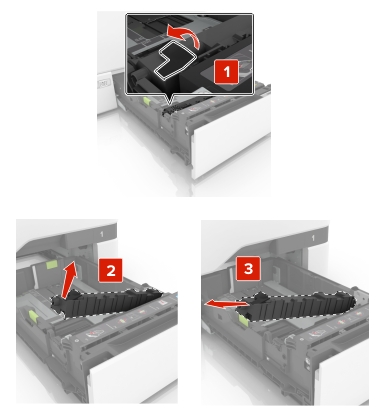
Unpack the new separator pad.
Insert the new separator pad until it clicks into place.
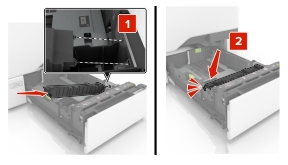
Insert the tray.
Open door E.
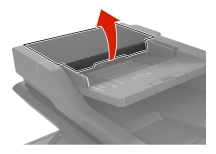
Remove the ADF input tray.
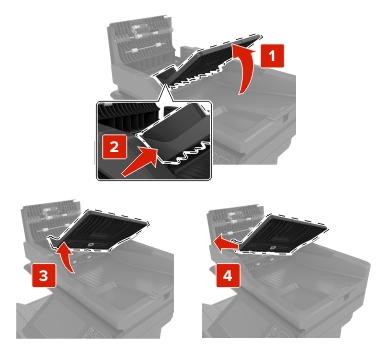
Unpack the new ADF input tray.
Insert the new ADF input tray until it clicks into place.
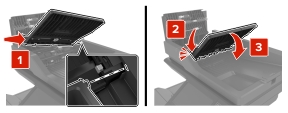
Close door E.
Open the scanner cover.
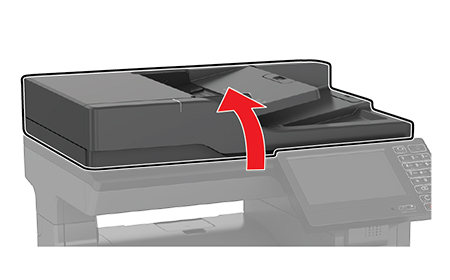
Remove the ADF scan pad.

Unpack the new ADF scan pad.
Lay the white area of the ADF scan pad facedown on the scanner glass.
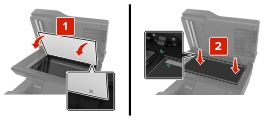
Close the scanner cover to stick the ADF scan pad to the cover.

Open the scanner cover to check if the ADF scan pad is properly attached to the cover.
Close the scanner cover.
Open door E.
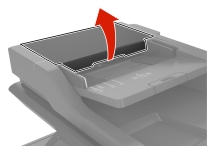
Remove the ADF separator roller.
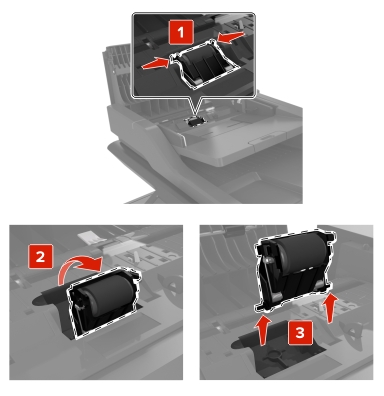
Unpack the new ADF separator roller.
Insert the new ADF separator roller until it clicks into place.
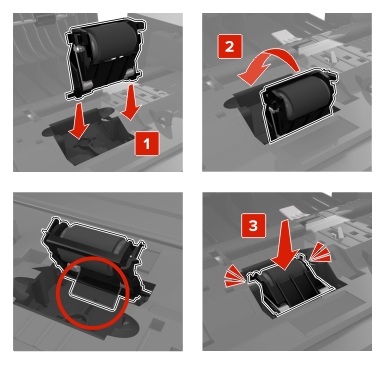
Close door E.
Turn off the printer, and then unplug the power cord from the electrical outlet.
Open door B.
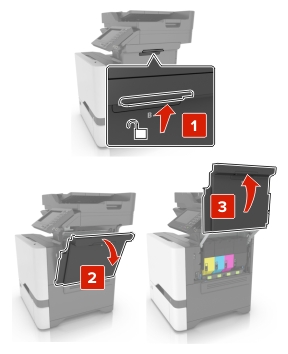
Remove the waste toner bottle.
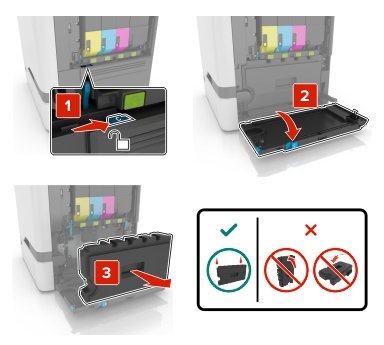
Remove the imaging kit.
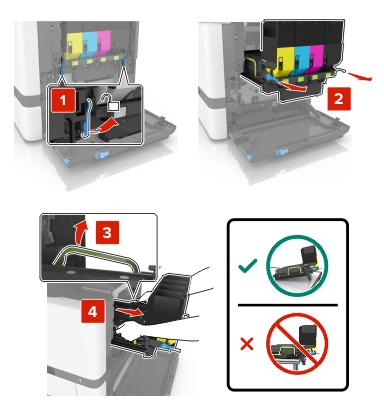
Open door A.
 CAUTION—HOT SURFACE: The inside of the printer might be hot. To reduce the risk of injury from a hot component, allow the surface to cool before touching it.
CAUTION—HOT SURFACE: The inside of the printer might be hot. To reduce the risk of injury from a hot component, allow the surface to cool before touching it.
Remove the transfer module.
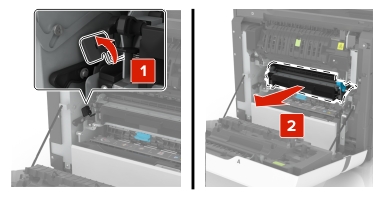
Unpack the new transfer module, and then remove the packing material.
Insert the new transfer module.
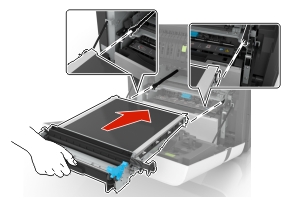
Close door A.
Insert the imaging kit.
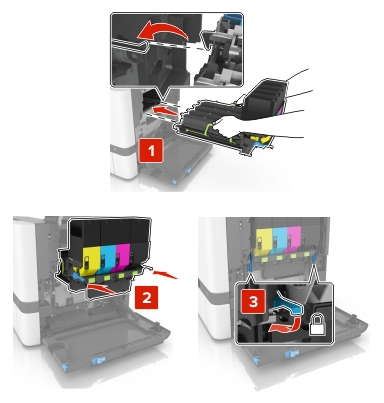
Insert the waste toner bottle.
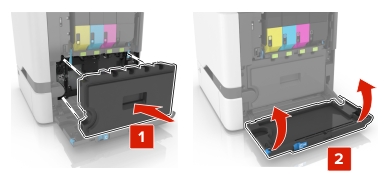
Close door B.
Connect the power cord to the electrical outlet, and then turn on the printer.
 CAUTION—POTENTIAL INJURY: To avoid the risk of fire or electrical shock, connect the power cord to an appropriately rated and properly grounded electrical outlet that is near the product and easily accessible.
CAUTION—POTENTIAL INJURY: To avoid the risk of fire or electrical shock, connect the power cord to an appropriately rated and properly grounded electrical outlet that is near the product and easily accessible.Reset the maintenance counter. For more information, see Resetting the maintenance counter.