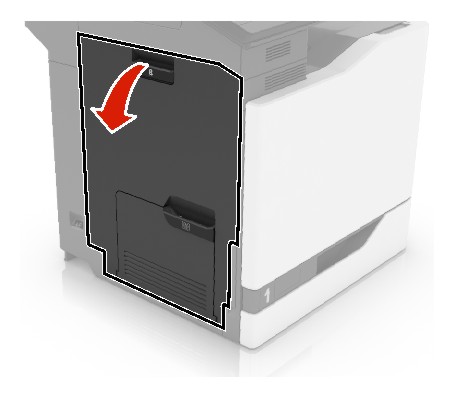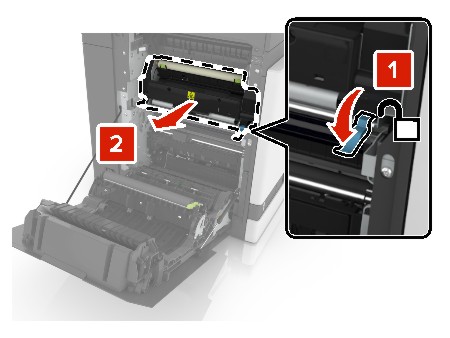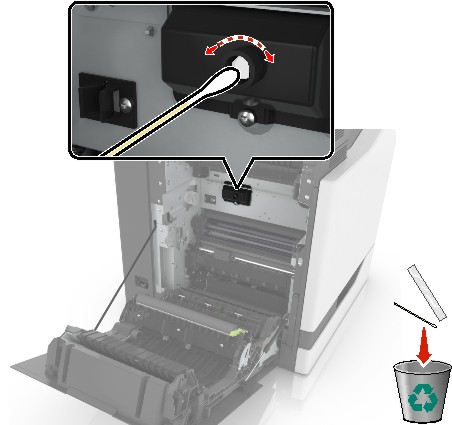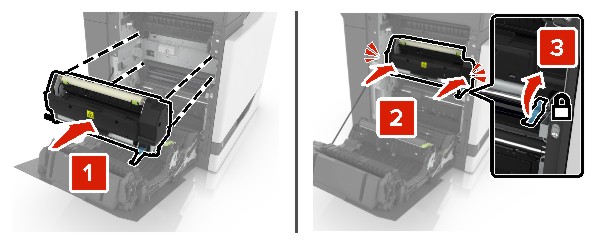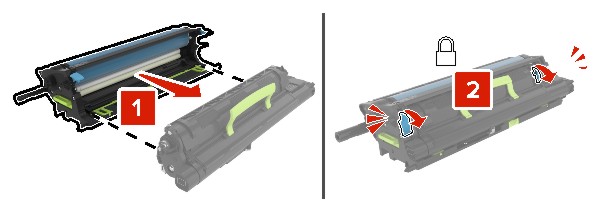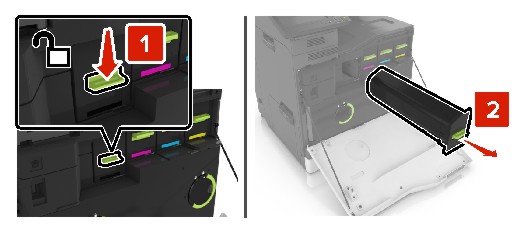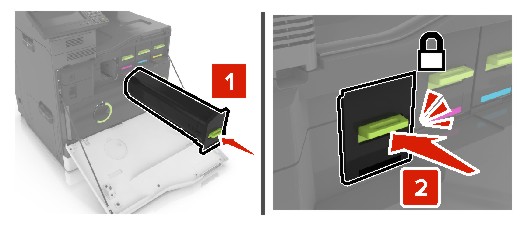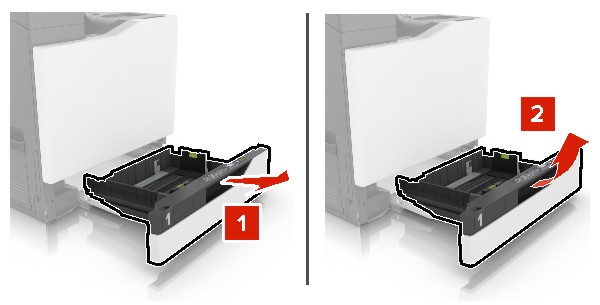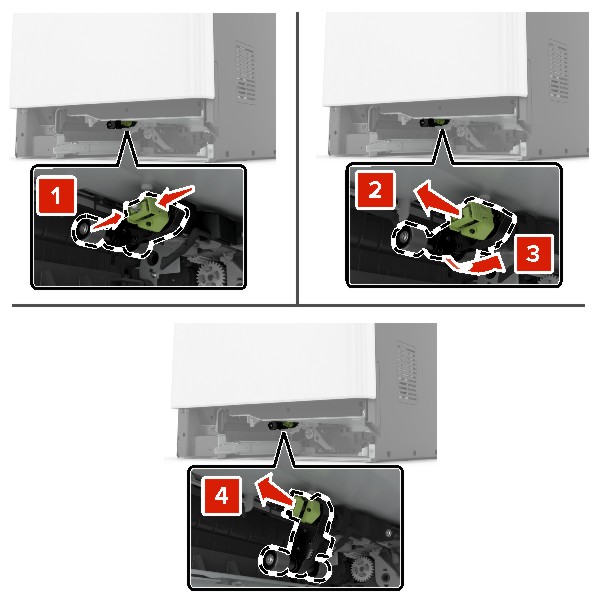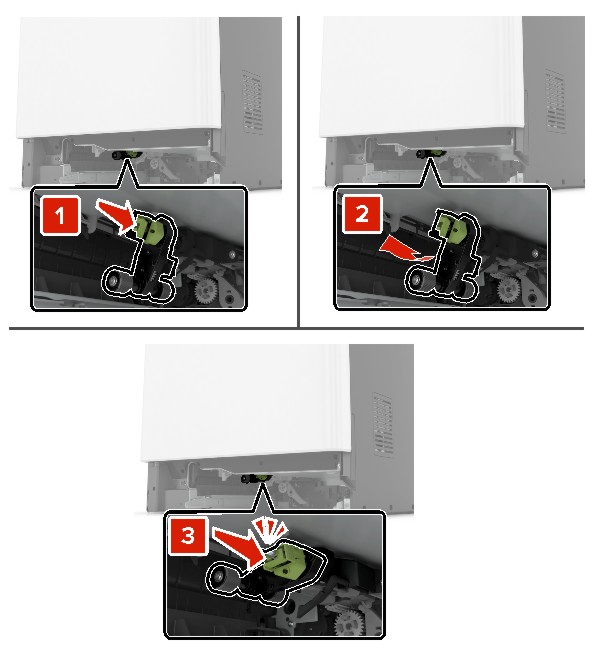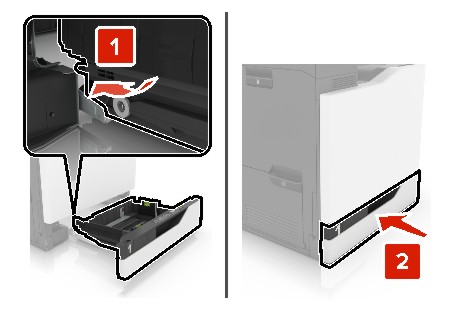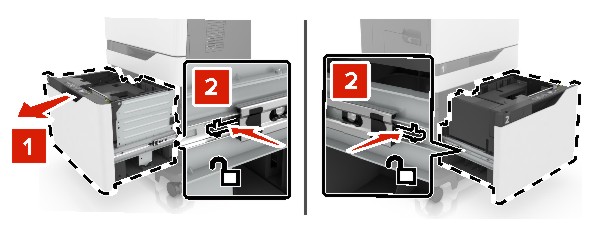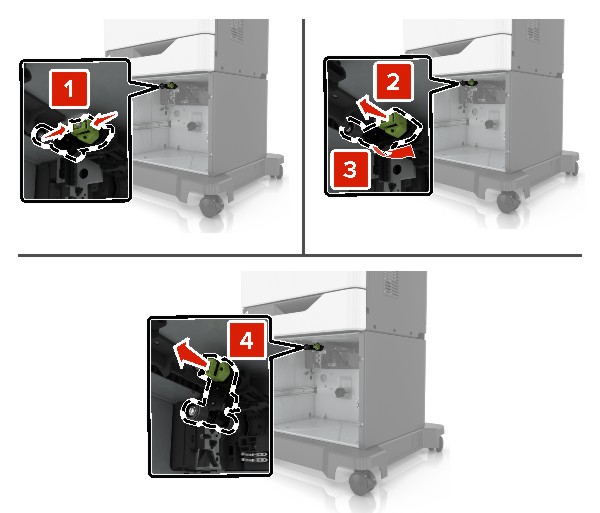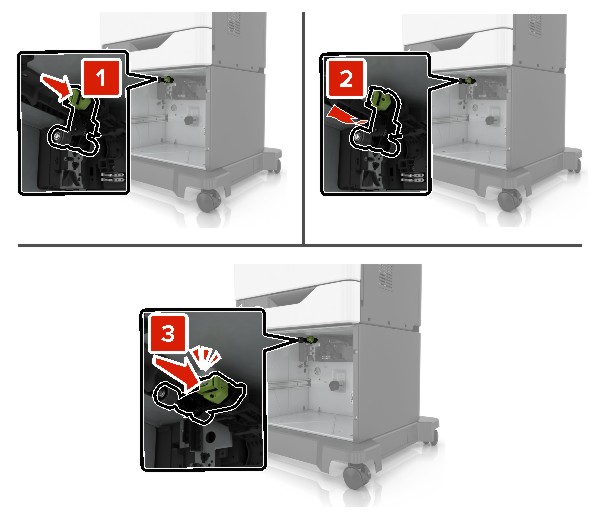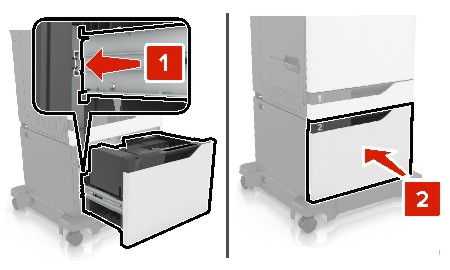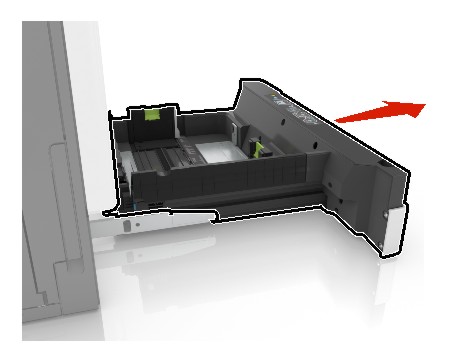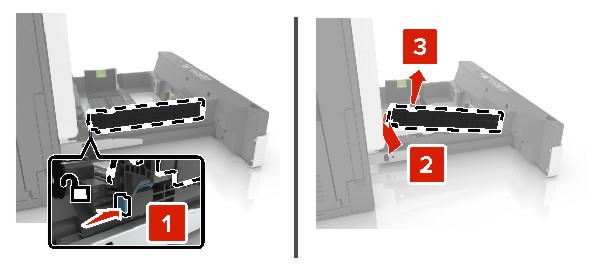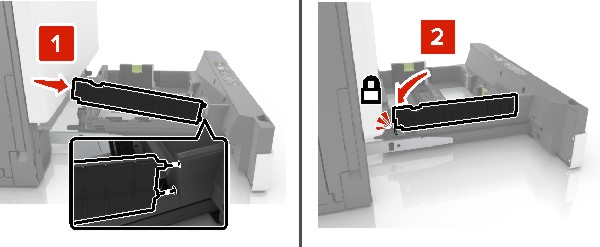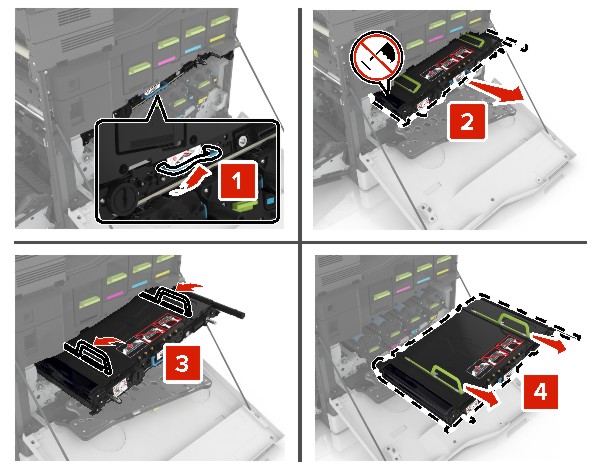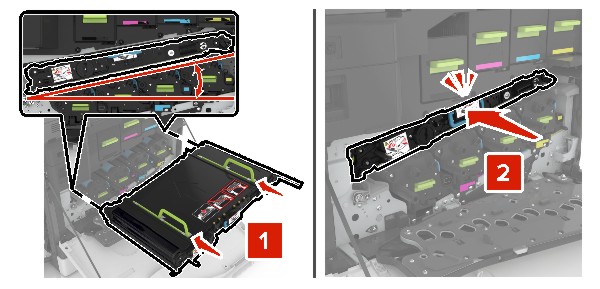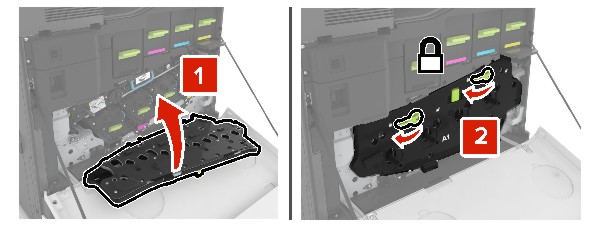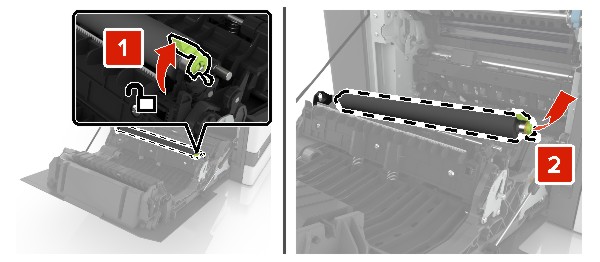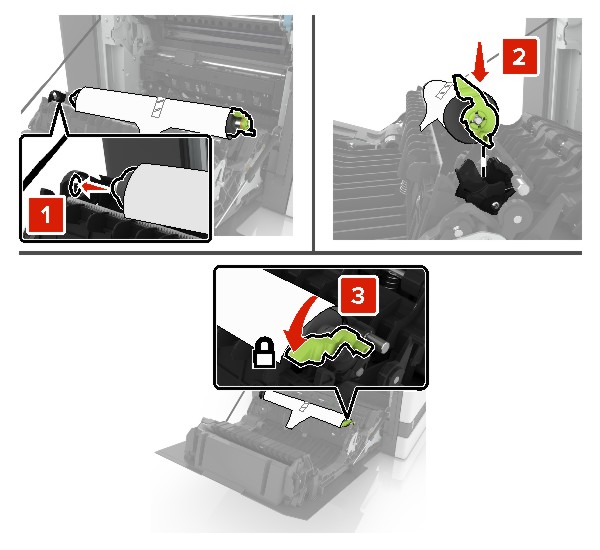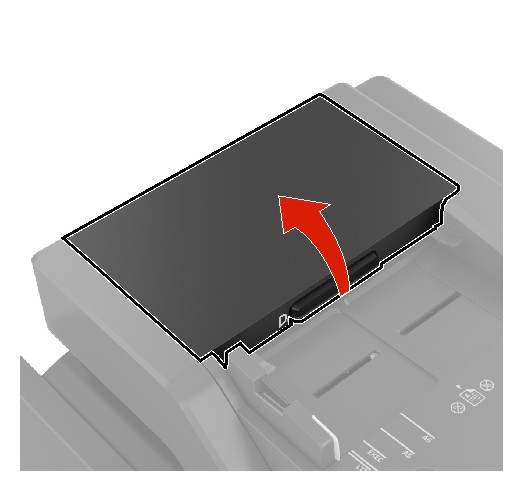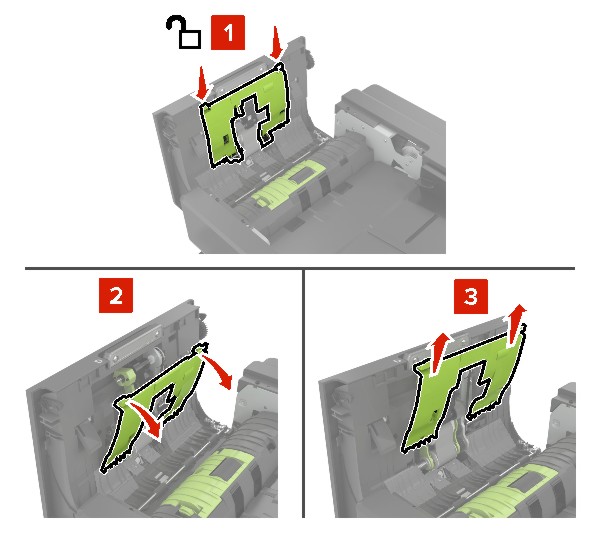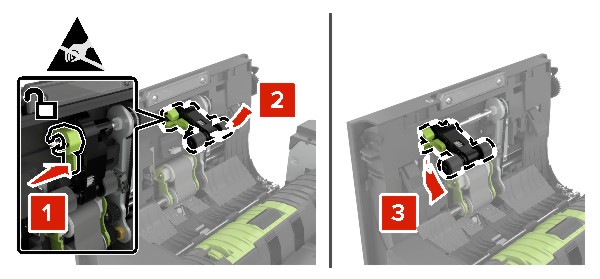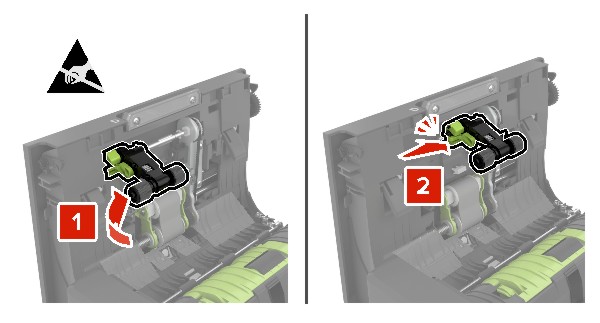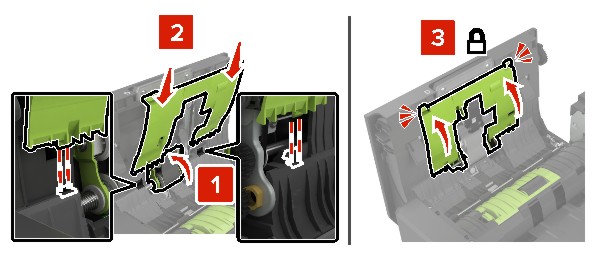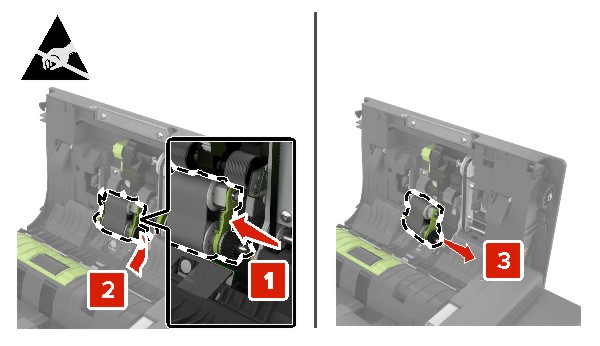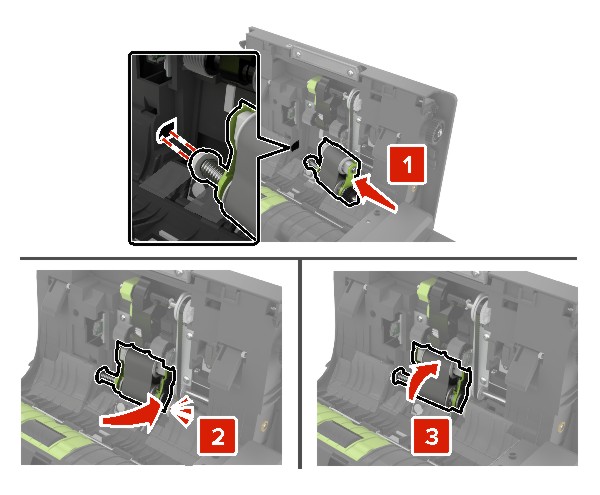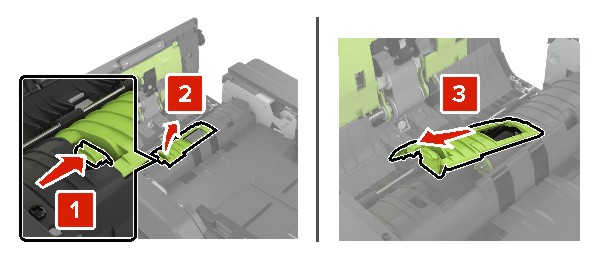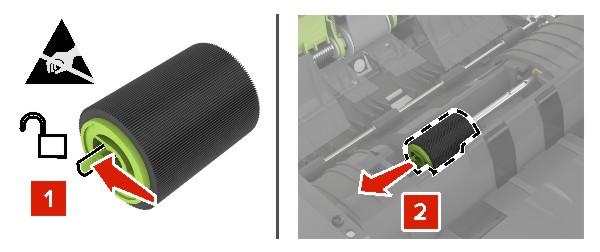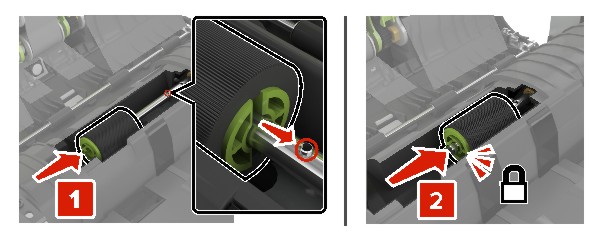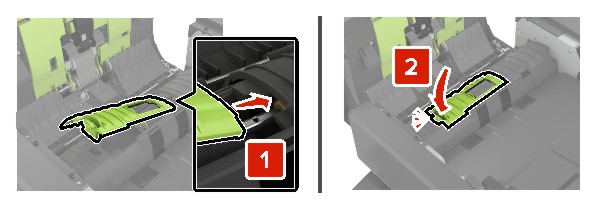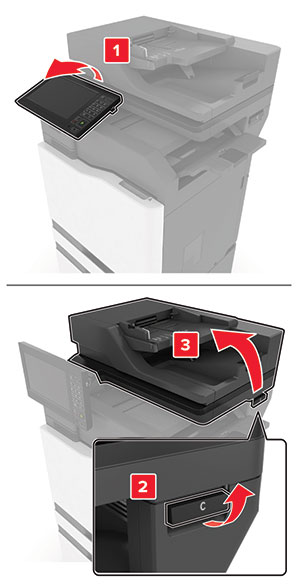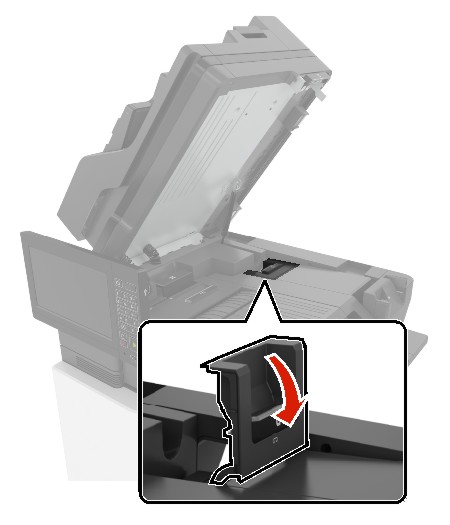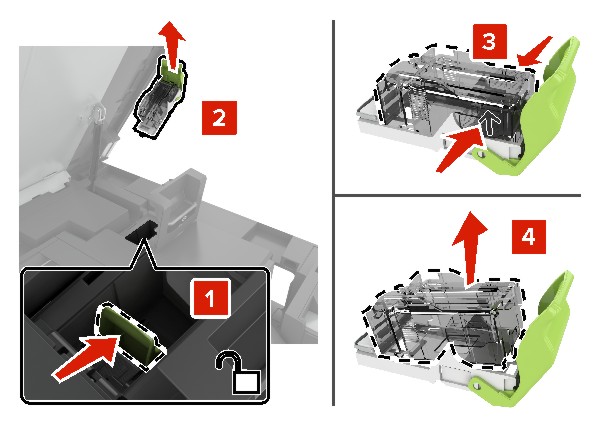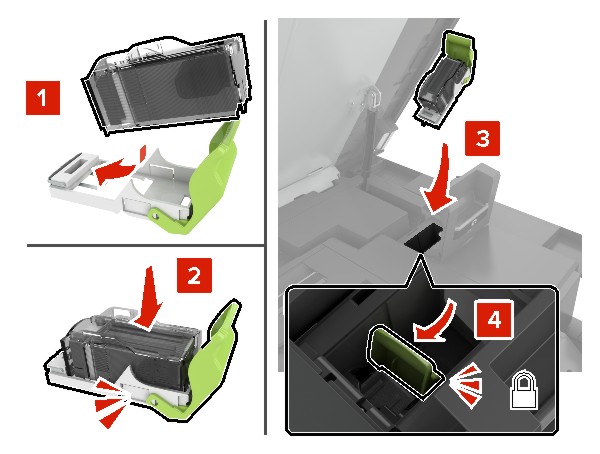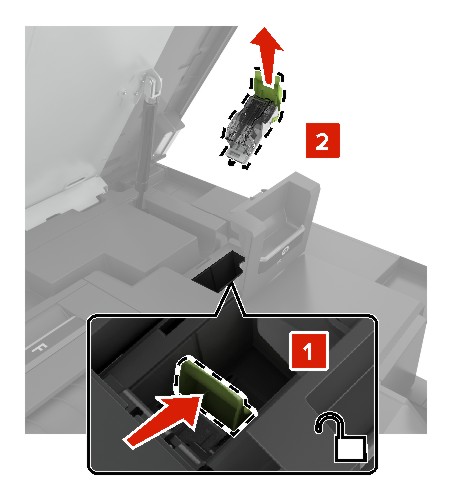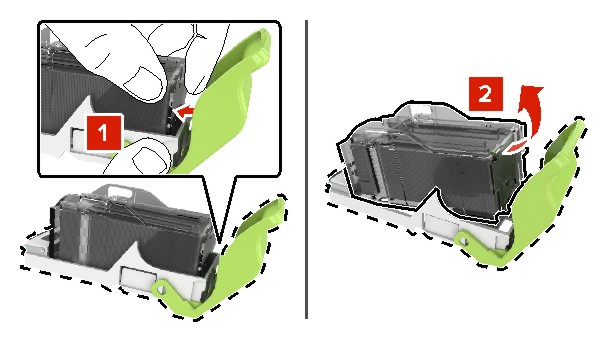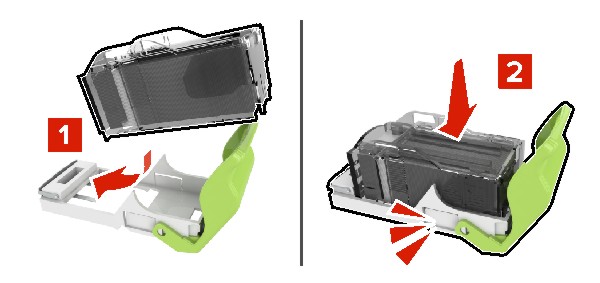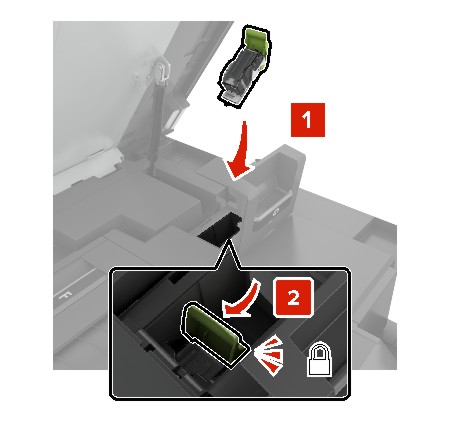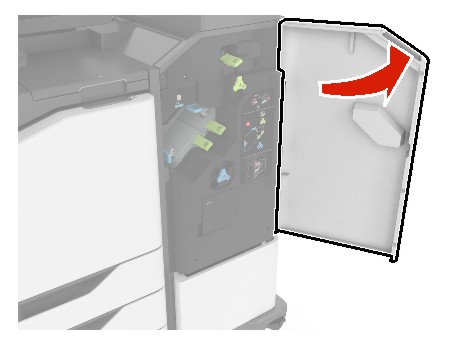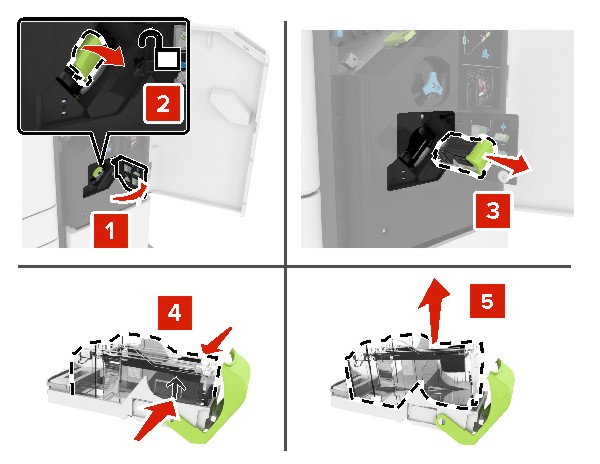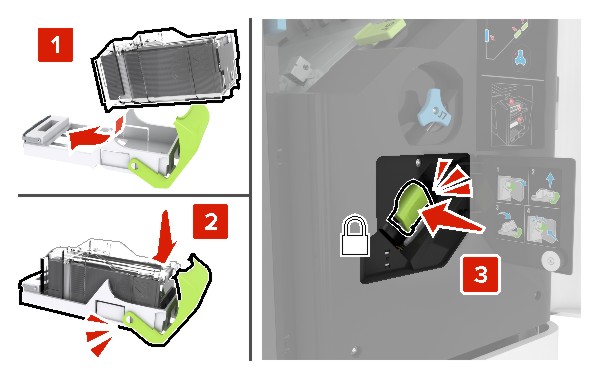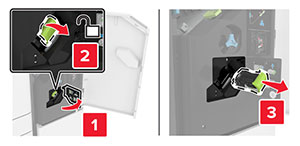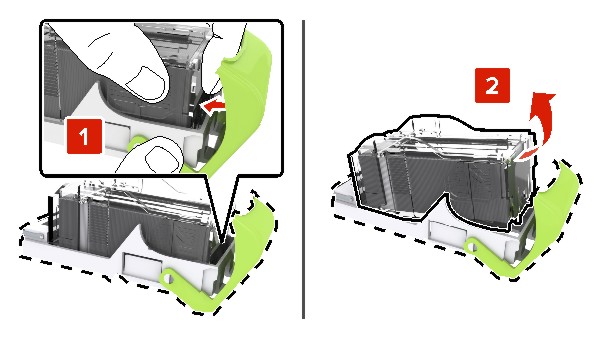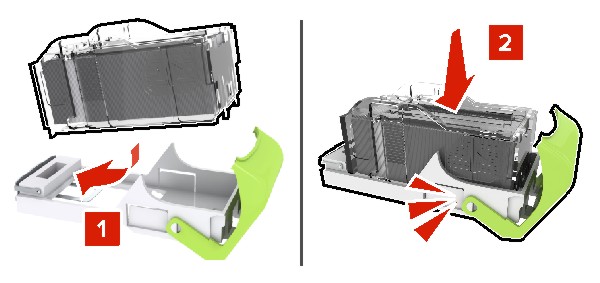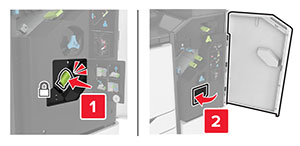Replacing a developer unit
-
Open door A.
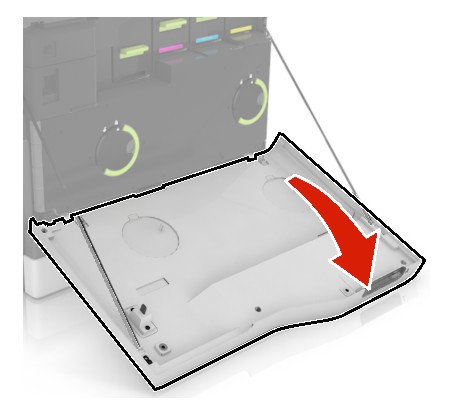
-
Remove the waste toner bottle.
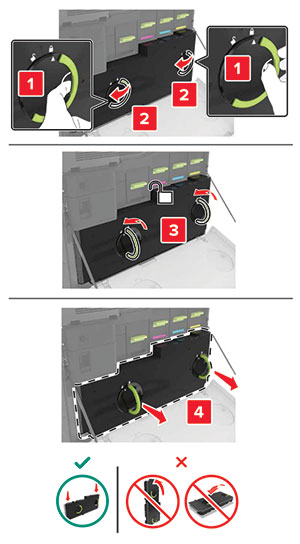
-
Remove the imaging unit.
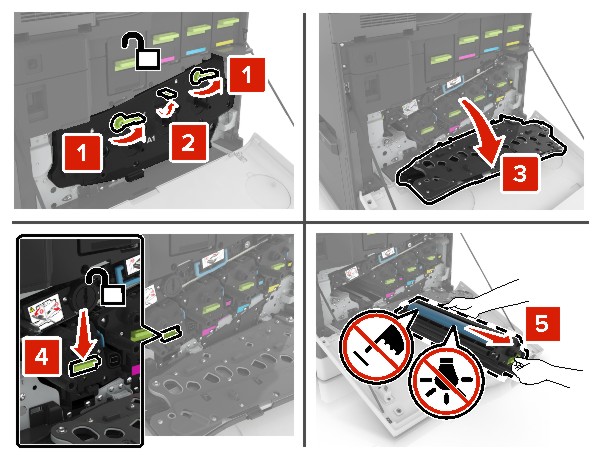
-
Remove the developer unit.
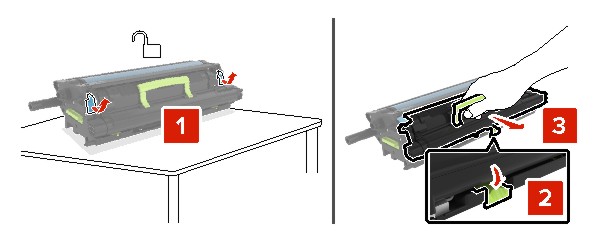
-
Unpack the new developer unit, and then remove the packing material.
-
Insert the new developer unit.
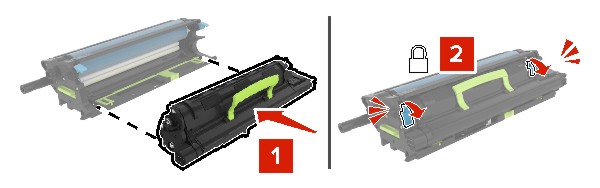
-
Insert the imaging unit.
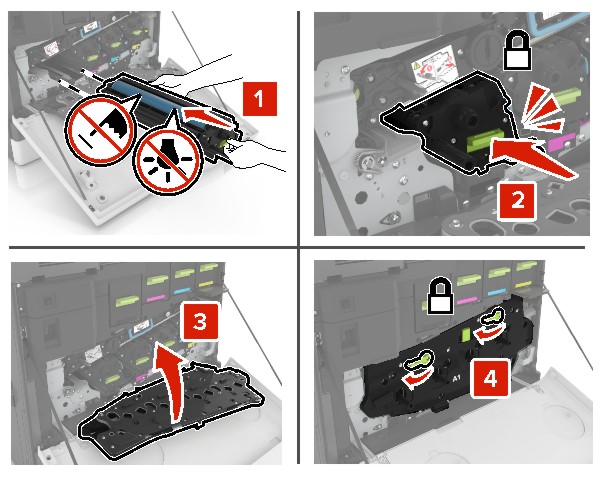
-
Insert the waste toner bottle.
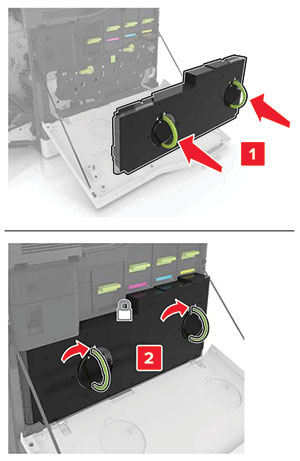
-
Close door A.