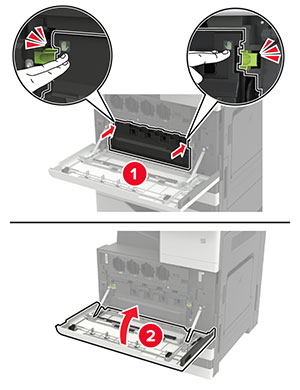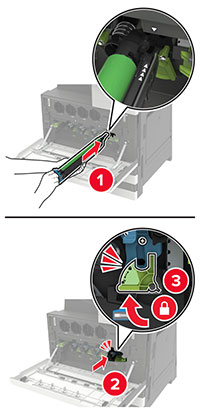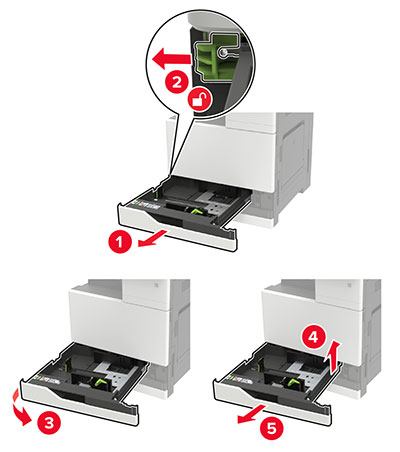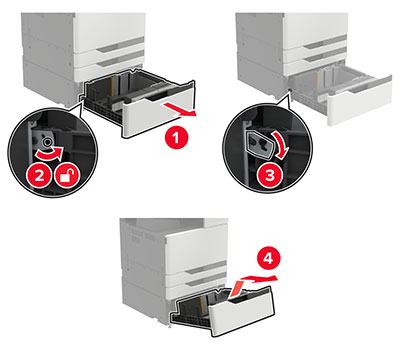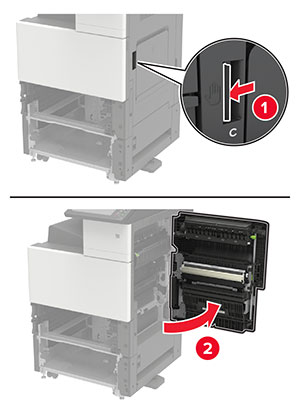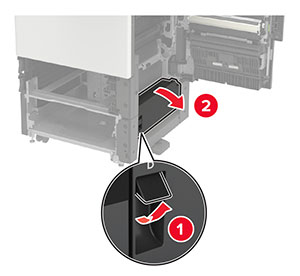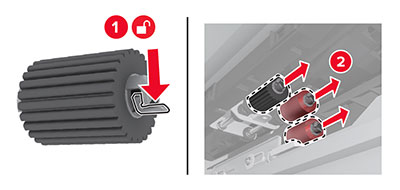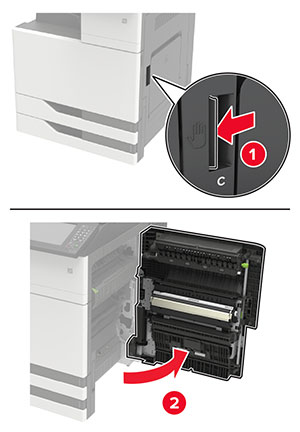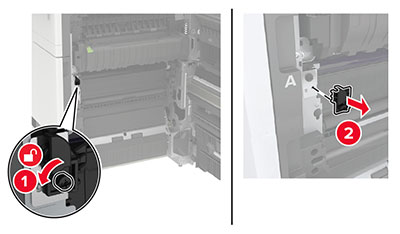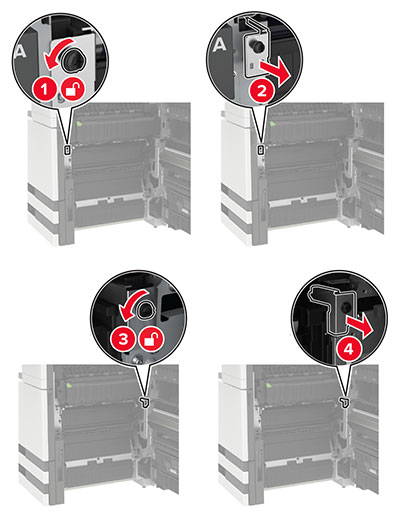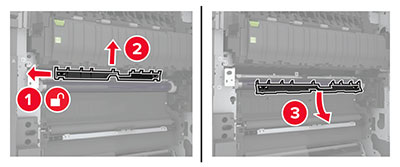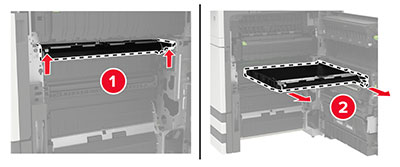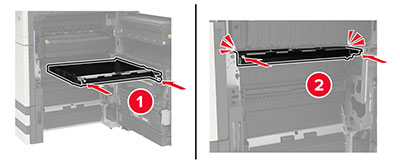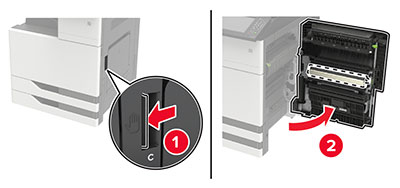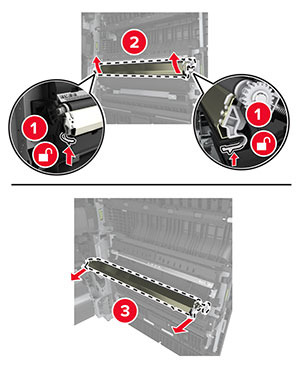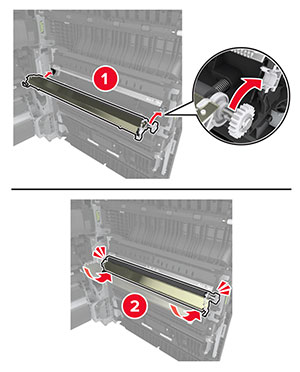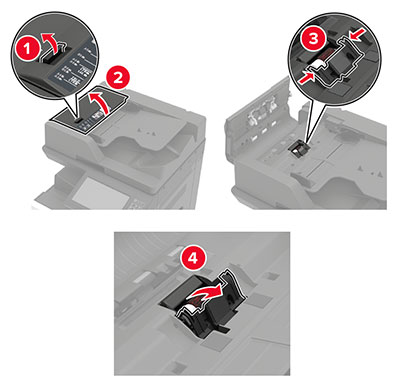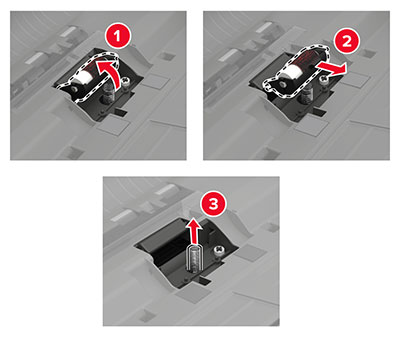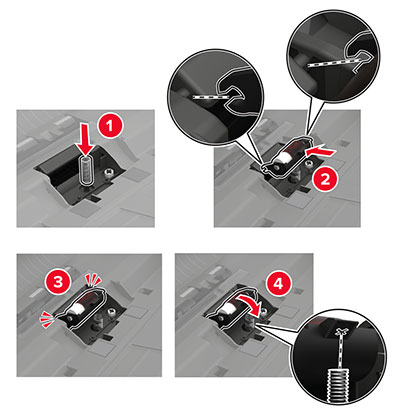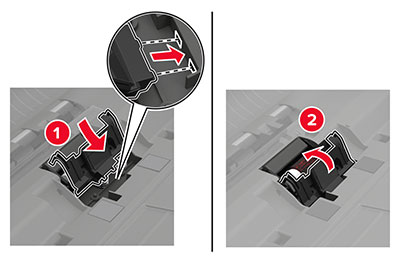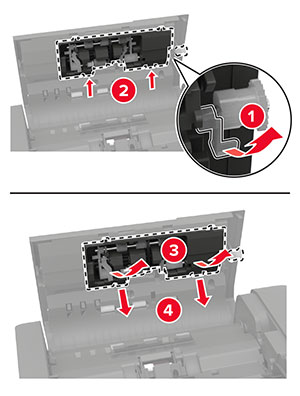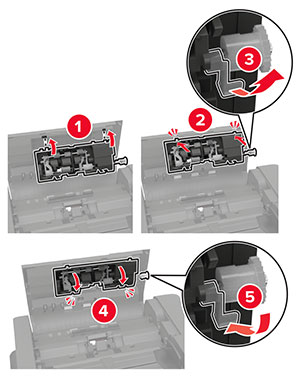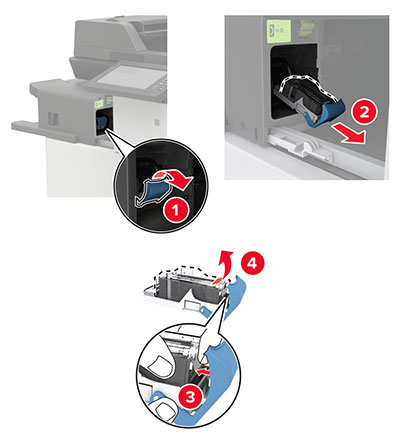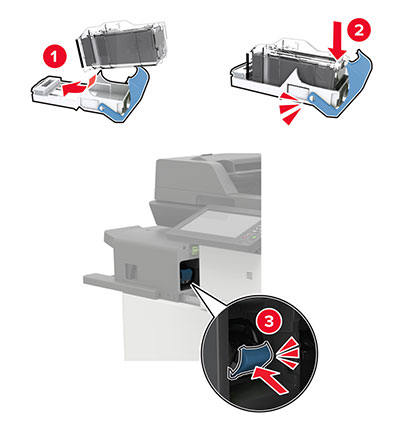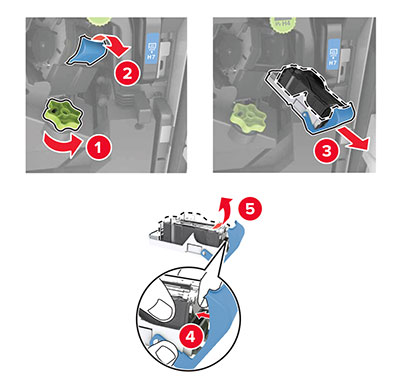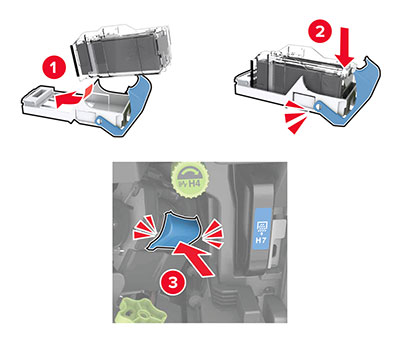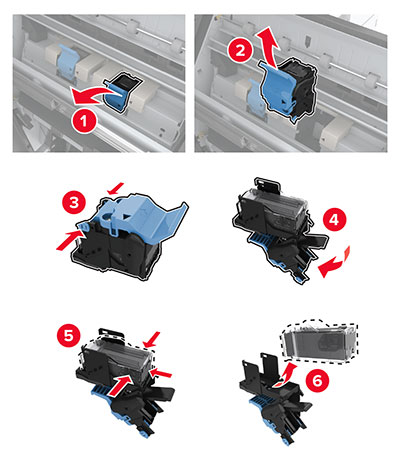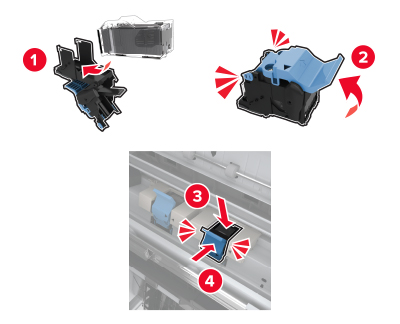Replacing a toner cartridge
-
Open door A.
-
Remove the toner cartridge.
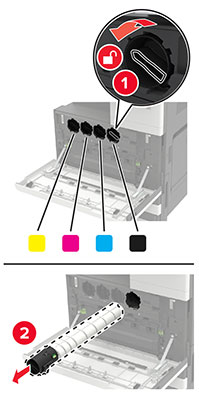
-
Unpack the new toner cartridge.
-
Shake the toner cartridge three times.

-
Insert the new toner cartridge.
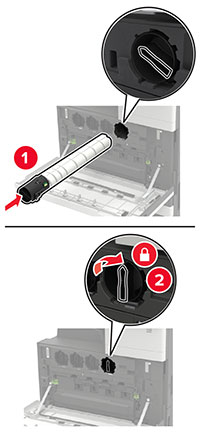
-
Remove the waste toner bottle.
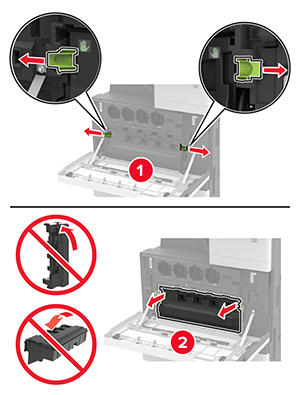
-
Using the printhead wiper, clean the printhead lens.
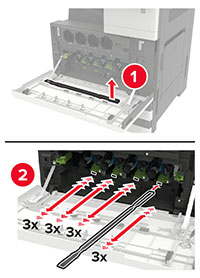
-
Insert the wiper back into place.
-
Insert the waste toner bottle, and then close the door.