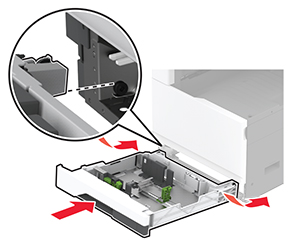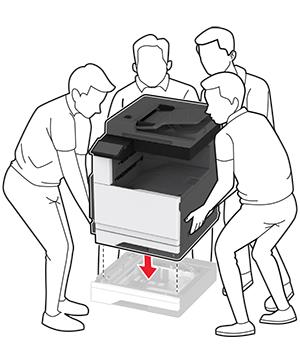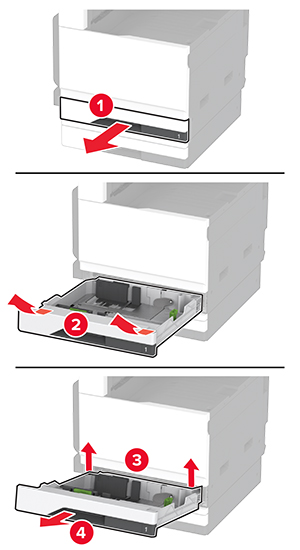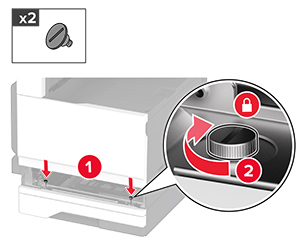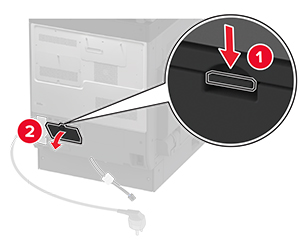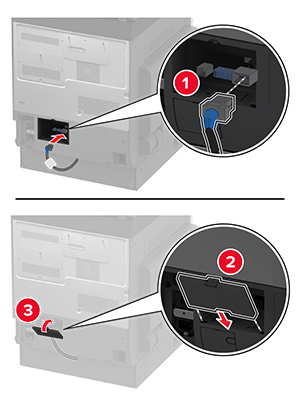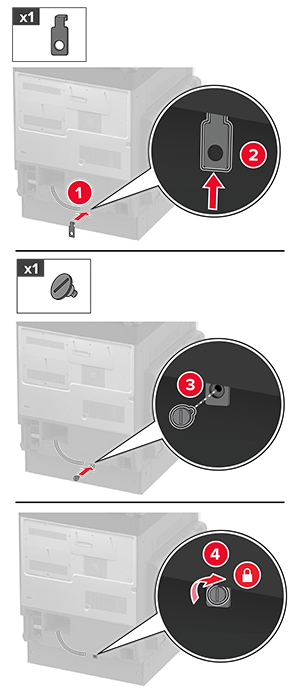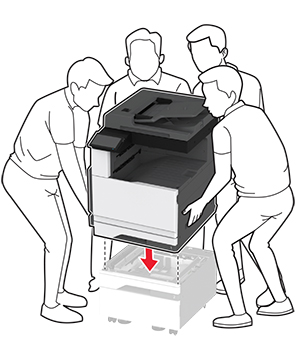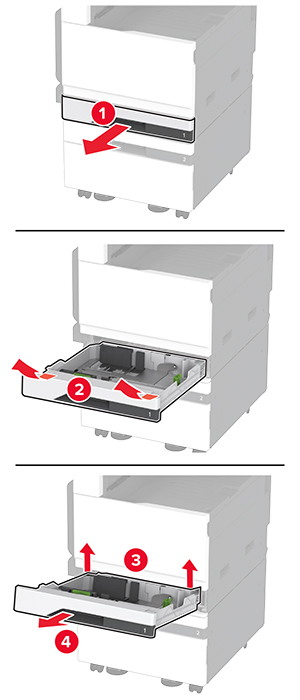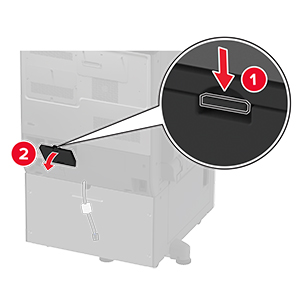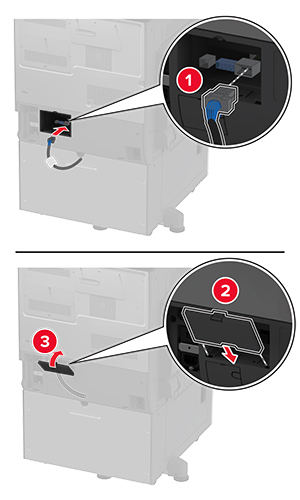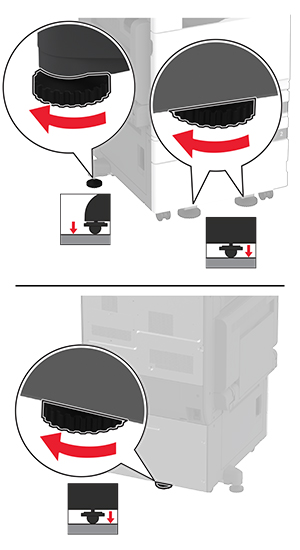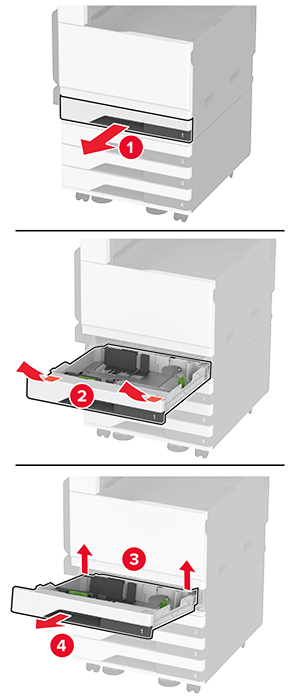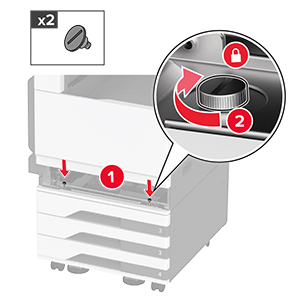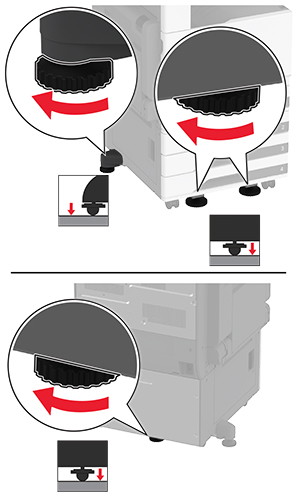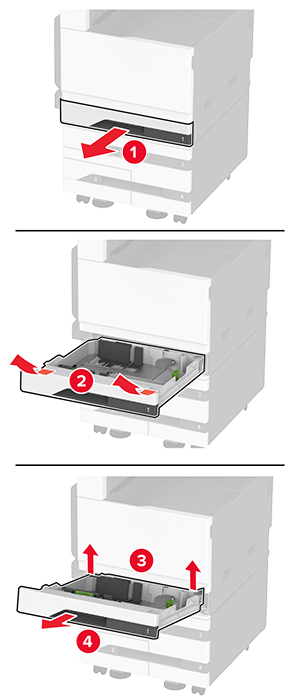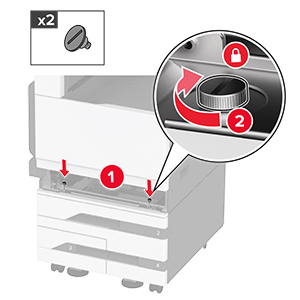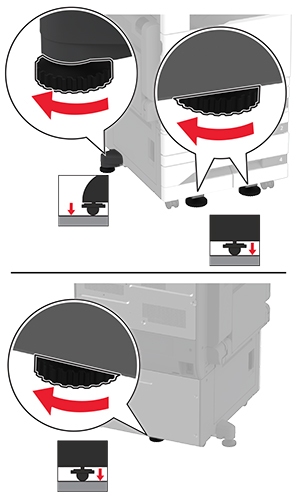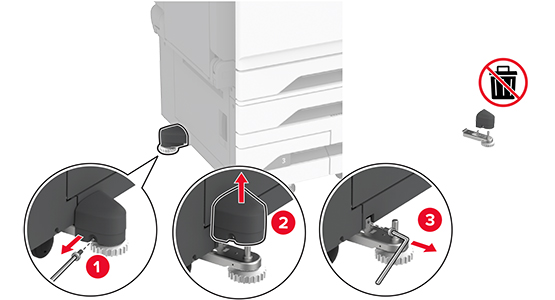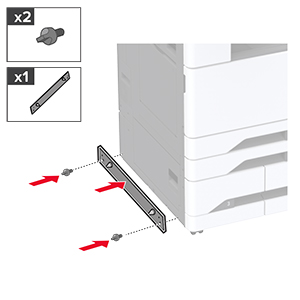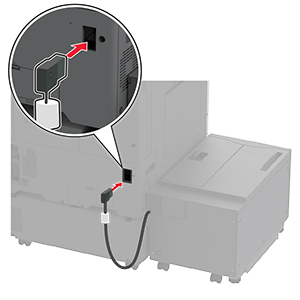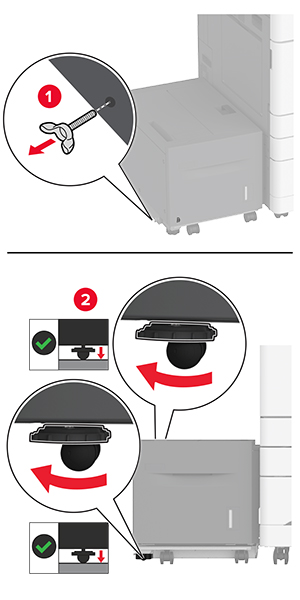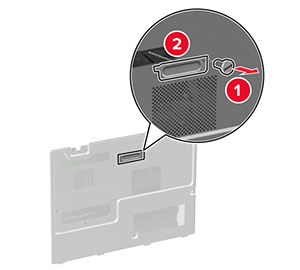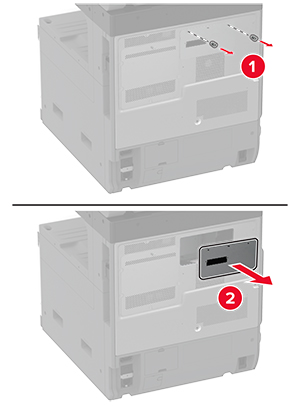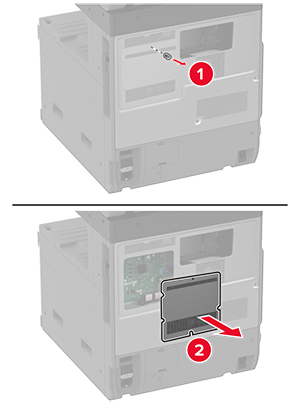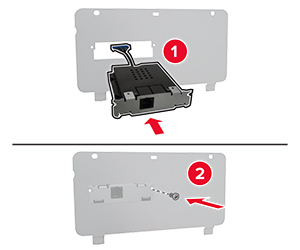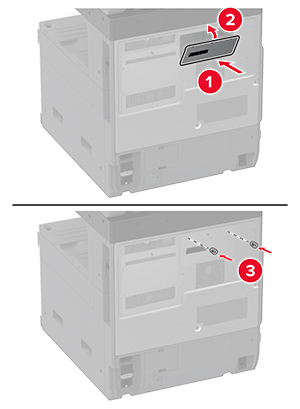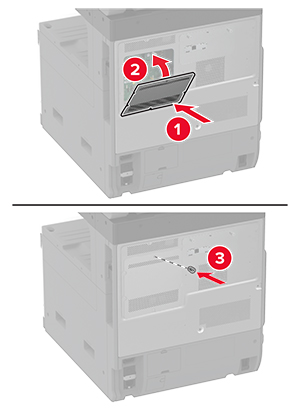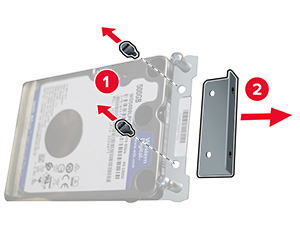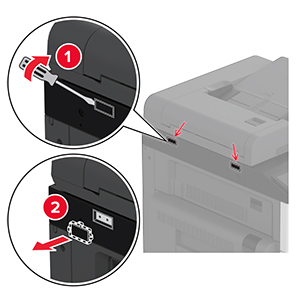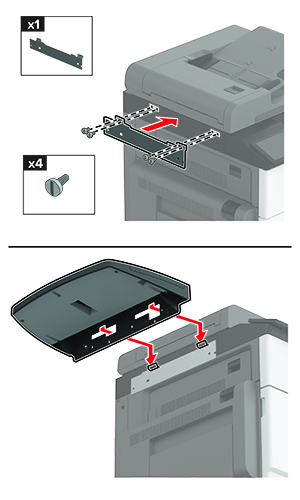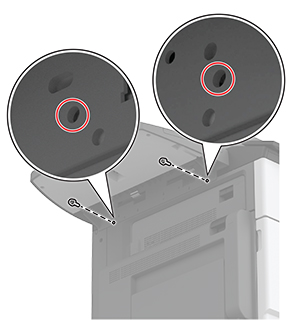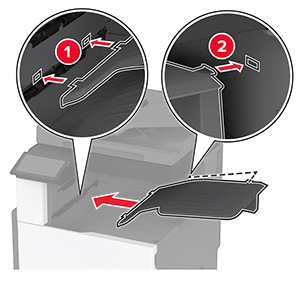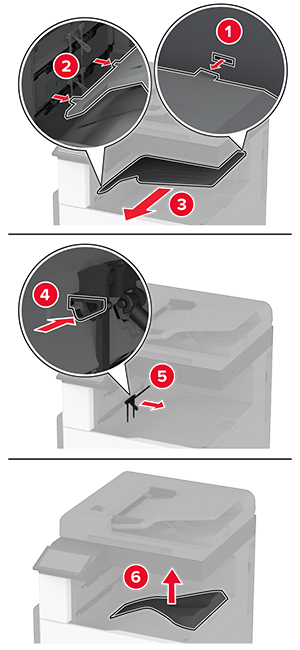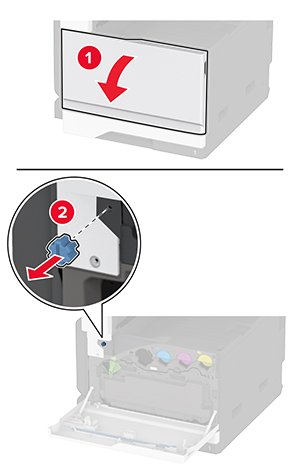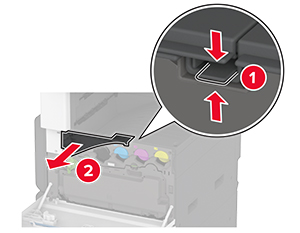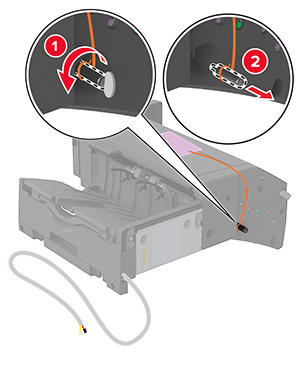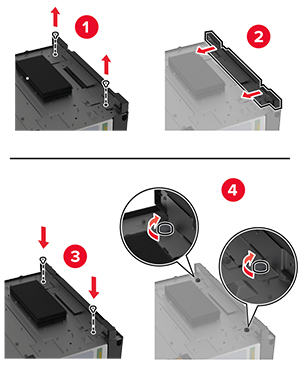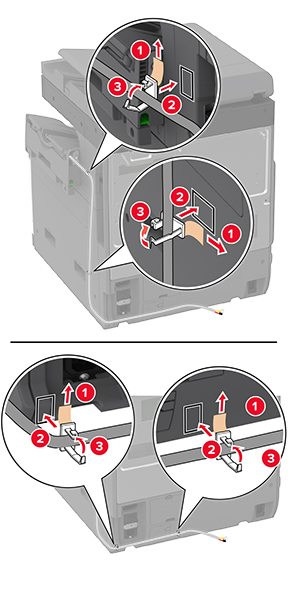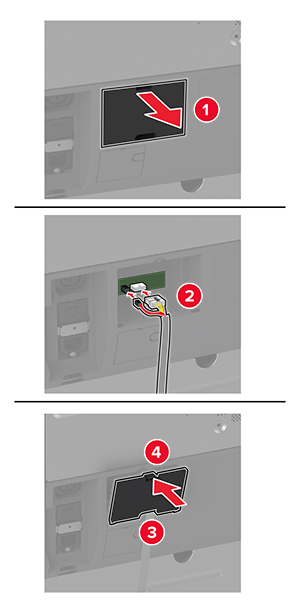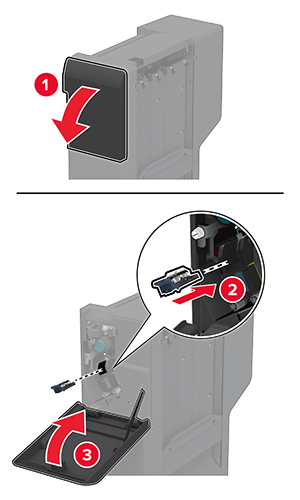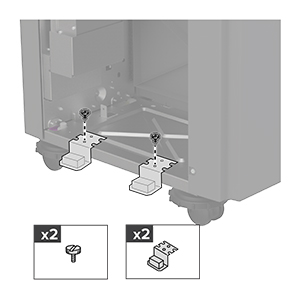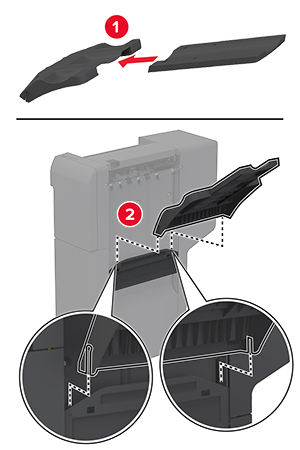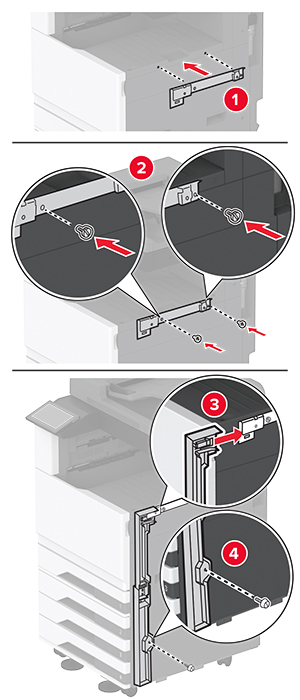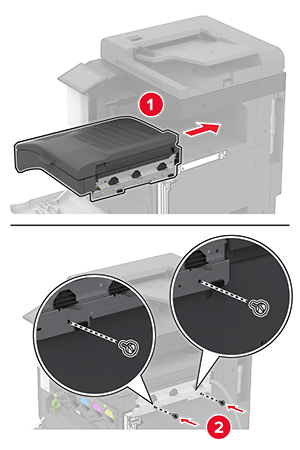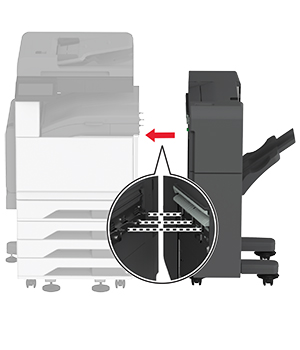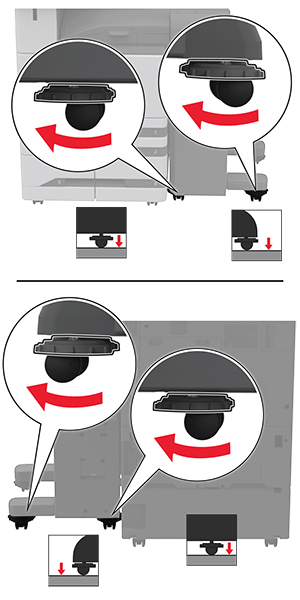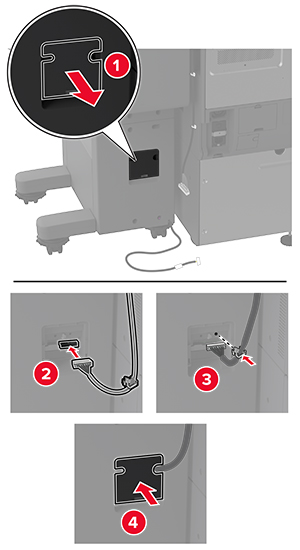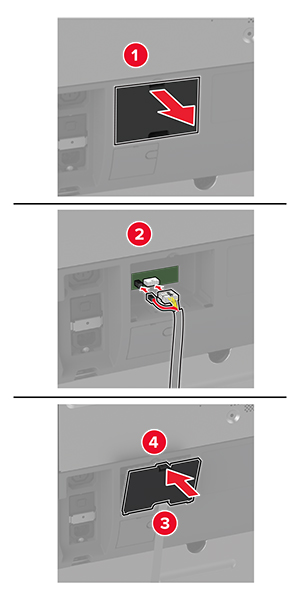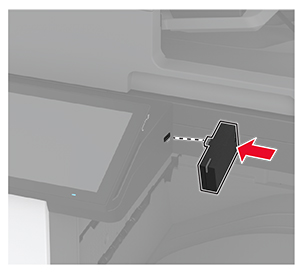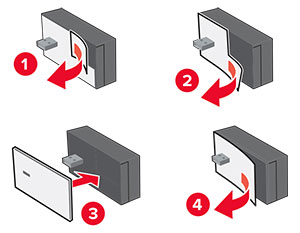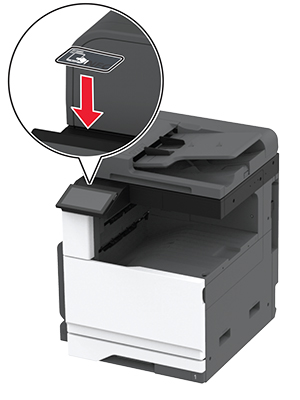CAUTION—SHOCK HAZARD:
CAUTION—SHOCK HAZARD:
To avoid the risk of electrical shock, if you are accessing the controller board or installing optional hardware or memory devices sometime after setting up the printer, then turn the printer off, and unplug the power cord from the electrical outlet before continuing. If you have any other devices attached to the printer, then turn them off as well, and unplug any cables going into the printer.
-
Turn off the printer.
-
Unplug the power cord from the electrical outlet, and then from the printer.
-
Unpack the staple, hole punch finisher, and then remove all the packing material.
-
Insert the staple cartridge holder into the finisher.
-
Using a flat-head screwdriver, attach the brackets to the finisher.
-
Insert the bin into the finisher.
-
Remove the standard bin.
Note:
Do not throw away the standard bin.
-
Open the front door, and then remove the blue knob.
Note:
Do not throw away the knob.
-
Remove the standard bin side cover.
Note:
Do not throw away the bin side cover.
-
Using a flat-head screwdriver, attach the brackets to the right side of the printer.
-
Insert the paper transport, and then secure it with screws.
Note:
Use the screws that came with the finisher.
-
Close the front door.
-
Attach the finisher to the printer.
-
Adjust the leveling screws to make sure that all sides of the finisher have the same height with the printer.
-
Open the finisher door, and then install the screw on the left part of the finisher.
-
Close the finisher door.
-
Connect the paper transport cable to the rear of the finisher.
-
Connect the finisher cable to the rear of the printer.
-
Connect the power cord to the printer, and then to the electrical outlet.
 CAUTION—POTENTIAL INJURY:
CAUTION—POTENTIAL INJURY:
To avoid the risk of fire or electrical shock, connect the power cord to an appropriately rated and properly grounded electrical outlet that is near the product and easily accessible.
-
Turn on the printer.
To make the finisher available for print jobs, from the home screen, touch
Settings
>
Device
>
Maintenance
>
Configuration Menu
>
Finisher Configuration
>
Hole Punch Configuration
> select a configuration.