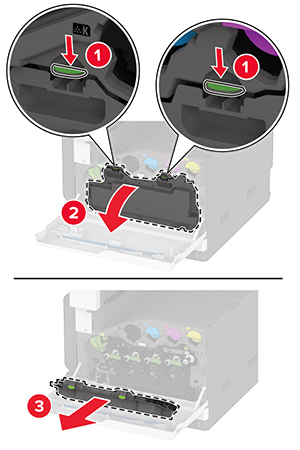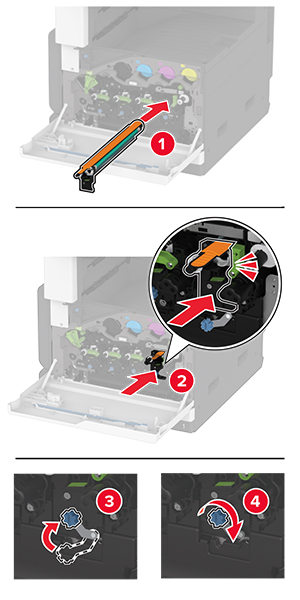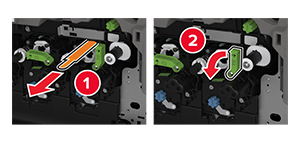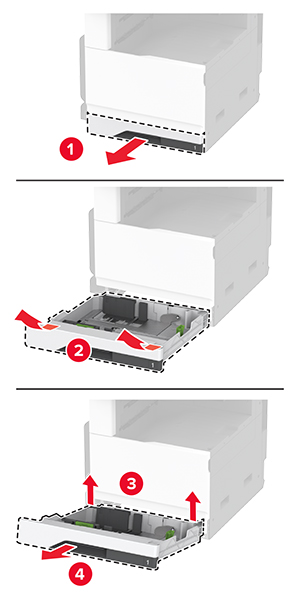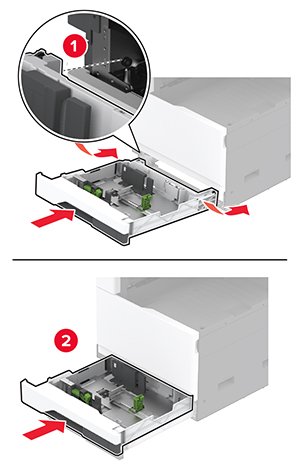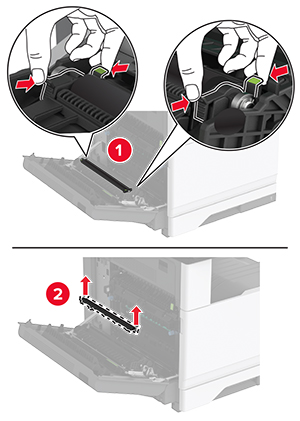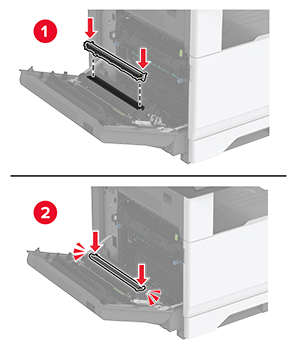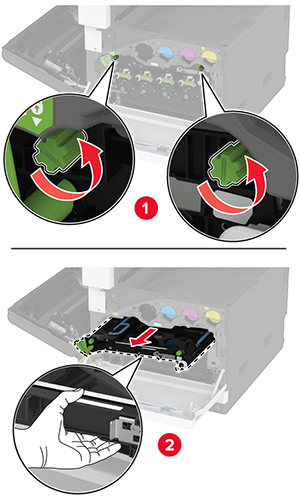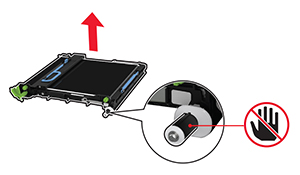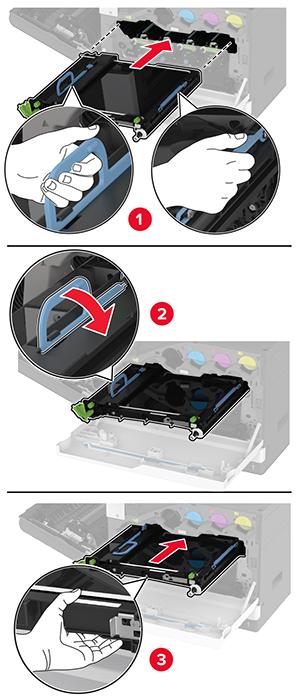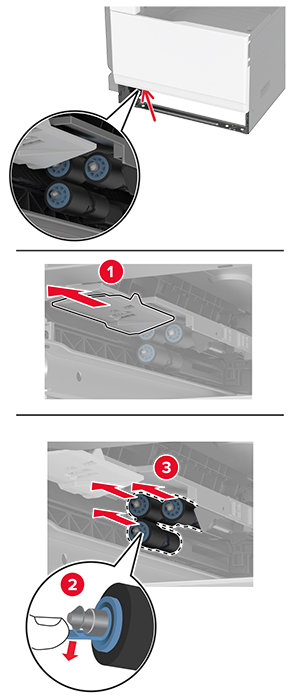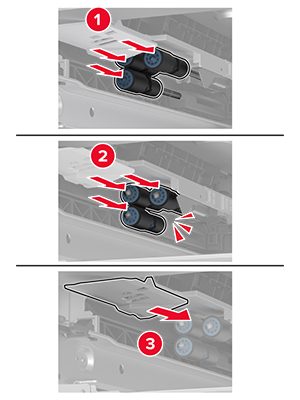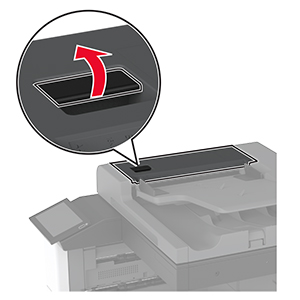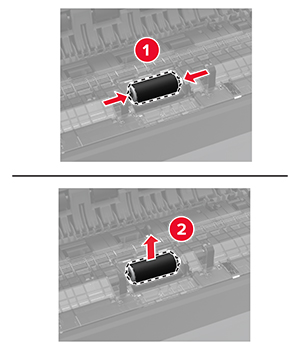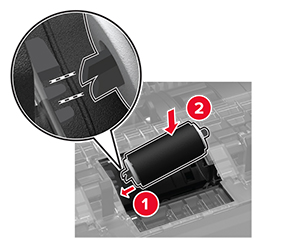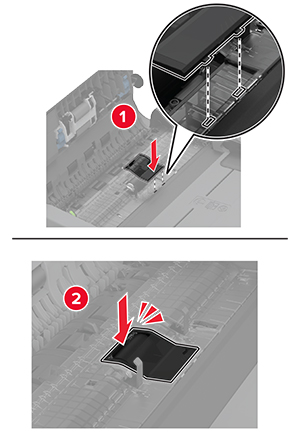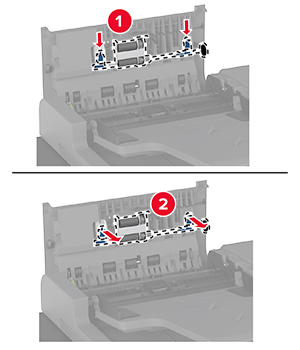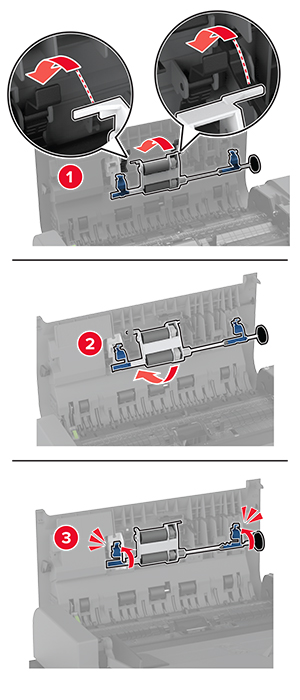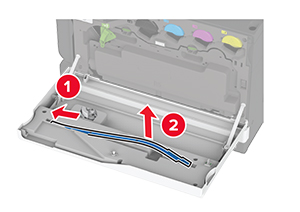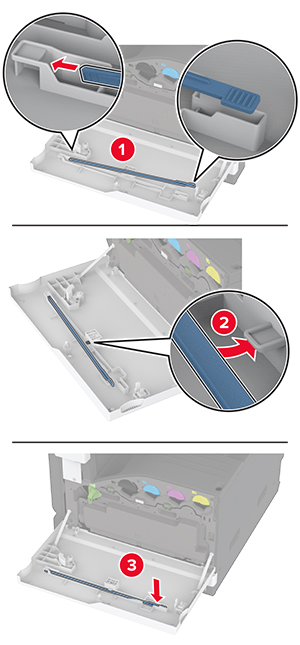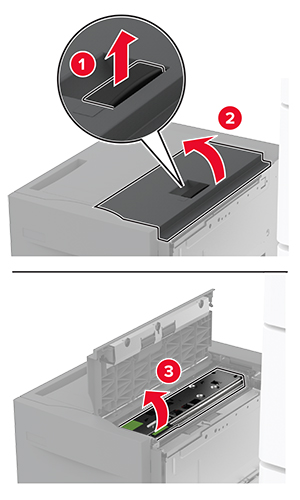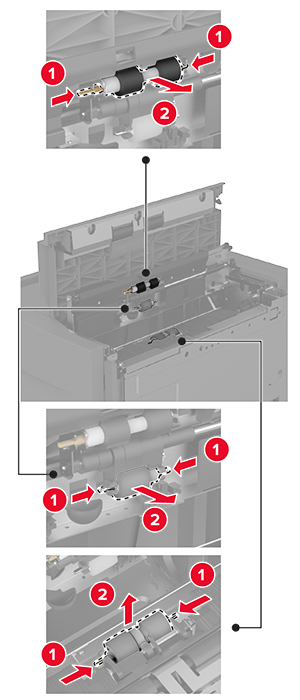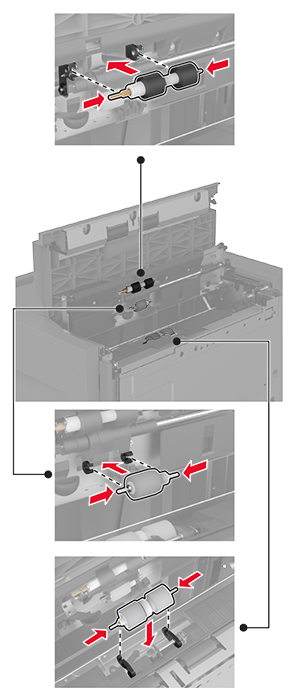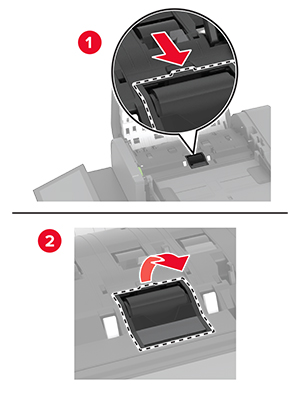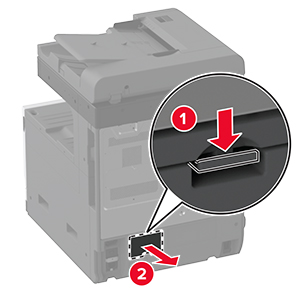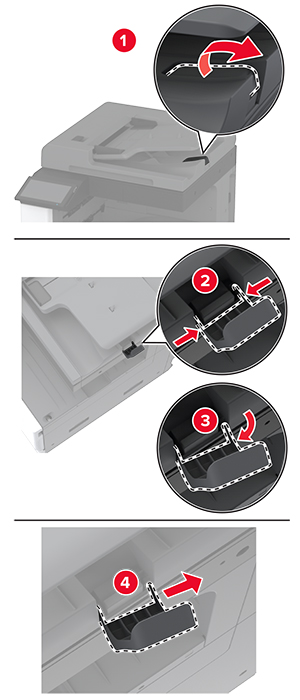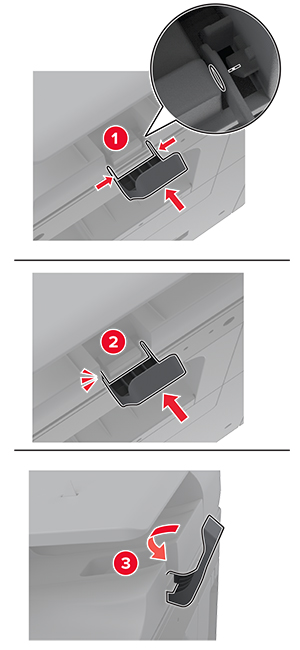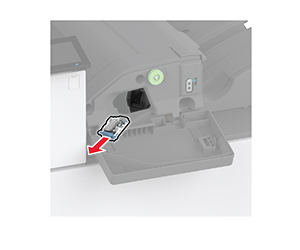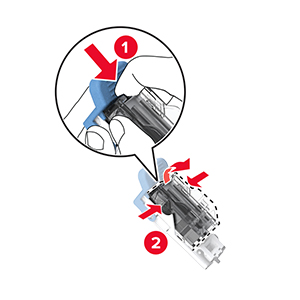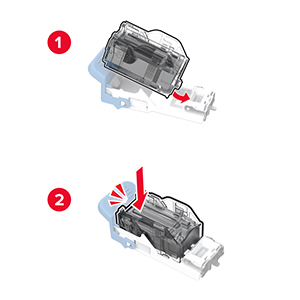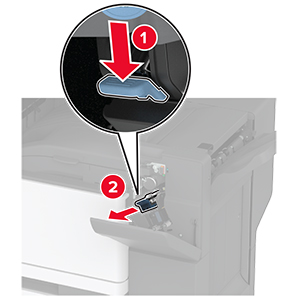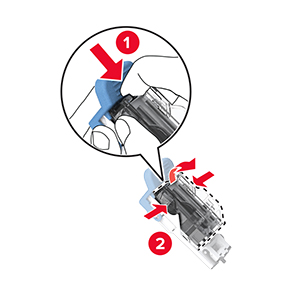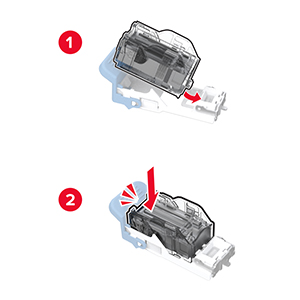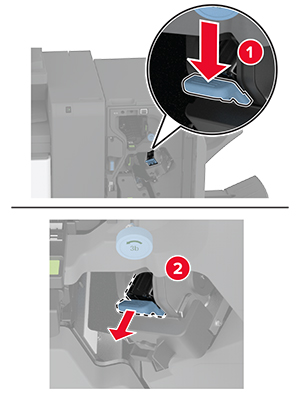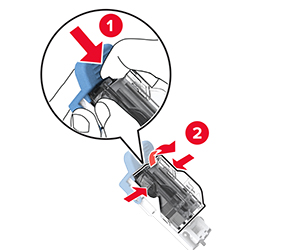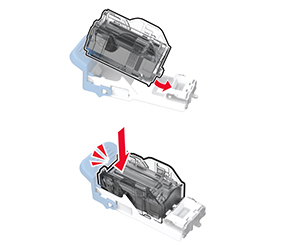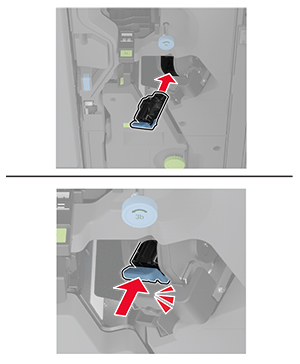Replacing a toner cartridge
-
Open the front door.
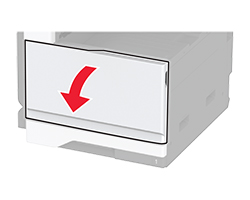
-
Remove the used toner cartridge.

-
Unpack the new toner cartridge.
-
Shake the toner cartridge to redistribute the toner.
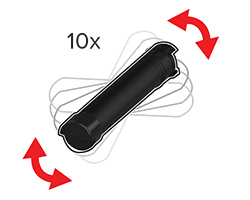
-
Insert the new toner cartridge.

-
Unlock the waste toner bottle.
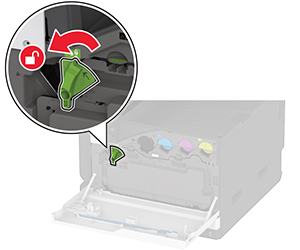
-
Remove the waste toner bottle.
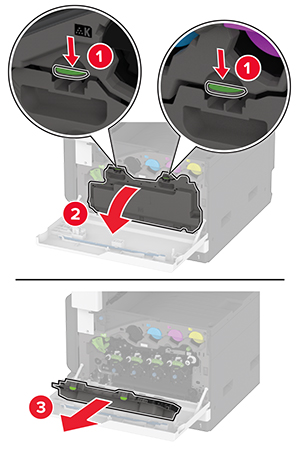 Note: To avoid spilling the toner, place the bottle in an upright position.
Note: To avoid spilling the toner, place the bottle in an upright position.
-
Remove the printhead wiper, and then clean the printhead lenses.
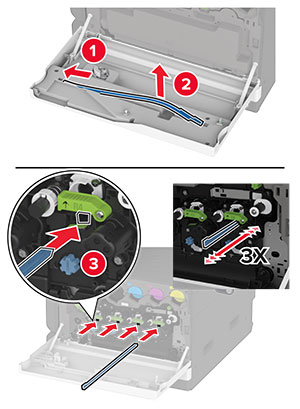
-
Insert the printhead wiper back into place.
-
Insert the waste toner bottle until it clicks into place.
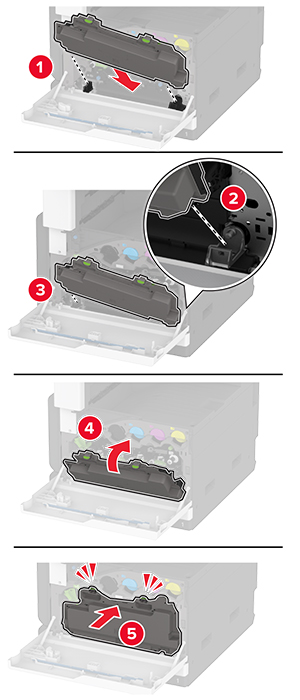
-
Lock the waste toner bottle.
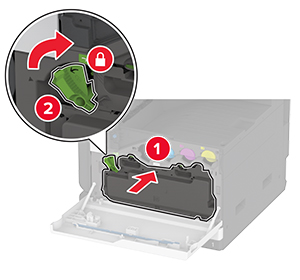
-
Close the door.