安裝信封紙匣組件
卸下標準紙匣組件。
請注意: 請勿拋棄標準送紙匣。
打開信封紙匣組件的包裝,然後移除所有的包裝材料。
插入信封紙匣組件。
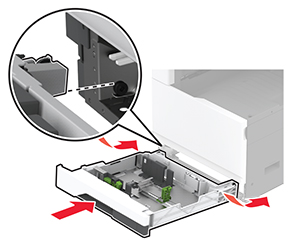
若要將信封紙匣組件用於列印工作,請從主畫面,觸摸設定 > 裝置 > 維護 > 配置功能表 > 紙匣組件配置 > 信封紙匣組件設定 > 開啟。
卸下標準紙匣組件。

打開信封紙匣組件的包裝,然後移除所有的包裝材料。
插入信封紙匣組件。
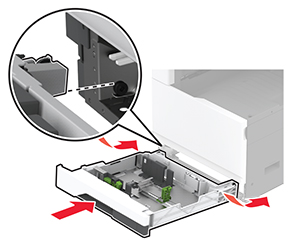
若要將信封紙匣組件用於列印工作,請從主畫面,觸摸設定 > 裝置 > 維護 > 配置功能表 > 紙匣組件配置 > 信封紙匣組件設定 > 開啟。
 請當心—觸電危險: 為避免發生電擊的風險,若您是在安裝印表機之後,才要取用控制板或安裝選購性硬體或記憶裝置,請先關閉印表機電源,並從電源插座拔除電源線,再繼續作業。若您有任何其他裝置連接至印表機,請同時關閉它們的電源,並拔下所有連接到印表機的電纜。
請當心—觸電危險: 為避免發生電擊的風險,若您是在安裝印表機之後,才要取用控制板或安裝選購性硬體或記憶裝置,請先關閉印表機電源,並從電源插座拔除電源線,再繼續作業。若您有任何其他裝置連接至印表機,請同時關閉它們的電源,並拔下所有連接到印表機的電纜。關閉印表機電源。

從電源插座拔除電源線,然後再從印表機拔除。

打開選購性紙匣組件的包裝,然後移除所有的包裝材料。
將印表機對準選購性紙匣組件,然後讓印表機往下放入定位。
 請當心—潛在受傷危險性: 若印表機的重量超過 20公斤(44磅),這時需要有兩個或兩個以上人員,才能安全地抬起印表機。
請當心—潛在受傷危險性: 若印表機的重量超過 20公斤(44磅),這時需要有兩個或兩個以上人員,才能安全地抬起印表機。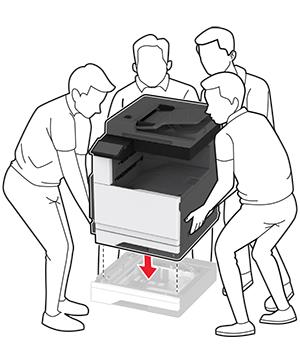
卸下標準紙匣組件。
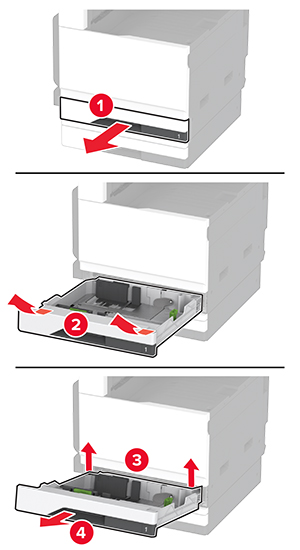
用螺絲將選購性紙匣組件固定到印表機上。
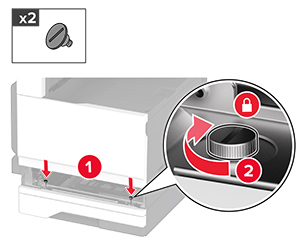
插入選標準送紙匣。
將連結器蓋板從印表機的背面取出。
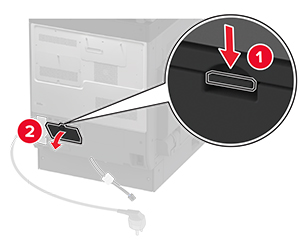
將紙匣組件的連結器連接至印表機,然後再裝上蓋板。
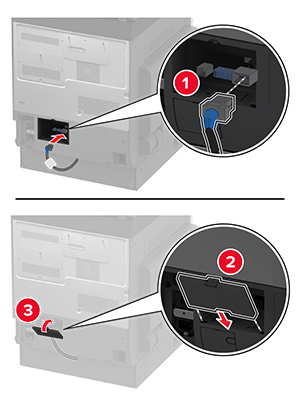
將選購性紙匣組件固定至印表機。
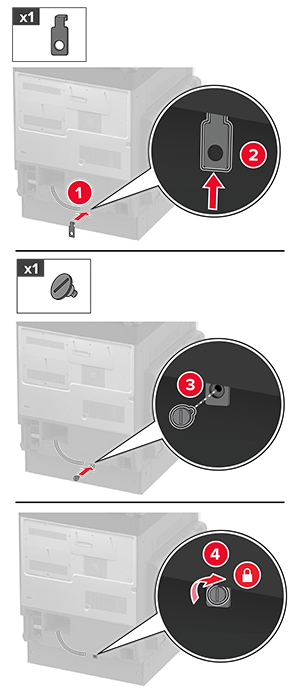
將電源線連接至印表機,然後再連接至電源插座。
 請當心—潛在受傷危險性: 為避免發生火災或觸電的危險,請將電源線連接至產品附近額定電壓相符且正確接地的電源插座,以便於使用。
請當心—潛在受傷危險性: 為避免發生火災或觸電的危險,請將電源線連接至產品附近額定電壓相符且正確接地的電源插座,以便於使用。開啟印表機電源。
請在列印驅動程式中新增此紙匣組件,才能將它用於列印工作。如需詳細資訊,請參閱 在列印驅動程式中新增可用選購品。
 請當心—觸電危險: 為避免發生電擊的風險,若您是在安裝印表機之後,才要取用控制板或安裝選購性硬體或記憶裝置,請先關閉印表機電源,並從電源插座拔除電源線,再繼續作業。若您有任何其他裝置連接至印表機,請同時關閉它們的電源,並拔下所有連接到印表機的電纜。
請當心—觸電危險: 為避免發生電擊的風險,若您是在安裝印表機之後,才要取用控制板或安裝選購性硬體或記憶裝置,請先關閉印表機電源,並從電源插座拔除電源線,再繼續作業。若您有任何其他裝置連接至印表機,請同時關閉它們的電源,並拔下所有連接到印表機的電纜。關閉印表機電源。

從電源插座拔除電源線,然後再從印表機拔除。

拆開選購性紙匣組件的包裝,並移除所有的包裝材料。
鎖定腳輪,避免櫃子移動。

將印表機對準選購性紙匣組件,然後讓印表機往下放入定位。
 請當心—潛在受傷危險性: 若印表機的重量超過 20公斤(44磅),這時需要有兩個或兩個以上人員,才能安全地抬起印表機。
請當心—潛在受傷危險性: 若印表機的重量超過 20公斤(44磅),這時需要有兩個或兩個以上人員,才能安全地抬起印表機。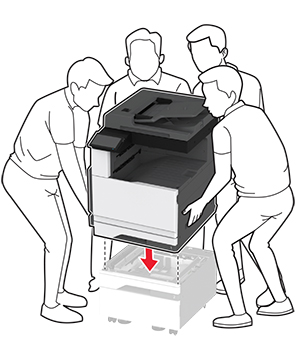
取出標準送紙匣。
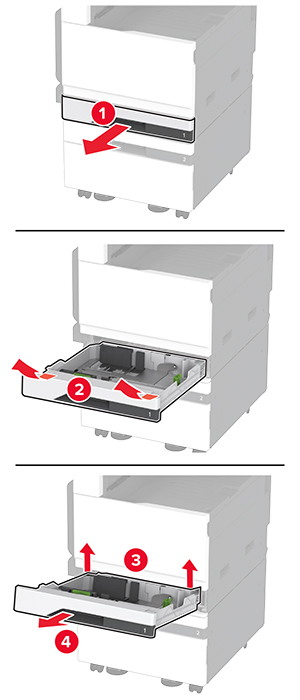
用螺絲將選購性紙匣組件固定在印表機中。

插入標準送紙匣。
從印表機背部取出連接器蓋板。
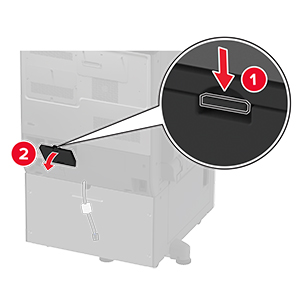
將紙匣組件接頭連接至印表機,然後再裝上蓋板。
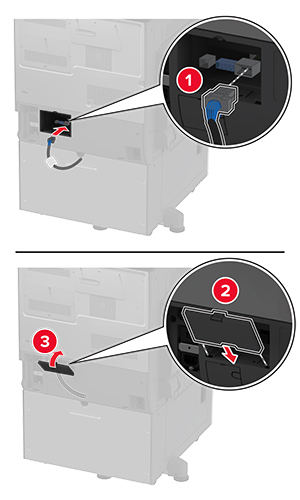
將選購性紙匣組件的背部固定在印表機上。

調整水平螺絲,確保印表機全面的高度均一致。
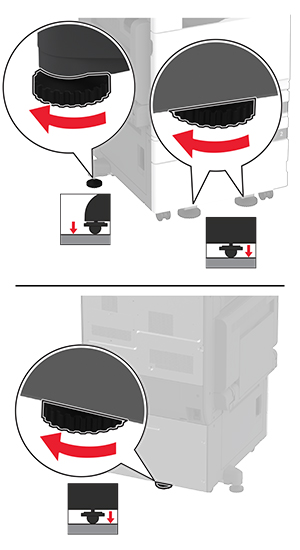
將電源線連接至印表機,然後再連接至電源插座。
 請當心—潛在受傷危險性: 為避免發生火災或觸電的危險,請將電源線連接至產品附近額定電壓相符且正確接地的電源插座,以便於使用。
請當心—潛在受傷危險性: 為避免發生火災或觸電的危險,請將電源線連接至產品附近額定電壓相符且正確接地的電源插座,以便於使用。開啟印表機電源。
請在列印驅動程式中新增此紙匣組件,才能將它用於列印工作。如需詳細資訊,請參閱在列印驅動程式中新增可用選購品。
 請當心—觸電危險: 為避免發生電擊的風險,若您是在安裝印表機之後,才要取用控制板或安裝選購性硬體或記憶裝置,請先關閉印表機電源,並從電源插座拔除電源線,再繼續作業。若您有任何其他裝置連接至印表機,請同時關閉它們的電源,並拔下所有連接到印表機的電纜。
請當心—觸電危險: 為避免發生電擊的風險,若您是在安裝印表機之後,才要取用控制板或安裝選購性硬體或記憶裝置,請先關閉印表機電源,並從電源插座拔除電源線,再繼續作業。若您有任何其他裝置連接至印表機,請同時關閉它們的電源,並拔下所有連接到印表機的電纜。關閉印表機電源。

從電源插座拔除電源線,然後再從印表機拔除。

打開選購性紙匣組件的包裝,然後移除所有的包裝材料。
鎖定附腳輪,使紙匣組件不會移動。

將印表機對準選購性紙匣組件,然後讓印表機往下放入定位。
 請當心—潛在受傷危險性: 若印表機的重量超過 20公斤(44磅),這時需要有兩個或兩個以上人員,才能安全地抬起印表機。
請當心—潛在受傷危險性: 若印表機的重量超過 20公斤(44磅),這時需要有兩個或兩個以上人員,才能安全地抬起印表機。
卸下標準紙匣組件。
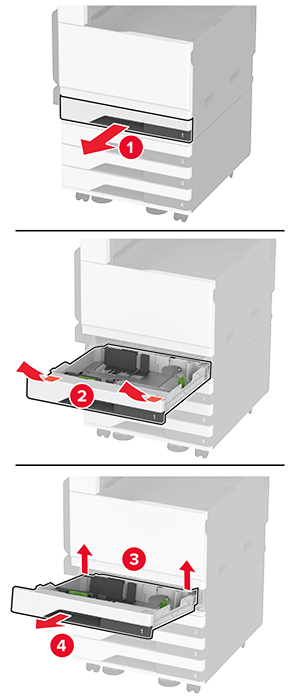
用螺絲將選購性紙匣組件固定到印表機上。
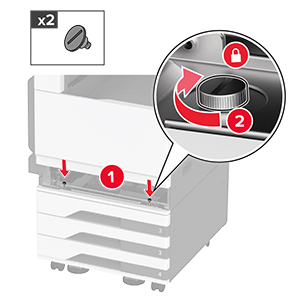
插入選標準送紙匣。
將連結器蓋板從印表機的背面取出。
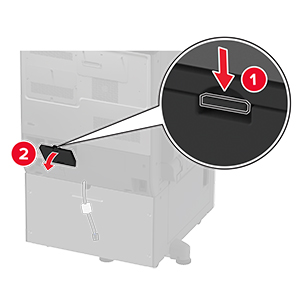
將紙匣組件的連結器連接至印表機,然後再裝上蓋板。
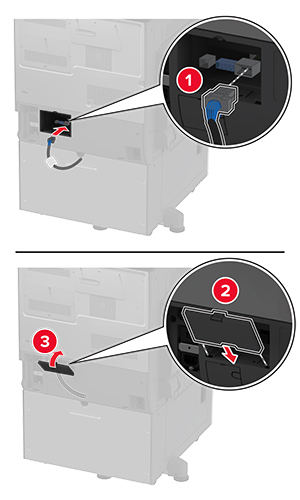
將選購性紙匣組件固定至印表機。

調整水平螺絲以確保印表機周圍每一邊的高度一樣。
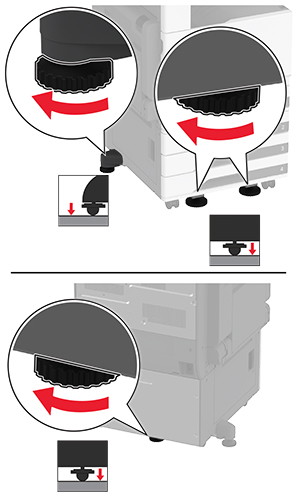
將電源線連接至印表機,然後再連接至電源插座。
 請當心—潛在受傷危險性: 為避免發生火災或觸電的危險,請將電源線連接至產品附近額定電壓相符且正確接地的電源插座,以便於使用。
請當心—潛在受傷危險性: 為避免發生火災或觸電的危險,請將電源線連接至產品附近額定電壓相符且正確接地的電源插座,以便於使用。開啟印表機電源。
請在列印驅動程式中新增此紙匣組件,才能將它用於列印工作。如需詳細資訊,請參閱 在列印驅動程式中新增可用選購品。
 請當心—觸電危險: 為避免發生電擊的風險,若您是在安裝印表機之後,才要取用控制板或安裝選購性硬體或記憶裝置,請先關閉印表機電源,並從電源插座拔除電源線,再繼續作業。若您有任何其他裝置連接至印表機,請同時關閉它們的電源,並拔下所有連接到印表機的電纜。
請當心—觸電危險: 為避免發生電擊的風險,若您是在安裝印表機之後,才要取用控制板或安裝選購性硬體或記憶裝置,請先關閉印表機電源,並從電源插座拔除電源線,再繼續作業。若您有任何其他裝置連接至印表機,請同時關閉它們的電源,並拔下所有連接到印表機的電纜。關閉印表機電源。

從電源插座拔除電源線,然後再從印表機拔除。

拆開選購性紙匣組件的包裝,並移除所有的包裝材料。
鎖定腳輪,避免紙匣組件移動。

將印表機對準選購性紙匣組件,然後讓印表機往下放入定位。
 請當心—潛在受傷危險性: 若印表機的重量超過 20公斤(44磅),這時需要有兩個或兩個以上人員,才能安全地抬起印表機。
請當心—潛在受傷危險性: 若印表機的重量超過 20公斤(44磅),這時需要有兩個或兩個以上人員,才能安全地抬起印表機。
取出標準送紙匣。
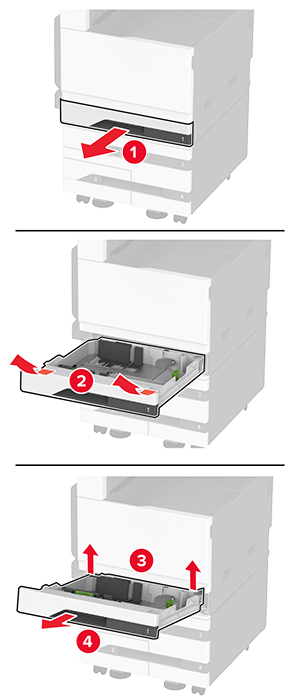
用螺絲將選購性紙匣組件固定在印表機中。
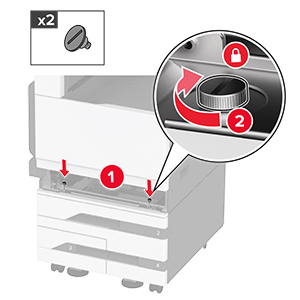
插入標準送紙匣。
從印表機背部取出連接器蓋板。
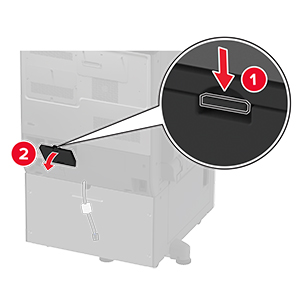
將紙匣組件接頭連接至印表機,然後再裝上蓋板。
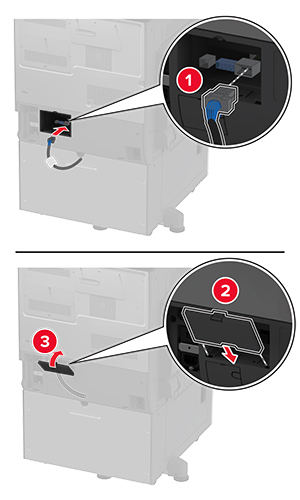
將選購性紙匣組件的背部固定在印表機上。

調整水平螺絲,確保印表機全面的高度均一致。
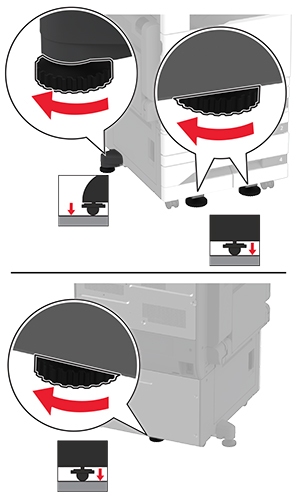
將電源線連接至印表機,然後再連接至電源插座。
 請當心—潛在受傷危險性: 為避免發生火災或觸電的危險,請將電源線連接至產品附近額定電壓相符且正確接地的電源插座,以便於使用。
請當心—潛在受傷危險性: 為避免發生火災或觸電的危險,請將電源線連接至產品附近額定電壓相符且正確接地的電源插座,以便於使用。開啟印表機電源。
請在列印驅動程式中新增此紙匣組件,才能將它用於列印工作。如需詳細資訊,請參閱在列印驅動程式中新增可用選購品。
 請當心—觸電危險: 為避免發生電擊的風險,若您是在安裝印表機之後,才要取用控制板或安裝選購性硬體或記憶裝置,請先關閉印表機電源,並從電源插座拔除電源線,再繼續作業。若您有任何其他裝置連接至印表機,請同時關閉它們的電源,並拔下所有連接到印表機的電纜。
請當心—觸電危險: 為避免發生電擊的風險,若您是在安裝印表機之後,才要取用控制板或安裝選購性硬體或記憶裝置,請先關閉印表機電源,並從電源插座拔除電源線,再繼續作業。若您有任何其他裝置連接至印表機,請同時關閉它們的電源,並拔下所有連接到印表機的電纜。關閉印表機電源。

從電源插座拔除電源線,然後再從印表機拔除。

打開選購性紙匣組件的包裝,並移除所有的包裝材料。
卸下印表機左側的水平調整螺絲 。
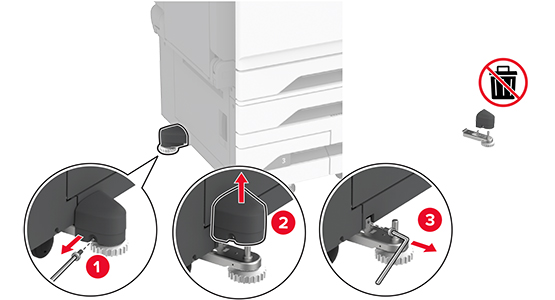
將固定支架連接至印表機。
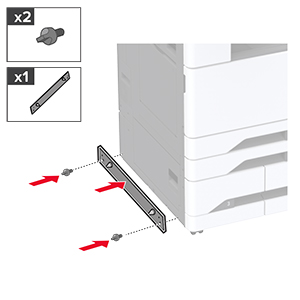
安裝選購性紙匣組件。

將紙匣組件連接至印表機。
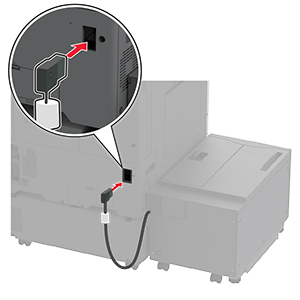
調整水平調整螺絲,以確保紙匣組件的高度與印表機一致。
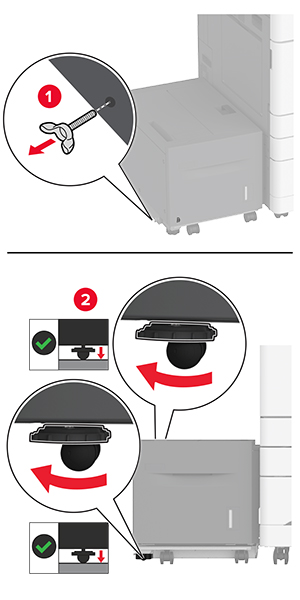
將電源線連接至印表機,然後再連接至電源插座。
 請當心—潛在受傷危險性: 為避免發生火災或觸電的危險,請將電源線連接至產品附近額定電壓相符且正確接地的電源插座,以便於使用。
請當心—潛在受傷危險性: 為避免發生火災或觸電的危險,請將電源線連接至產品附近額定電壓相符且正確接地的電源插座,以便於使用。開啟印表機電源。
請在列印驅動程式中新增此紙匣組件,才能將它用於列印工作。如需詳細資訊,請參閱 在列印驅動程式中新增可用選購品。
 請當心—觸電危險: 為避免發生電擊的風險,若您是在安裝印表機之後,才要取用控制板或安裝選購性硬體或記憶裝置,請先關閉印表機電源,並從電源插座拔除電源線,再繼續作業。若您有任何其他裝置連接至印表機,請同時關閉它們的電源,並拔下所有連接到印表機的電纜。
請當心—觸電危險: 為避免發生電擊的風險,若您是在安裝印表機之後,才要取用控制板或安裝選購性硬體或記憶裝置,請先關閉印表機電源,並從電源插座拔除電源線,再繼續作業。若您有任何其他裝置連接至印表機,請同時關閉它們的電源,並拔下所有連接到印表機的電纜。關閉印表機電源。

從電源插座拔除電源線,然後再從印表機拔除。

使用一字螺絲起子,卸下傳真蓋板。
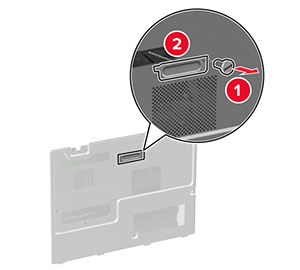
卸下硬碟蓋板。
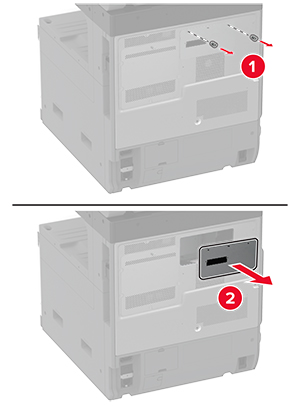
取下控制板防護蓋。
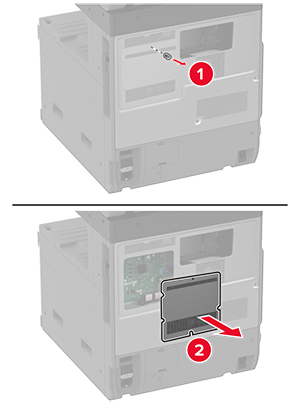
拆開傳真卡的包裝。
將傳真卡裝至硬碟蓋板。
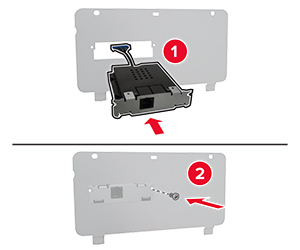
將傳真連結器電纜插入至控制板區。

裝上硬碟蓋板。
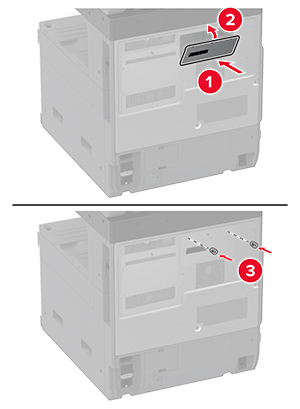
將傳真連結器電纜連接到控制板。

裝上控制板防護蓋。
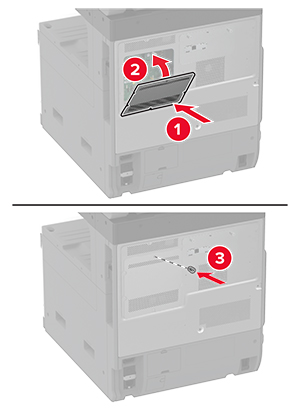
將電源線連接至印表機,然後再連接至電源插座。
 請當心—潛在受傷危險性: 為避免發生火災或觸電的危險,請將電源線連接至產品附近額定電壓相符且正確接地的電源插座,以便於使用。
請當心—潛在受傷危險性: 為避免發生火災或觸電的危險,請將電源線連接至產品附近額定電壓相符且正確接地的電源插座,以便於使用。開啟印表機電源。
 請當心—觸電危險: 為避免發生電擊的風險,若您是在安裝印表機之後,才要取用控制板或安裝選購性硬體或記憶裝置,請先關閉印表機電源,並從電源插座拔除電源線,再繼續作業。若您有任何其他裝置連接至印表機,請同時關閉它們的電源,並拔下所有連接到印表機的電纜。
請當心—觸電危險: 為避免發生電擊的風險,若您是在安裝印表機之後,才要取用控制板或安裝選購性硬體或記憶裝置,請先關閉印表機電源,並從電源插座拔除電源線,再繼續作業。若您有任何其他裝置連接至印表機,請同時關閉它們的電源,並拔下所有連接到印表機的電纜。關閉印表機電源。

從電源插座拔除電源線,然後再從印表機拔除。

拆開硬碟的包裝,然後卸下托架。
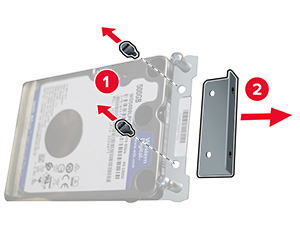
卸下硬碟蓋板。
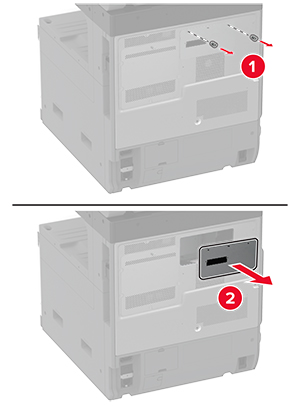
取下控制板防護蓋。
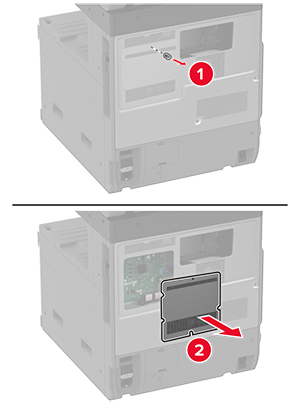
將硬碟連結器電纜插入至控制板區。

將硬碟放在裝載孔上,然後按下直到它 卡入定位。

裝上硬碟蓋板。
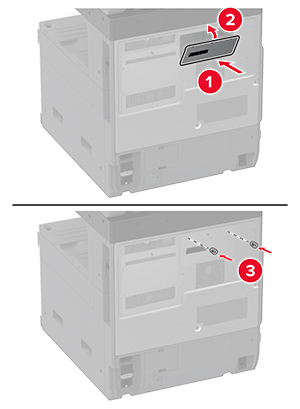
將硬碟連結器電纜連接至控制板。

裝上控制板防護蓋。
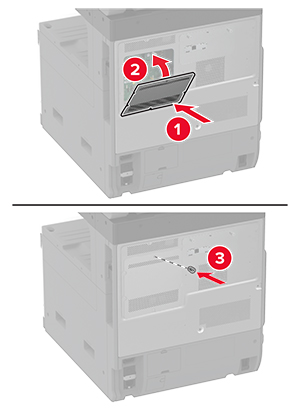
將電源線連接至電源插座,然後開啟印表機電源。
 請當心—潛在受傷危險性: 為避免發生火災或觸電的危險,請將電源線連接至產品附近額定電壓相符且正確接地的電源插座,以便於使用。
請當心—潛在受傷危險性: 為避免發生火災或觸電的危險,請將電源線連接至產品附近額定電壓相符且正確接地的電源插座,以便於使用。 請當心—觸電危險: 為避免發生電擊的風險,若您是在安裝印表機之後,才要取用控制板或安裝選購性硬體或記憶裝置,請先關閉印表機電源,並從電源插座拔除電源線,再繼續作業。若您有任何其他裝置連接至印表機,請同時關閉它們的電源,並拔下所有連接到印表機的電纜。
請當心—觸電危險: 為避免發生電擊的風險,若您是在安裝印表機之後,才要取用控制板或安裝選購性硬體或記憶裝置,請先關閉印表機電源,並從電源插座拔除電源線,再繼續作業。若您有任何其他裝置連接至印表機,請同時關閉它們的電源,並拔下所有連接到印表機的電纜。關閉印表機電源。

從電源插座拔除電源線,然後再從印表機拔除。

卸下標準出紙槽。
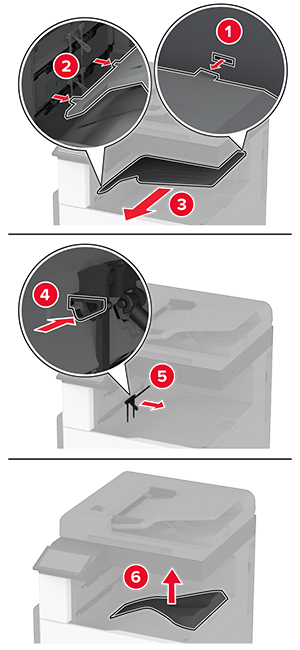
打開前門,然後卸下藍色旋鈕。
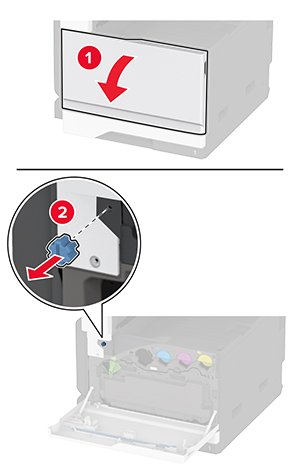
移除標準出紙槽側蓋板。
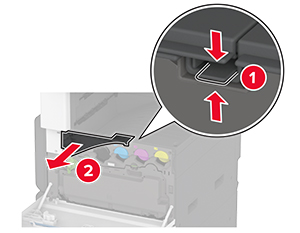
打開分頁裝訂器的包裝,然後移除包裝材料。
將分頁裝訂器背面朝下放好,然後移除包裝材料。
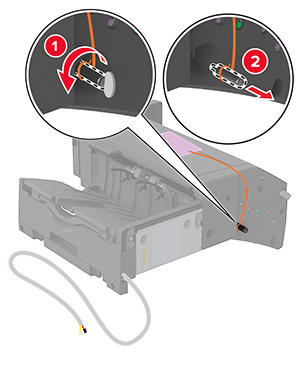
調整支架。
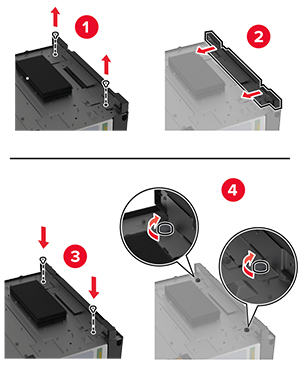
插入分頁裝訂器。

關閉前門。
將分頁裝訂器固定至印表機。

將分頁裝訂器的電纜固定至印表機。
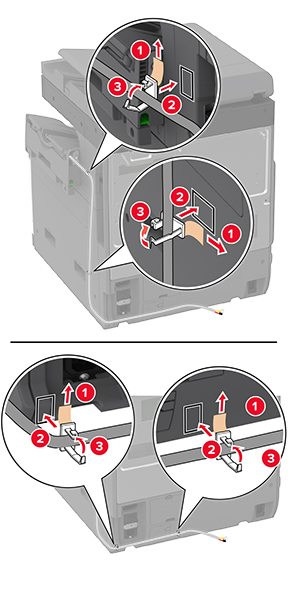
將分頁裝訂器的電纜連接至印表機。
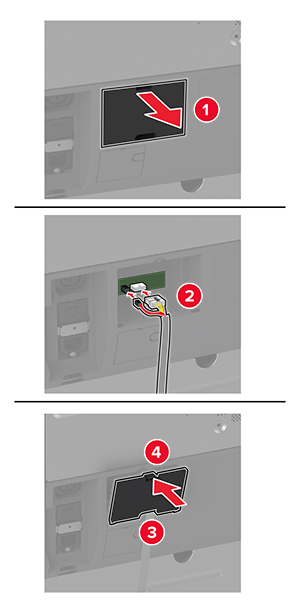
將電源線連接至印表機,然後再連接至電源插座。
 請當心—潛在受傷危險性: 為避免發生火災或觸電的危險,請將電源線連接至產品附近額定電壓相符且正確接地的電源插座,以便於使用。
請當心—潛在受傷危險性: 為避免發生火災或觸電的危險,請將電源線連接至產品附近額定電壓相符且正確接地的電源插座,以便於使用。開啟印表機電源。
請在列印驅動程式中新增此分頁裝訂器,才能將它用於列印工作。如需詳細資訊,請參閱 在列印驅動程式中新增可用選購品。
 請當心—觸電危險: 為避免發生電擊的風險,若您是在安裝印表機之後,才要取用控制板或安裝選購性硬體或記憶裝置,請先關閉印表機電源,並從電源插座拔除電源線,再繼續作業。若您有任何其他裝置連接至印表機,請同時關閉它們的電源,並拔下所有連接到印表機的電纜。
請當心—觸電危險: 為避免發生電擊的風險,若您是在安裝印表機之後,才要取用控制板或安裝選購性硬體或記憶裝置,請先關閉印表機電源,並從電源插座拔除電源線,再繼續作業。若您有任何其他裝置連接至印表機,請同時關閉它們的電源,並拔下所有連接到印表機的電纜。關閉印表機電源。

從電源插座拔除電源線,然後再從印表機拔除。

拆開裝訂打孔分頁裝訂器,然後取出所有的包裝材料。
將裝釘匣容器插入至分頁裝訂器。
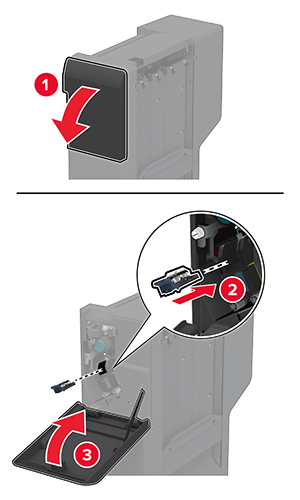
請用一字螺絲起子,將支架連接到分頁裝訂器。
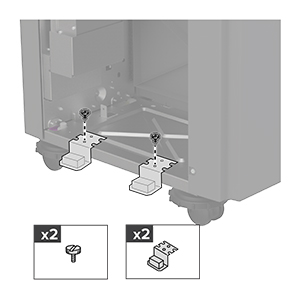
將出紙槽插入至分頁裝訂器。
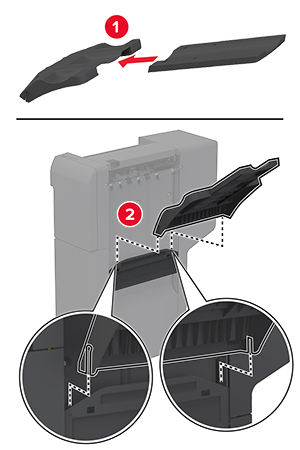
卸下標準出紙槽。
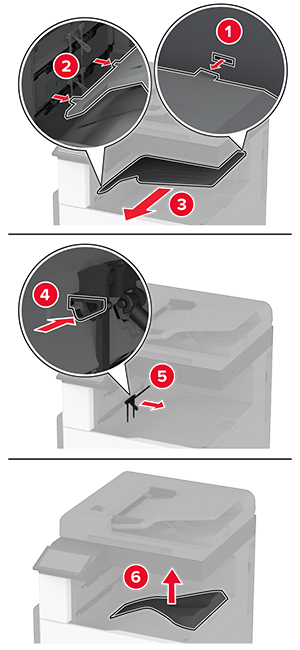
打開前門,然後卸下藍色旋鈕。
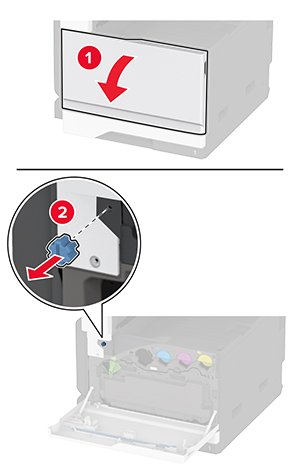
移除標準出紙槽側蓋板。
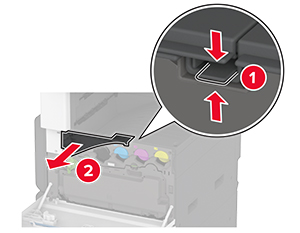
請用一字螺絲起子,將支架連接到印表機右側。
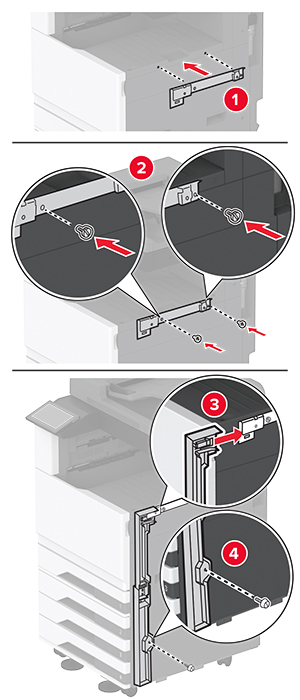
插入紙張傳輸裝置,然後用螺絲固定。
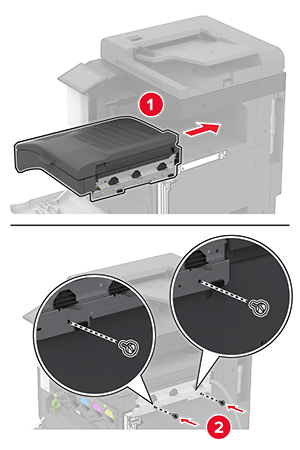
關閉前門。
將分頁裝訂器安裝至印表機。
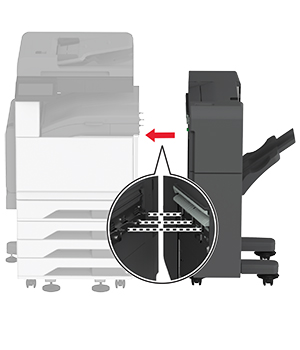
調整水平螺絲以確保分頁裝訂器周圍每一邊的高度與印表機相同。
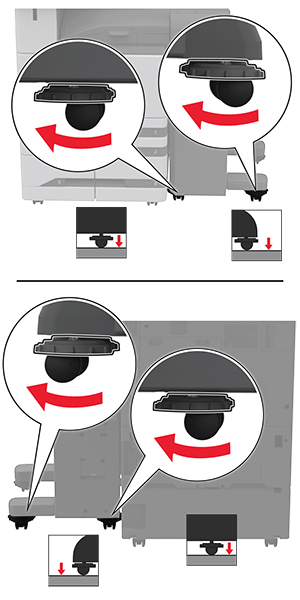
打開分頁裝訂器門,然後安裝分頁裝訂器左側的螺絲。

關閉分頁裝訂器門。
將紙張傳輸電纜連接到分頁裝訂器的背面。
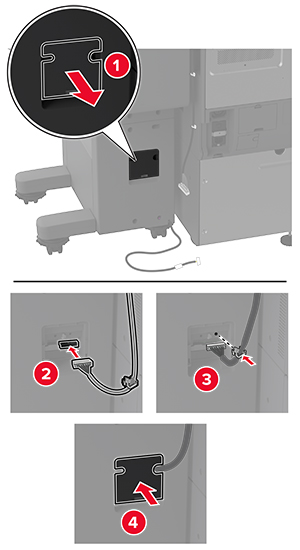
將分頁裝訂器的電纜連接至印表機的背面。
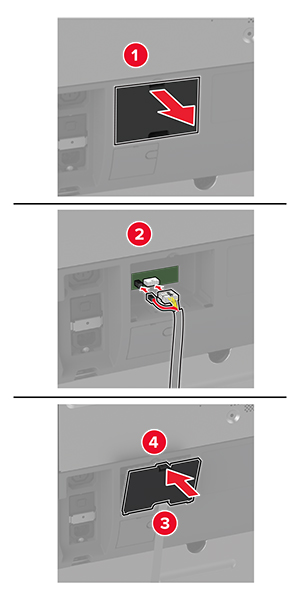
將電源線連接至印表機,然後再連接至電源插座。
 請當心—潛在受傷危險性: 為避免發生火災或觸電的危險,請將電源線連接至產品附近額定電壓相符且正確接地的電源插座,以便於使用。
請當心—潛在受傷危險性: 為避免發生火災或觸電的危險,請將電源線連接至產品附近額定電壓相符且正確接地的電源插座,以便於使用。開啟印表機電源。
請在列印驅動程式中新增此分頁裝訂器,才能將它用於列印工作。如需詳細資訊,請參閱 在列印驅動程式中新增可用選購品。
若要將分頁裝訂器用於列印工作,請從主畫面,觸摸設定 > 裝置 > 維護 > 配置功能表 > 分頁裝訂器配置 > 打孔配置 > 選取一個配置。