Using the home screen
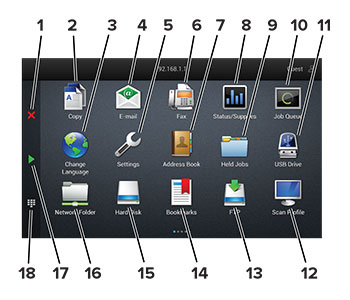
|
# |
Icon |
Function |
|---|---|---|
|
1 |
Stop or Cancel button |
Stop the current job. |
|
2 |
Copy |
Make copies. |
|
3 |
Change Language |
Change the language on the printer display. |
|
4 |
|
Send e-mails. |
|
5 |
Settings |
Access the printer menus. |
|
6 |
Fax |
Send fax. |
|
7 |
Address Book |
Access, create, and organize contacts. |
|
8 |
Status/Supplies |
Note: You can also access this setting by touching the top section of the home screen. |
|
9 |
Held Jobs |
Show all the current held print jobs |
|
10 |
Job Queue |
Show all the current print jobs. Note: You can also access this setting by touching the top section of the home screen. |
|
11 |
USB Drive |
View, select, or print photos and documents from a flash drive. |
|
12 |
Scan Profiles |
Scan and save documents directly to the computer. |
|
13 |
FTP |
Scan and save documents directly to an FTP server. |
|
14 |
Bookmarks |
Organize all bookmarks. |
|
15 |
Hard Disk |
View, select, and manage documents from a hard drive or an intelligent storage drive. |
|
16 |
Network Folder |
Scan to a network folder or network location. |
|
17 |
Start button |
Start a job, depending on which mode is selected. |
|
18 |
On-screen keypad |
Enter numbers or symbols in an input field. |