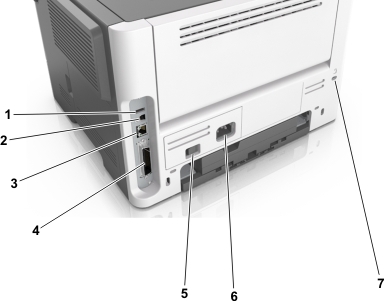Installing optional trays
 | CAUTION—SHOCK HAZARD: If you are accessing the controller board or installing optional hardware or memory devices sometime after setting up the printer, then turn the printer off, and unplug the power cord from the electrical outlet before continuing. If you have any other devices attached to the printer, then turn them off as well, and unplug any cables going into the printer. |
Turn off the printer using the power switch, and then unplug the power cord from the electrical outlet.


Unpack the tray, and then remove any packing material.
Remove the tray from the base.

Remove any packing material from inside the tray.
Insert the tray into the base.
Place the tray near the printer.
Align the printer with the tray, and then slowly lower the printer into place.

Connect the power cord to the printer, then to a properly grounded electrical outlet, and then turn on the printer.


Note: When the printer software and any hardware options are installed, it may be necessary to manually add the options in the printer driver to make them available for print jobs. For more information, see Adding available options in the print driver.