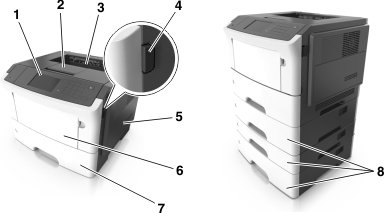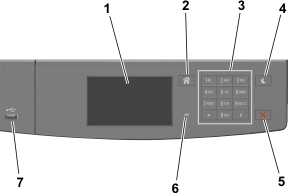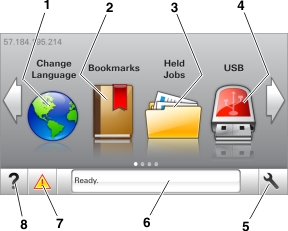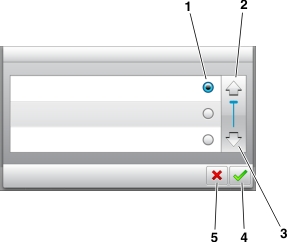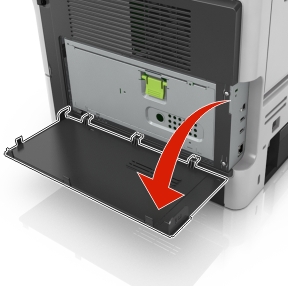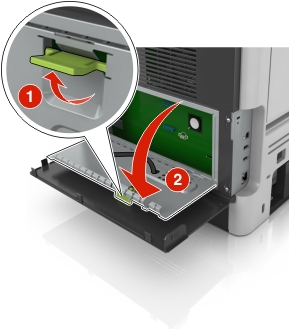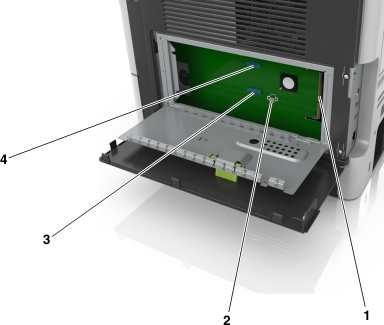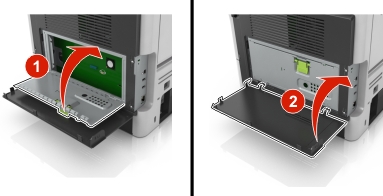Understanding the home screen
When the printer is turned on, the display shows a basic screen, referred to as the home screen. Use the home screen buttons and icons to initiate an action.
Note: Your home screen may vary depending on your home screen customization settings, administrative setup, and active embedded solutions.
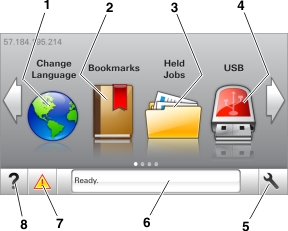
1 | Change Language | Change the primary language of the printer. |
2 | Bookmarks | Create, organize, and save a set of bookmarks (URLs) into a tree view of folders and file links. Note: The tree view does not include bookmarks created within Forms and Favorites, and the ones in the tree are not usable in Forms and Favorites. |
3 | Held Jobs | Display all current held jobs. |
4 | USB | View, select, or print photos and documents from a flash drive. Note: This icon appears only when you return to the home screen while a memory card or flash drive is connected to the printer. |
5 | Menus | Access printer menus. Note: These menus are available only when the printer is in ready state. |
6 | Status message bar | Show the current printer status such as Ready or Busy. Show printer conditions such as Imaging unit low or Cartridge Low. Show intervention messages and the instructions on how to clear them.
|
7 | Status/Supplies | Show a printer warning or error message whenever the printer requires intervention to continue processing. View more information on the printer warning or message, and on how to clear it.
|
8 | Tips | View a context-sensitive help information. |
This may also appear on the home screen:
Search Held Jobs | Search current held jobs. |
Jobs by user | Access print jobs saved by user. |
Profiles and Solutions | Access profiles and solutions. |
Features
Attendance message alert | If an attendance message affects a function, then this icon appears and the red indicator light blinks. |
Warning | If an error condition occurs, then this icon appears. |
Printer IP address Example: 123.123.123.123 | The IP address of your printer is located at the top left corner of the home screen and appears as four sets of numbers separated by periods. You can use the IP address when accessing the Embedded Web Server to view and remotely configure printer settings even when you are not physically near the printer. |
Using the touch-screen buttons
Note: Your home screen may vary, depending on your home screen customization settings, administrative setup, and active embedded solutions.
1 | Radio button | Select or clear an item. |
2 | Up arrow | Scroll up. |
3 | Down arrow | Scroll down. |
4 | Accept button | Save a setting. |
5 | Cancel button | |
| Return to the home screen. |
| Open a context-sensitive Help dialog on the printer control panel. |
| Scroll to the left. |
| Scroll to the right. |
Attaching cables
Connect the printer to the computer using a USB cable or parallel cable, or to the network using an Ethernet cable.
Make sure to match the following:
The USB symbol on the cable with the USB symbol on the printer
The appropriate parallel cable with the parallel port
Note: The parallel port is available only when an Internal Solutions Port is installed.
The appropriate Ethernet cable with the Ethernet port
Warning—Potential Damage: Do not touch the USB cable, any network adapter, or the printer in the area shown while actively printing. Loss of data or a malfunction can occur.
1 | Security slot | Attach a lock that will secure the controller board. |
2 | USB printer port | Connect the printer to a computer. |
3 | USB port | Connect a flash drive to the printer. |
4 | USB port | Attach an optional wireless network adapter. |
5 | Ethernet port | Connect the printer to an Ethernet network. |
6 | Power switch | Turn on or off the printer. |
7 | Printer power cord socket | Connect the printer to an electrical outlet. |
 CAUTION—POTENTIAL INJURY: To reduce the risk of equipment instability, load each tray separately. Keep all other trays closed until needed.
CAUTION—POTENTIAL INJURY: To reduce the risk of equipment instability, load each tray separately. Keep all other trays closed until needed.