 CAUTION—POTENTIAL INJURY: To reduce the risk of equipment instability, load each tray separately. Keep all other trays closed until needed.
CAUTION—POTENTIAL INJURY: To reduce the risk of equipment instability, load each tray separately. Keep all other trays closed until needed. CAUTION—POTENTIAL INJURY: To reduce the risk of equipment instability, load each tray separately. Keep all other trays closed until needed.
CAUTION—POTENTIAL INJURY: To reduce the risk of equipment instability, load each tray separately. Keep all other trays closed until needed.Pull out the tray.
Notes:

Squeeze and slide the width guide to the correct position for the size of the paper being loaded until it clicks into place.
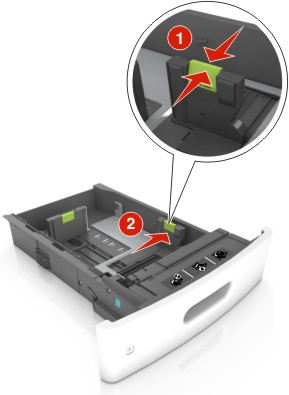

Unlock the length guide, and then squeeze and slide the guide to the correct position for the size of the paper being loaded.
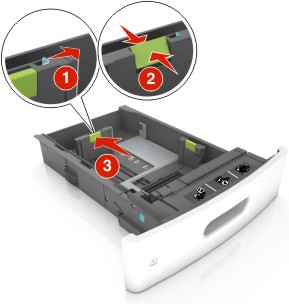
Notes:

Flex the sheets back and forth to loosen them, and then fan them. Do not fold or crease the paper. Straighten the edges on a level surface.
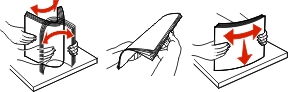
Load the paper stack with the printable side facedown for one-sided printing.
One-sided printing | Two-sided (duplex) printing |
|---|---|
 |  |
Do not slide the paper into the tray. Load paper as shown in the illustration.
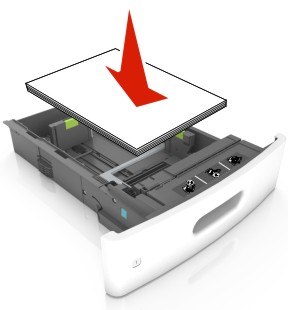
If you are loading envelopes, then make sure that the flap side is facing up and the envelopes are on the left side of the tray.
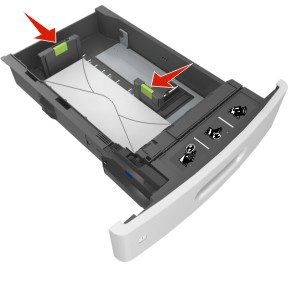
Make sure the paper is below the solid line, which is the maximum paper fill indicator.

When using card stock, labels, or other types of specialty media, make sure the paper is below the dashed line, which is the alternate paper fill indicator.

For custom- or Universal-size paper, adjust the paper guides to lightly touch the sides of the stack, and then lock the length guide.
Insert the tray.

From the printer control panel, set the paper size and paper type in the Paper menu to match the paper loaded in the tray.