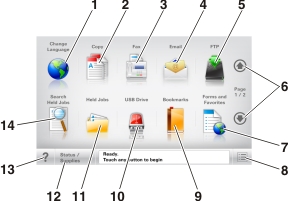
When the printer is turned on, the display shows a basic screen, referred to as the home screen. Touch the home screen buttons and icons to initiate an action such as copying, faxing, or scanning; to open the menu screen; or to respond to messages.
| Note: Your home screen may vary depending on your home screen customization settings, administrative setup, and active embedded solutions. |
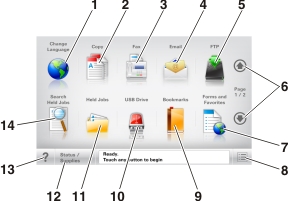
Touch | To | |
|---|---|---|
1 | Change Language | Launch the Change Language pop-up window that lets you change the primary language of the printer. |
2 | Copy | Access the Copy menus and make copies. |
3 | Fax | Access the Fax menus and send fax. |
4 | Access the E-mail menus and send e-mails. | |
5 | FTP | Access the File Transfer Protocol (FTP) menus and scan documents directly to an FTP server. |
6 | Arrows | Scroll up or down. |
7 | Forms and Favorites | Quickly find and print frequently used online forms. |
8 | Menu icon | Access the printer menus. Note: The menus are available only when the printer is in Ready state. |
9 | Bookmarks | Create, organize, and save a set of bookmarks (URL) into a tree view of folders and file links. Note: The tree view supports only bookmarks created from this function, and not from any other application. |
10 | USB Drive | View, select, print, scan, or e-mail photos and documents from a flash drive. Note: This icon appears only when you return to the home screen while a memory card or flash drive is connected to the printer. |
11 | Held Jobs | Display all current held jobs. |
12 | Status/Supplies |
|
13 | Tips | Open a context-sensitive Help dialog. |
14 | Search held jobs | Search for one or more of the following items:
|
Feature | Description |
|---|---|
Menu trail line Example: Menus > Settings > Copy Settings > Number of Copies | A menu trail line is located at the top of each menu screen. This feature shows the path taken to arrive at the current menu. Touch any of the underlined words to return to that menu. Number of Copies is not underlined because it is the current screen. If you touch an underlined word on the “Number of Copies” screen before the number of copies is set and saved, then the selection is not saved, and it does not become the default setting. |
Attendance message alert | If an attendance message affects a function, then this icon appears and the red indicator light blinks. |
Warning  | If an error condition occurs, then this icon appears. |
Status message bar |
|
Printer IP address Example: | The IP address of your network printer is located at the upper left corner of the home screen and appears as four sets of numbers separated by periods. You can use the IP address when accessing the Embedded Web Server so you can view and remotely configure printer settings even when you are not physically near the printer. |