From the Fleet Management web portal, do either of the following:
Click Enroll Using Fleet Agent > Create Fleet Agent.
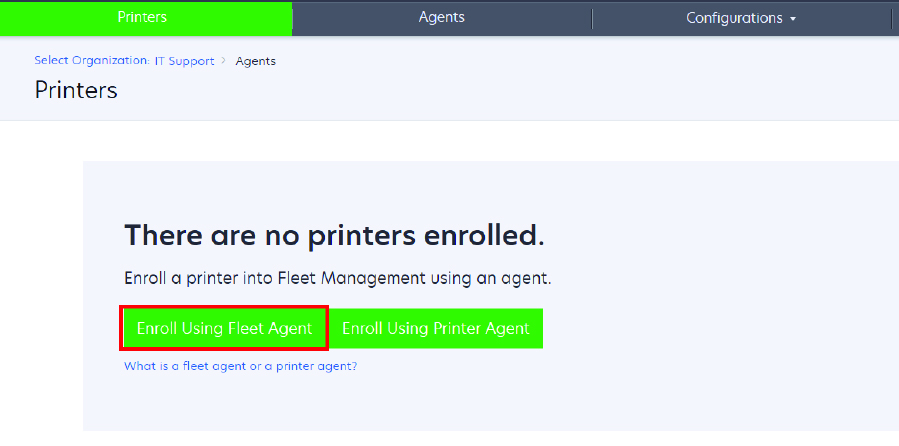
Click Agents > Fleet Agents > Create Fleet Agent.
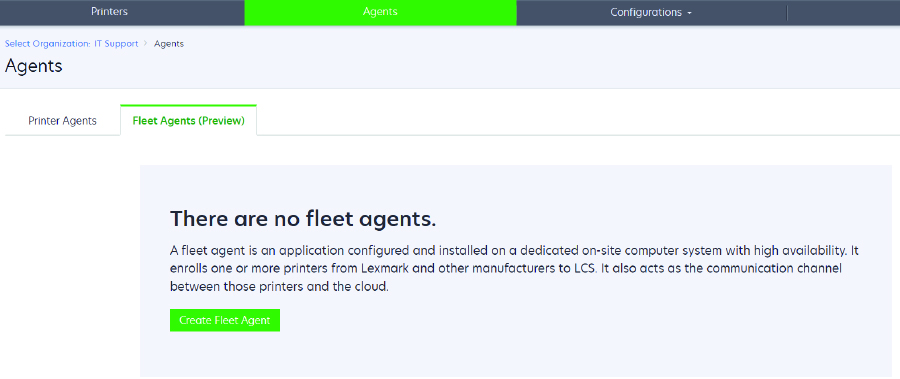
Type a unique name and description.
From the Discovery Criteria tab, do one or more of the following:
If applicable, to prevent the Fleet Agent from taking over the management of enrolled printers, disable Transfer management of discovered printers that are already enrolled through another agent.
To search for all printers in your local network, set Search Type to Search Local Network.
To search for or exclude a specific IP address, subnet, range, or fully qualified domain name (FQDN), set Search Type to Advanced search. Do one or more of the following:
From the Include tab, click Add Discovery Criteria to Include, and then type the printer information.
From the Include tab, click Import, and then browse to the or file.
Notes:
- To view a sample file, click Download sample file.
- To overwrite the existing IP address, subnet, range, or FQDN in the discovery criteria, enable Overwrite existing "included" discovery criteria.
From the Exclude tab, click Add Discovery Criteria to Exclude, and then type the printer information.
From the Exclude tab, click Import, and then browse to the or file.
Notes:
- To view a sample file, click Download sample file.
- To overwrite the existing IP address, subnet, range, or FQDNs in the discovery criteria, enable Overwrite existing "excluded" discovery criteria.
You can also export or delete discovery criteria. From either the Export or Import tab, select one or more addresses, and then click either Export or Delete.
Select an SNMP profile.
From the SNMP Profile tab, create an SNMP profile. Do the following:
Click Create, and then type a unique profile name.
Select an SNMP version.
Notes:
- For Versions 1 and 2c, type a community name.
- For Version 3, select a security level, an authentication mode, and a privacy type.
Set the discovery timeout and number of retries.
Click Create SNMP Profile.
From the Scheduled Tasks tab, set the Printer Discovery Task and Refresh Printer Information Task intervals.
From the Other Settings tab, configure the Log level and Network utilization delay settings.
Click Create Agent.