
You can access the Embedded Web Server of the TCP3 device using one of the following methods:
Using a web browser and the TCP3 device IP address
Using the TCP3 Config utility to open the TCP3 device EWS
Using the TCP3 Config utility window
Notes:
On the TCP3 device, press and hold the Input button near the USB ports until the BUSY light blinks three times, and then release it.
From the network settings page that is printed, locate the IP address of the TCP3 device. The IP address appears under the HOST NETWORK column in the Address row.
Notes:
Open a web browser, and then type in the browser.
Type the user name and password.
Notes:
To access the EWS of the TCP3 device using a web browser, you must get the IP address of the TCP3 device. For more information, see Obtaining the IP address of the TCP3 device.
When you have the IP address of the TCP3 device, you can log in to the device EWS. For more information, see Logging in to the TCP3 device EWS.
The TCP3 Config utility (TCP3Config.exe) is used to discover, configure, save, and push configurations to TCP3 devices.
When started, the TCP3 Config utility automatically performs a local subnet search for TCP3 devices.
You can search for other subnets using cross-subnet discovery.

You can search other network subnets by creating a search file. The search file is a TXT file containing one or more IP addresses or search criteria. Each line of text in the file must have only one IP address or one search criteria.
On the TCP3 Config utility, click File > Load Network Search File.

Click Start Discovery.
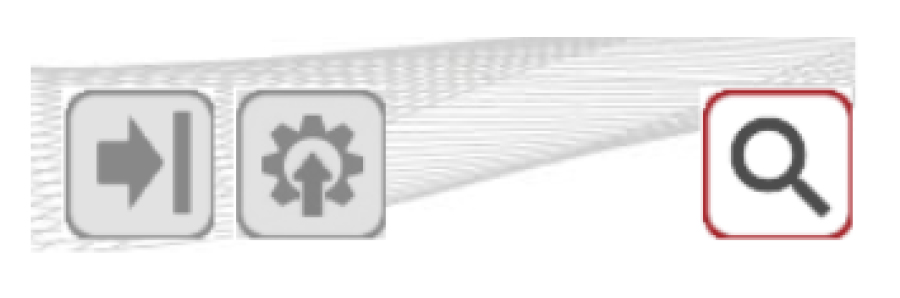
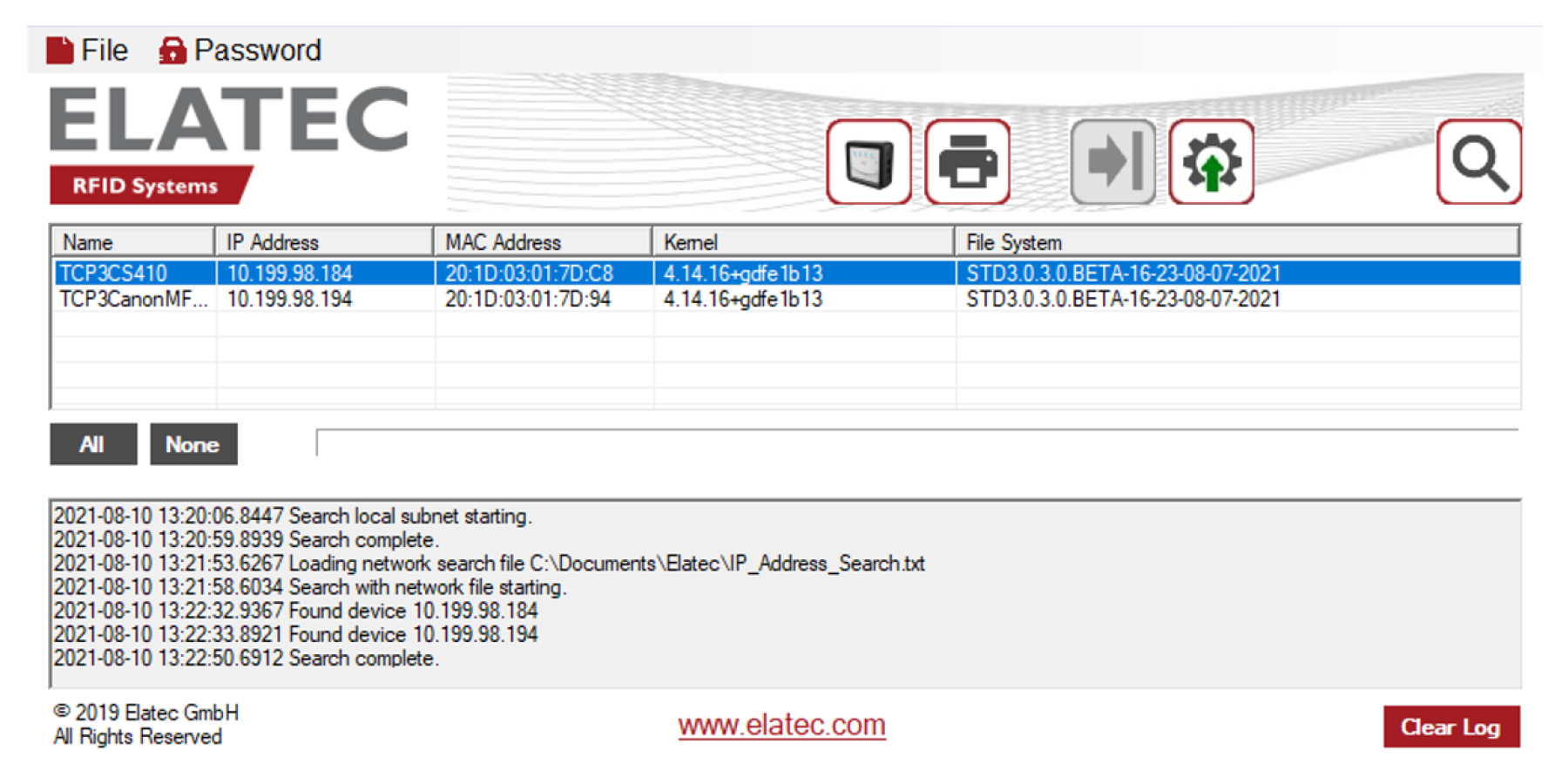
Select a TCP3 device, and then click Open Home Page of Device.
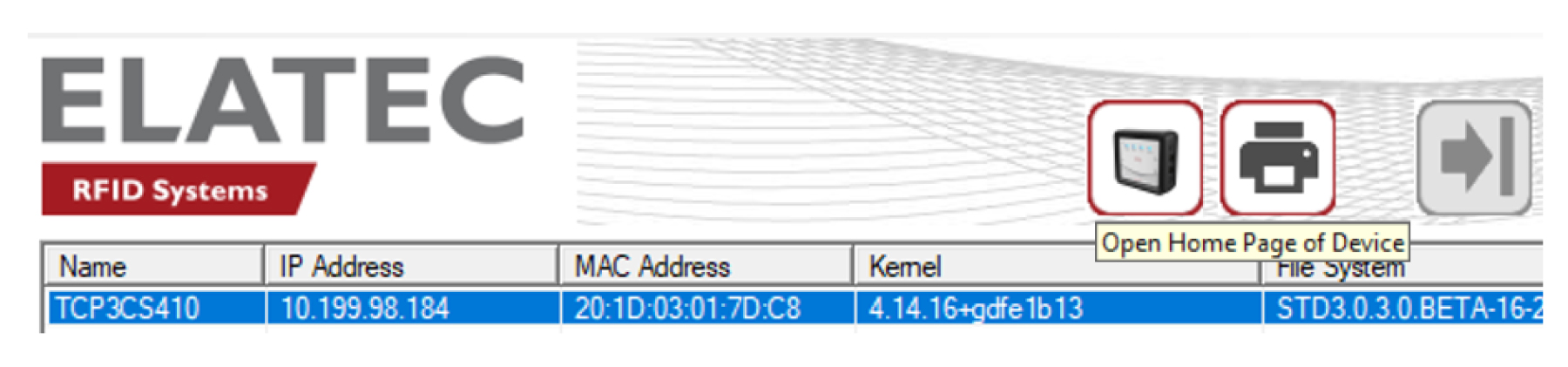
TCP3 devices can be configured using the configuration window on the TCP3 Config utility. The configuration window is similar to the TCP3 device EWS. Use this window of the utility to configure TCP3 devices and save the configurations for future deployment.
Use the default password to access the TCP3 Config utility window. If the default password has been changed, then set the new password of the TCP3 device within the TCP3 Config utility.
From the Password menu, select Use Custom Password.

Type the new password and then confirm it.
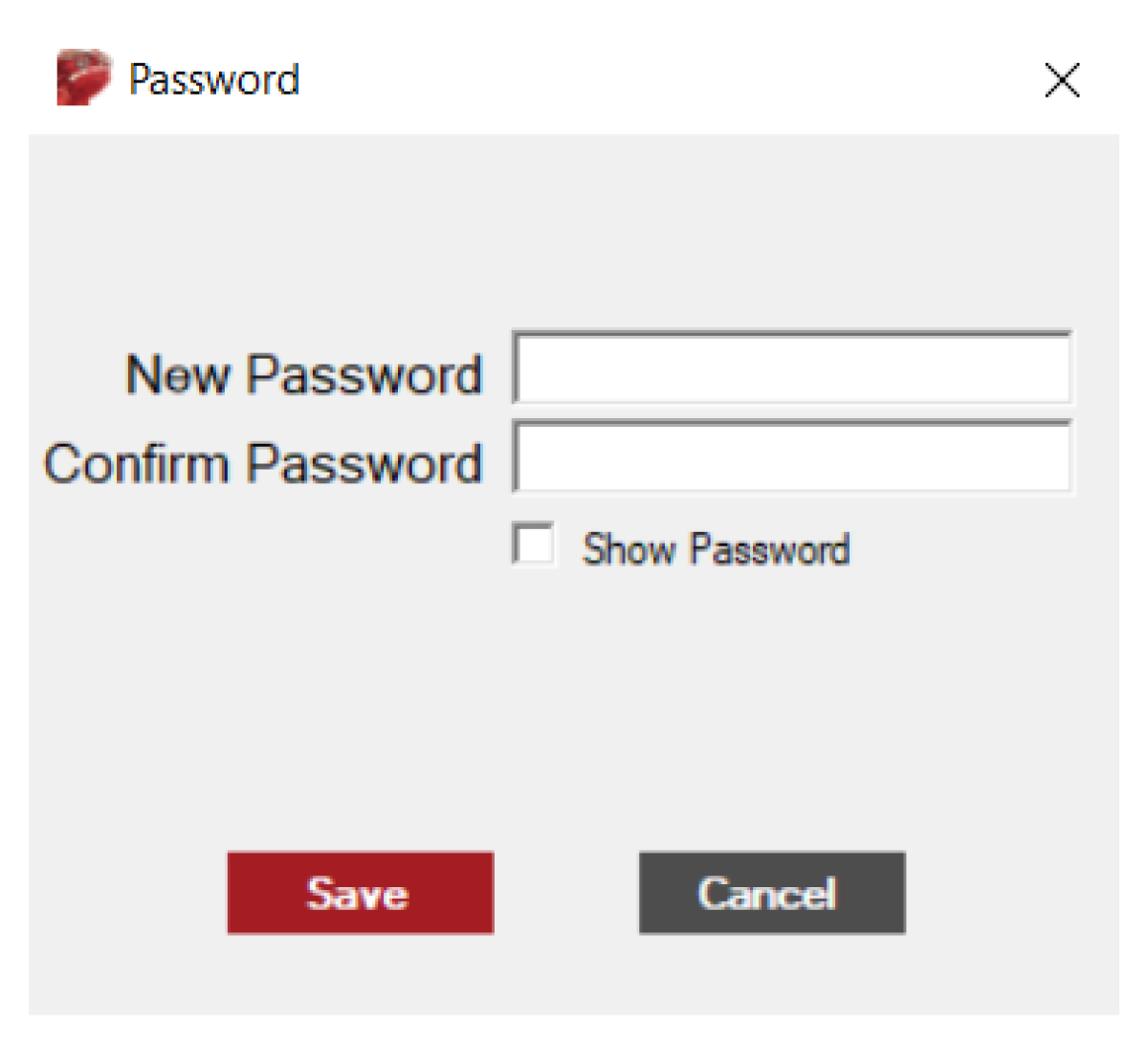
Double-click the entry of the TCP3 device to open the configuration window.