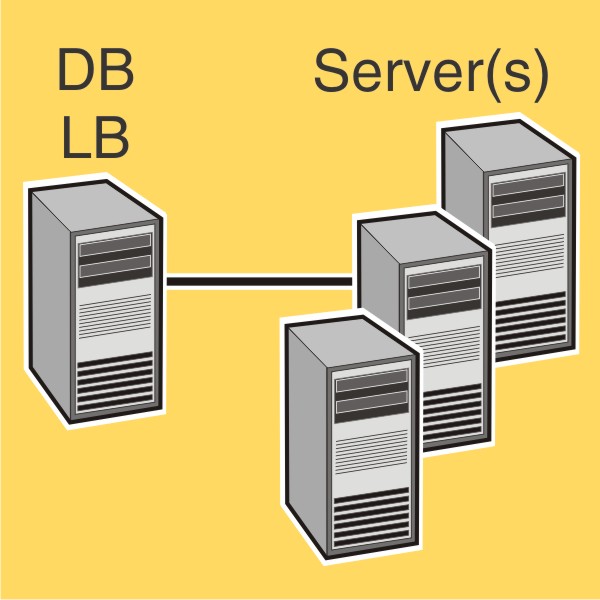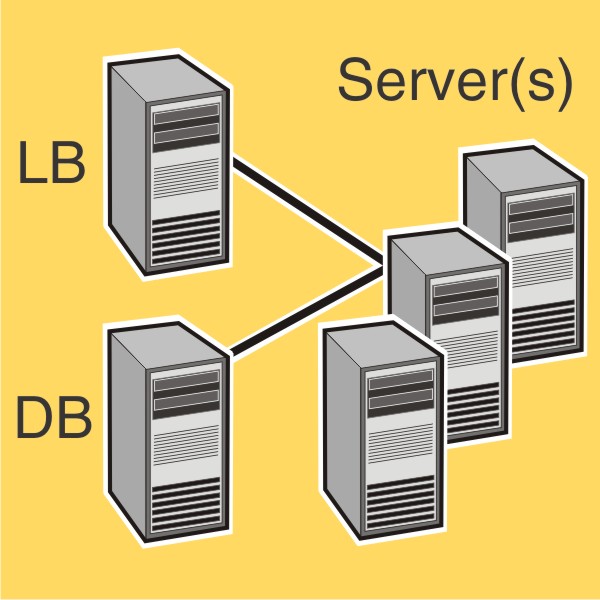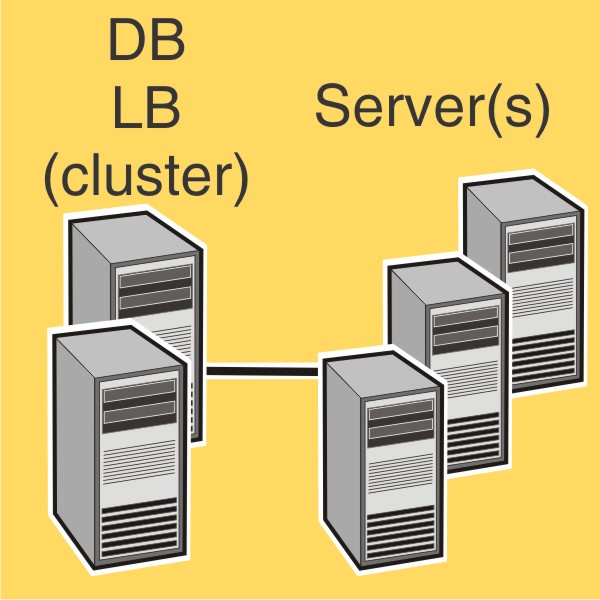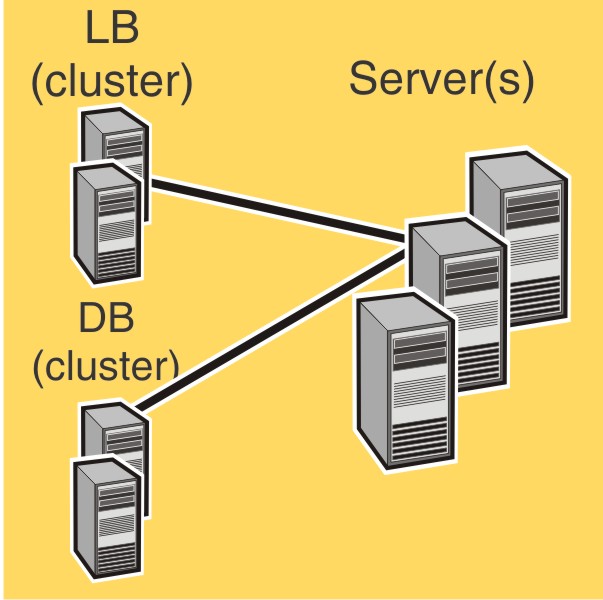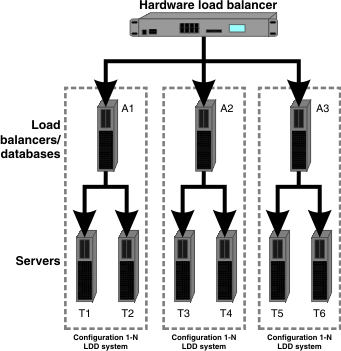Configuration types for enterprise systems
When installing an enterprise system, LDD can be installed using the following hardware configurations:
1-N | The database (DB) and load balancer (LB) are on one computer, and the server is on one or more computers. This setup is the most common when failover is not used. | Improved performance | Increased hardware needs, no failover for database or load balancer |
1-1-N | The database (DB) and load balancer (LB) are on separate computers, and the server is on one or more computers. Note: An external Microsoft SQL Server database may be installed in place of the standard database, resulting in an E-1-N configuration. The external database (E) and load balancer (LB) are on separate computers, and the server is on one or more computers. | Further improved performance | Further increased hardware needs, no failover for database or load balancer |
X-N | The database (DB) and load balancer (LB) together are on X computers in an MSCS for failover. The server is on one or more computers. This setup is the most common when failover is used. | High availability, improved performance | Increased hardware needs, cluster licensing |
X-Y-N | The database (DB) is on X computers in an MSCS for failover. The load balancer (LB) is on Y computers in an MSCS for failover. The server is on one or more computers. Note: An external Microsoft SQL Server database may be installed in place of the standard database, resulting in an E-Y-N configuration. The external database (E) on X computers and the load balancer (LB) on Y computers are in an MSCS for failover. The server is on one or more computers. | High availability, further improved performance | Further increased hardware needs, cluster licensing |
Setting up multiple systems for high availability
When configuring multiple LDD systems, you can connect them to a hardware load balancer or Global Site Selector (GSS). This configuration provides high availability, without using clustering, and increased capacity.
Each system group contains two identical LDD systems. Jobs are balanced between these systems in each group by the hardware load balancer or GSS. If one system in a group fails, then the other system in the group receives all incoming jobs until the failed system is restored.
With this type of setup, you need extra computers and a hardware load balancer or GSS. The configuration of these systems must be identical.
| Note: Printers that do not support eSF applications cannot be used with an LDD system that uses a hardware load balancer or GSS. |
If a hardware load balancer is used with multiple LDD systems, then configure the hardware load balancer with the following:
Insert the X-Forwarded-For HTTP header into incoming packets.
The packets going into the LDD systems must not be from the hardware load balancer of the packet headers. This configuration enables the device or client groups and their settings to work properly.
Disable cookie-based session persistence.
If this setting is enabled, then LMC may not work properly when one of the LDD systems is down.
Set the load balancing algorithm to Round Robin.
Based on tests made on hardware balancing algorithms, LDD systems work better with Round Robin than the other algorithms.
System sizing guidelines
There are two main factors for determining the number of servers required to process jobs efficiently:
Peak demand—This is usually the deciding factor when the average execution time for a solution is under 30 seconds.
Concurrency—This is usually the deciding factor when the average execution time for a solution is over 30 seconds.
Additionally, the database, when installed on the recommended hardware and connected using Gigabit Ethernet, can process 200,000 logged messages per hour, which is approximately 40,000 jobs per hour when using a typical solution (five logged messages per job). If this limit is reached, then it may be necessary to use multiple systems.
Peak demand
Use the following formulas to determine the number of servers necessary to handle peak loads for a particular solution:
(System-wide hourly job rate) = (system printer capacity) x (jobs per printer per day) / (length of business day)
(Peak demand) = 2 x (system-wide hourly job rate)
(Minimum number of servers) = (peak demand) / (single-server throughput for current solution)
Consider the following example:
Each server in your system can process 3000 jobs per hour using the solution.
There is capacity for 300 printers in your system.
Each printer in your system averages 100 jobs per day.
Perform the following calculations:
Determine the system-wide hourly job rate:
(300 printers) x (100 daily jobs/printer) / (8 hours/day) = 3750 jobs/hour
Determine the peak demand:
2 x (3750 jobs/hour) = 7500 jobs/hour
Determine the minimum number of servers:
(7500 jobs/hour) / (3000 jobs/hour) = 2.5
Rounding up, the system should include three servers to reliably handle the peak load for a solution with average execution time below 30 seconds.
The single-server throughput for a solution must be determined by the solution developer, though the following typical throughputs on a server with the recommended hardware may help determine a rough estimate:
Typical | Some image processing Printing
| 6000–8000 jobs per hour |
Heavy | | 2000–3000 jobs per hour |
Very heavy (OCR) | | 100–200 jobs per hour |
| Note: Using less than the recommended RAM significantly reduces throughput. For example, a dual-processor server with only 2GB of RAM can process only 600–800 jobs/hour when using a “heavy” solution. |
For more information, see the Lexmark Document Distributor SDK Guide.
Concurrency
Each server that meets recommended requirements can process 30 concurrent jobs from clients. The following formula determines the number of servers necessary to meet concurrency requirements:
(minimum number of servers) = (number of printers expected to submit jobs near the same time) / 30
For example, assume that 1/3 of the 300 printers in the last example might be active at the same time:
100 / 30 = 3.33
Rounding up, the system should include four servers to allow for 100 active printers for a solution with average execution time below 30 seconds.
Configuring LDD with a Microsoft SQL Server database
If you are using Microsoft SQL Server as the back-end database, then make sure that:
The Microsoft SQL Server database is installed before proceeding with the LDD installation. For more information, see the help information for Microsoft.
LDD system components are not installed on the server running Microsoft SQL Server.
The default database (Firebird) in the LDD installer is not installed.
| Note: To allow the domain account to access the Microsoft SQL Server database, enable integrated security when installing the database. Make sure that the domain account is granted access to the Microsoft SQL Server database. It must also have full control privileges to the LDD installation path on the application servers and all its sub-folders. |
For LDD to work with Microsoft SQL Server, create seven databases before the load balancer and server are installed. To help the database administrator create these databases, do the following:
Open the CreateDatabase.sql file at installerpath\mssql\scripts\CreateDatabase.sql, where installerpath is the location of the LDD installer.
Modify the script to control the creation of the LDD databases in Microsoft SQL Server, and then save the file.
| Note: The CreateDatabase.sql file contains the minimum database size required for LDD. You can increase the database size as necessary. |
From Microsoft SQL Server, run the command prompt as an administrator, and then type the following:
sqlcmd -i installerpath\mssql\scripts\CreateDatabase.sql -o outputfilepath\MyOutput.txt, where installerpath is the location of the LDD installer, and outputfilepath is the location where you want to save the log file.
Confirm that the databases are installed completely.
Type sqlcmd -S . to connect to the default instance.
Type select name from sys.databases to show all databases.
Enable TCP/IP connections and port numbers.
In the SQL Server Configuration Manager, do the following:
From the Server Network Configuration, make sure that TCP/IP is enabled and the port number is set to 1433.
| Note: To check the port numbers for the IP addresses, open the TCP/IP properties. |
From the Native Client Configuration, make sure that TCP/IP is enabled.
| Note: You can also migrate data from Firebird to Microsoft SQL Server. For more information, see the Readme file for database migration at InstallCD\install\mssql_migration\readme_migration.txt, where InstallCD is the location of the LDD installer CD. |
Installing the database and load balancer without clustering (configurations 1, 1-N, and 1-1-N)
Installing the database
| Note: If you are using a Microsoft SQL Server database, then do not install the default database (Firebird) component. |
From the system where you want to install the database, do the following:
From the LDD installation package, run Setup.exe.
Select a language for the installation, and then click OK.
From the LDD Setup window, click Next.
Select Install LDD system components, and then click Next.
Accept the license agreement, and then click Next.
From the list of components, select Database, and then click Next.
Specify a location for the installation, and then click Next.
| Note: The installation path must not contain double-byte characters. |
Select your database IP address, and then click Next.
| Note: If necessary, select Allow only IP address. |
If you are installing a backup recovery system, then select Restore Install (RI), specify or locate the .ri file, and then click Next.
Review the setup information, and then click Next.
Click Install.
Installing the load balancer
From the system where you want to install the load balancer, do the following:
From the LDD installation package, run Setup.exe.
Select a language for the installation, and then click OK.
From the LDD Setup window, click Next.
Select Install LDD system components, and then click Next.
Accept the license agreement, and then click Next.
From the list of components, select Load balancer, and then click Next.
Specify a location for the installation, and then click Next.
| Note: The installation path must not contain double-byte characters. |
Select your load balancer IP address, and then click Next.
| Note: If necessary, select Allow only IP address. |
Specify the host name or IP address of the database, select the database type, and then click Next.
Notes:
- If you are installing a Microsoft SQL Server database, then make sure that the database is installed before proceeding with the load balancer installation.
- To allow the domain account to access the Microsoft SQL Server database, enable integrated security when installing the database. Make sure that the domain account is granted access to the Microsoft SQL Server database. It must also have full control privileges to the LDD installation path on the application servers and all its sub-folders.
- Do not use localhost or the loopback IP address (127.0.0.1) for the location of the database.
- When you are installing a configuration other than configuration 1, set the location of the database during installation. If the database is moved, or the IP address of the database changes, then reinstall the load balancer. For more information on changing the IP address of a configuration 1 system, see Changing the IP address on a configuration 1 system.
If you are installing a backup recovery system, then select Restore Install (RI), specify or locate the .ri file, and then click Next.
Review the setup information, and then click Next.
Click Install.