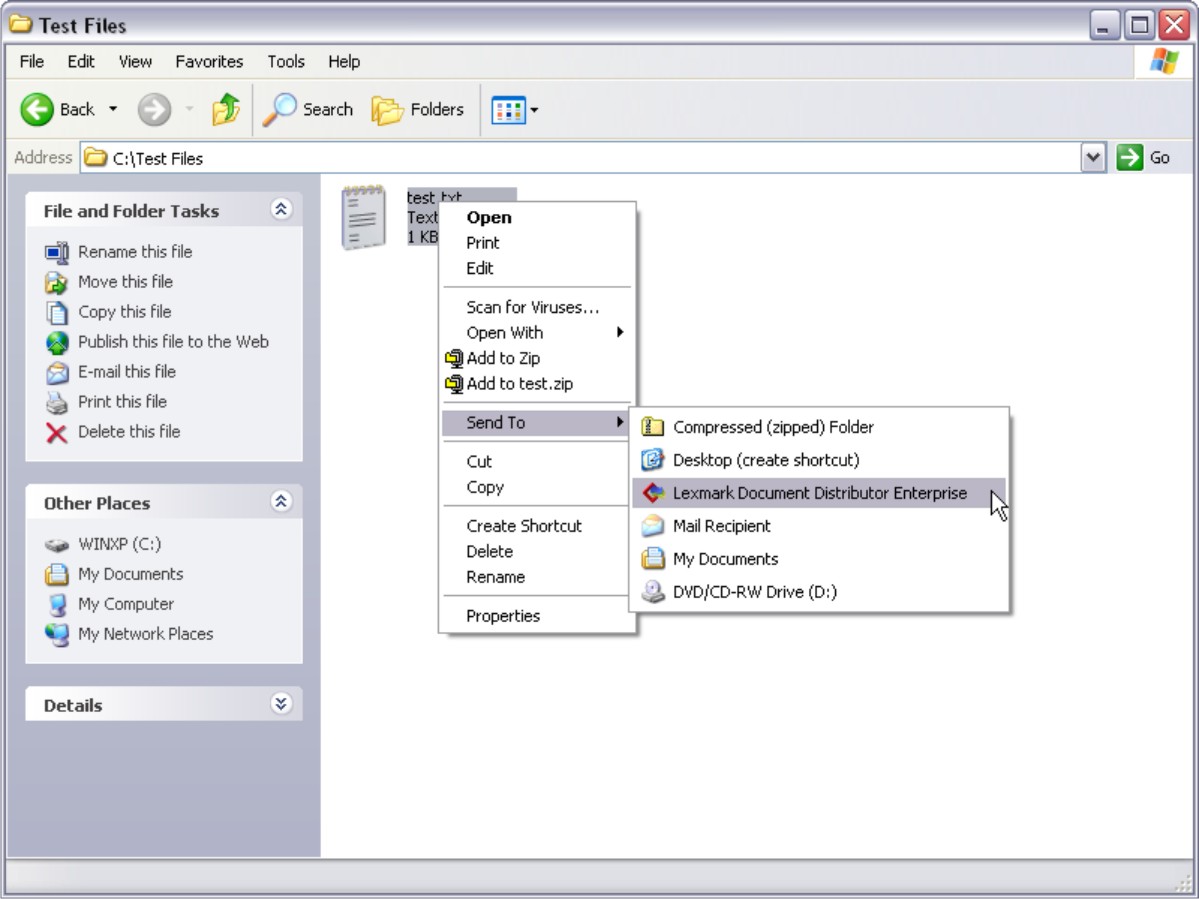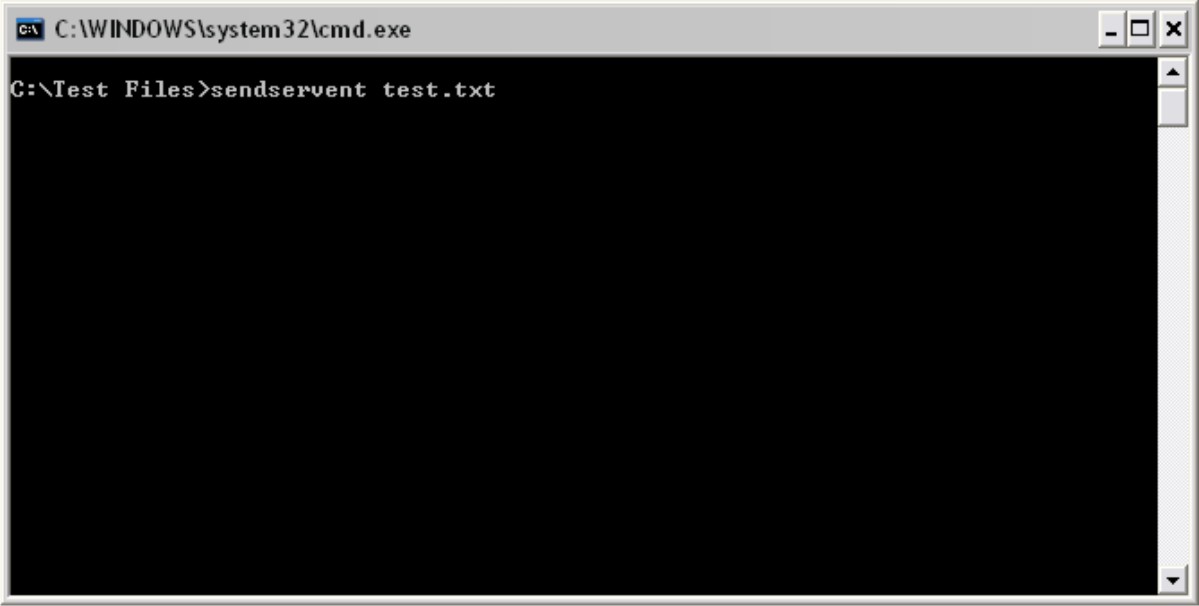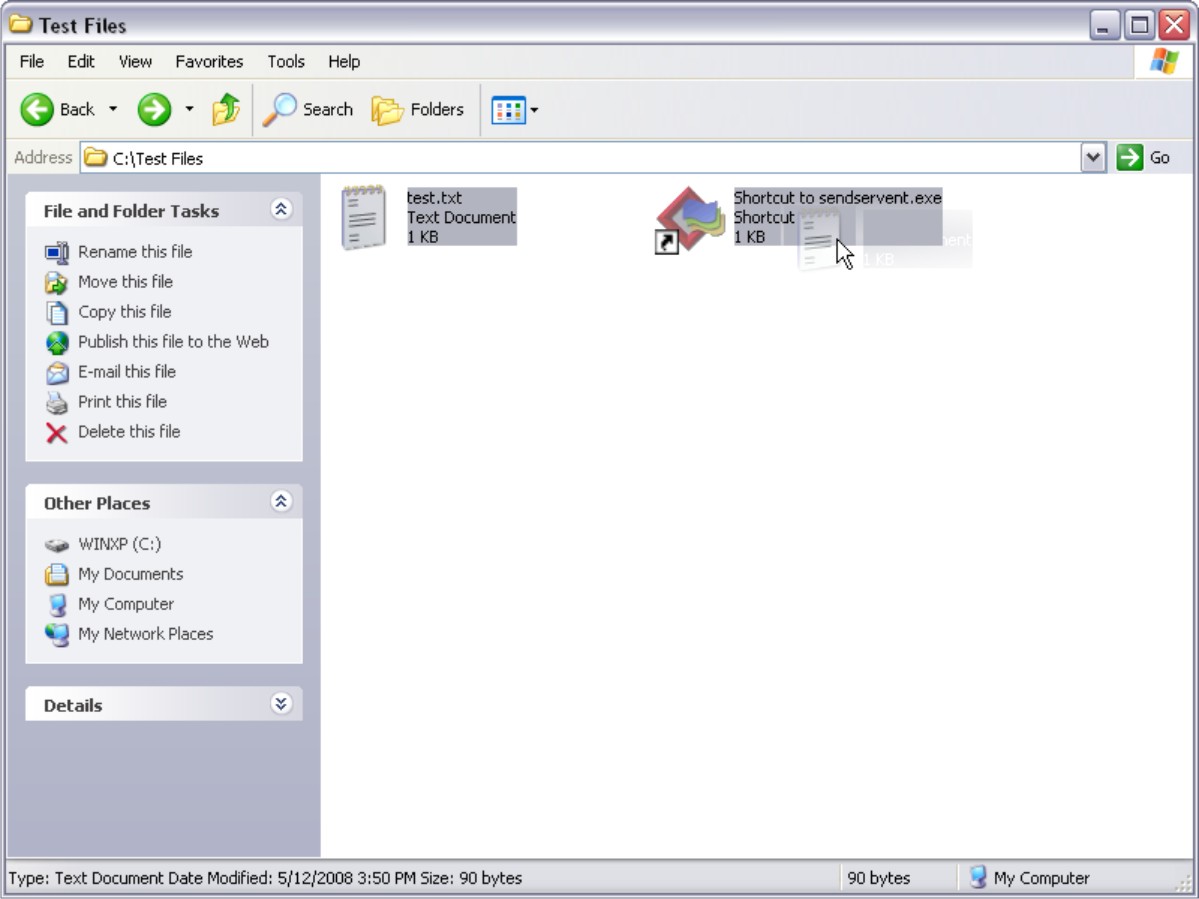Configuring the GUI of the Microsoft Windows application software Select'N'Send
The GUI version of the Microsoft Windows application software Select'N'Send lets users access a selection of LDD profiles. It also submits various documents and document types to the LDD system. Selected files are submitted to the system in their current formats. Each solution script determines which file types are acceptable. For more information, contact the developer of your solution.
Launch the GUI of the Microsoft Windows application software Select'N'Send.
Do one of the following:
From Windows Explorer, right-click the file that you want to submit to LDD, and then click Send To > Lexmark Document Distributor Enterprise.
From the command line, type sendservent filename, where filename is the file that you want to submit to LDD, and then press Enter.
| Note: The program folder of the Microsoft Windows application software Select'N'Send is added to the system path during installation. This configuration enables the software to be accessed from any folder at the command line. |
Drag the file that you want to submit to LDD onto the sendservent.exe file or to a shortcut pointing to that file.
From the Lexmark Select'N'Send window, select a Lexmark Document Server.
If the client software is newly installed, then the list is empty.
To add a server, do the following:
Click Setup.
From the Server Setup window, click Add.
Type the fully qualified domain name or IP address of the server, and then click OK.
To exit the Server Setup window, click OK.
If necessary, select the new server from the list.
From the Server Profiles list, select a profile.
Click OK.
Running the Microsoft Windows application software Select'N'Send from the command line
The command-line version of the Microsoft Windows application software Select'N'Send is useful for the following:
Automated processes
Accessing LDD profiles from other software, such as Windows Small Business Server operating systems
Creating batch files that help users submit specific files using specific profiles
Use this command to run the command-line version of the Microsoft Windows application software Select'N'Send:
sendservent -s server -p profile -f filename [-u userdatafile -t timeout -i interval]
where:
server is the IP address or fully qualified domain name of the load balancer LDD system.
profile is the profile to run on the LDD server.
filename is the path of the file to be submitted to the LDD system.
| Note: The specified file is submitted to the system in its current format. Each solution script determines which file types are acceptable. For more information, contact the developer of your solution. |
userdatafile is the path of a file containing user information for the job.
| Note: If no user data file is specified or if expected data is missing from a specified file, then a script that expects user data fails. |
timeout is the time in seconds to wait for confirmation from the LDD system before aborting the operation with an error. The default is 0, which specifies no timeout. This setting is optional.
interval is the time in seconds to wait between each instance of polling the LDD system for confirmation. The default is 0.5. This setting is optional.
| Note: Any option that contains a space must be enclosed in double quotation marks ("). |