Configuring the GUI of the Microsoft Windows application software Select'N'Send
The GUI version of the Microsoft Windows application software Select'N'Send lets users access a selection of LDD profiles. It also submits various documents and document types to the LDD system. Selected files are submitted to the system in their current formats. Each solution script determines the accepted file types. For more information, contact your solution developer.
From your computer, launch the GUI of the Microsoft Windows application software Select'N'Send. Do one of the following:
Right-click the file that you want to submit to LDD, and then click Send To > Lexmark Document Distributor Enterprise.
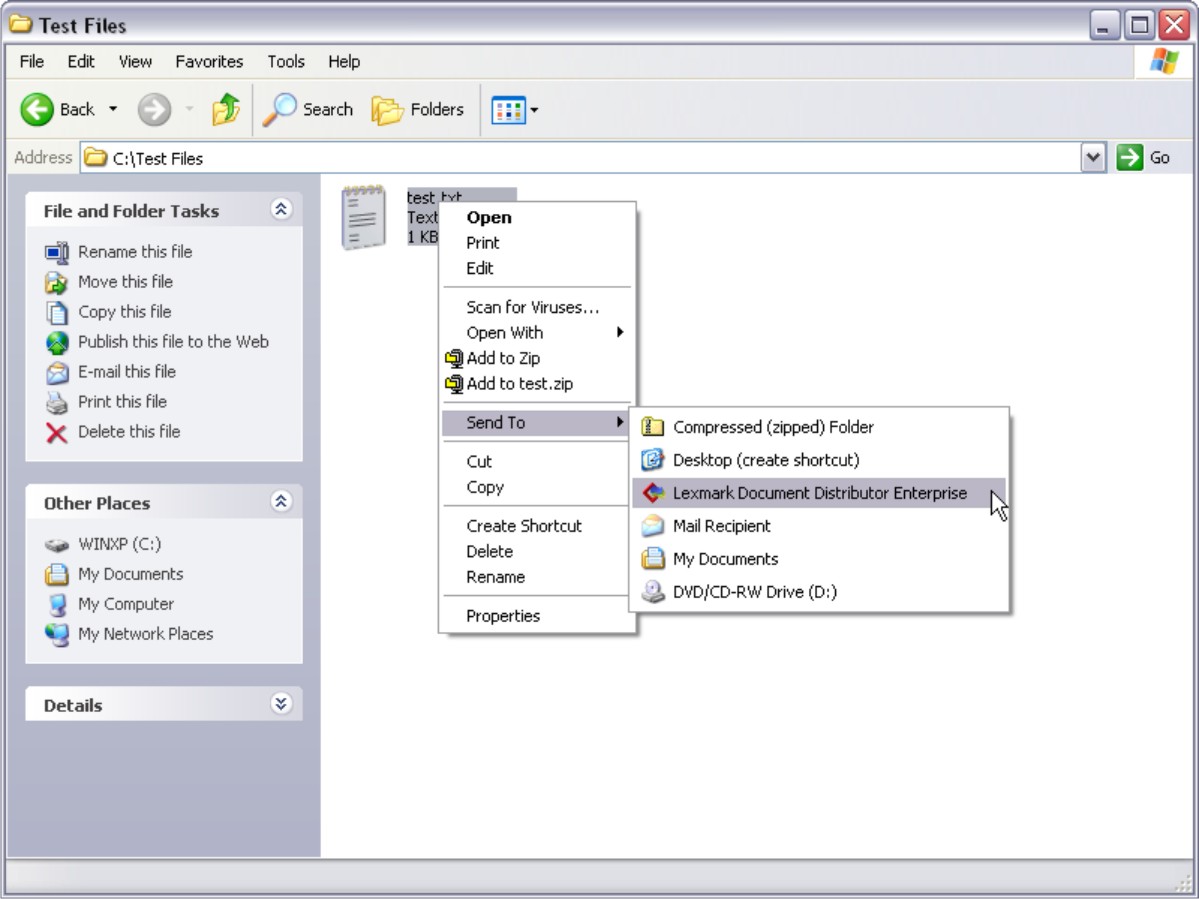
From the command line, type , where is the file that you want to submit to LDD, and then press Enter. For more information, see Running the Microsoft Windows application software Select'N'Send from the command line.
Note: The program folder of the Microsoft Windows application software Select'N'Send is added to the system path during installation. This configuration enables the software to be accessed from any folder at the command line.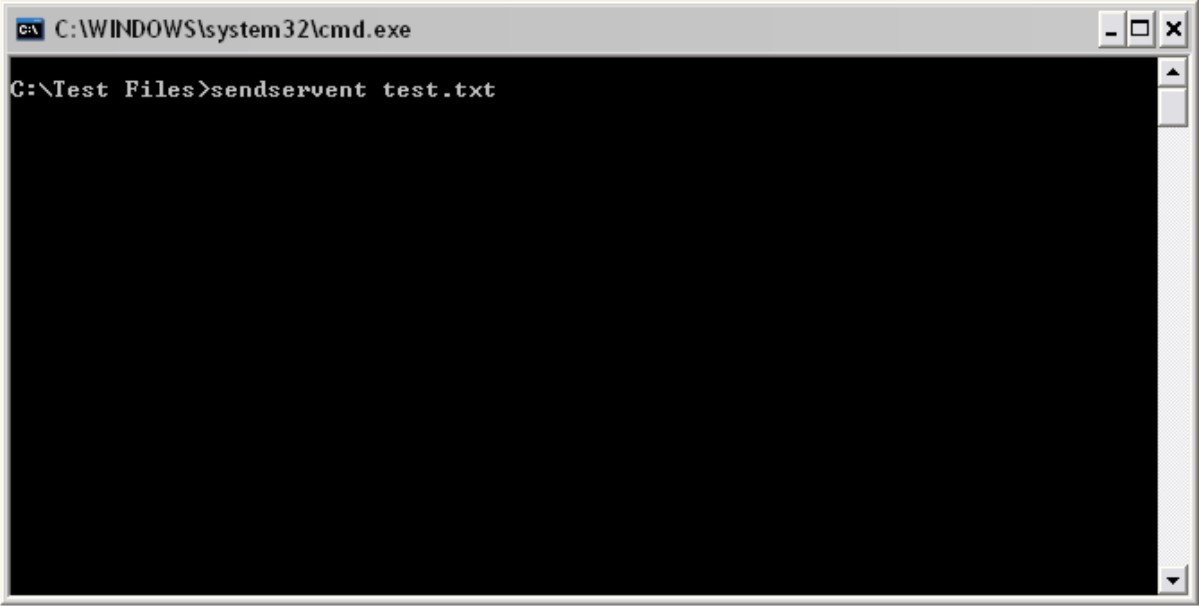
Drag the file that you want to submit to LDD onto the sendservent.exe file or to a shortcut pointing to that file.
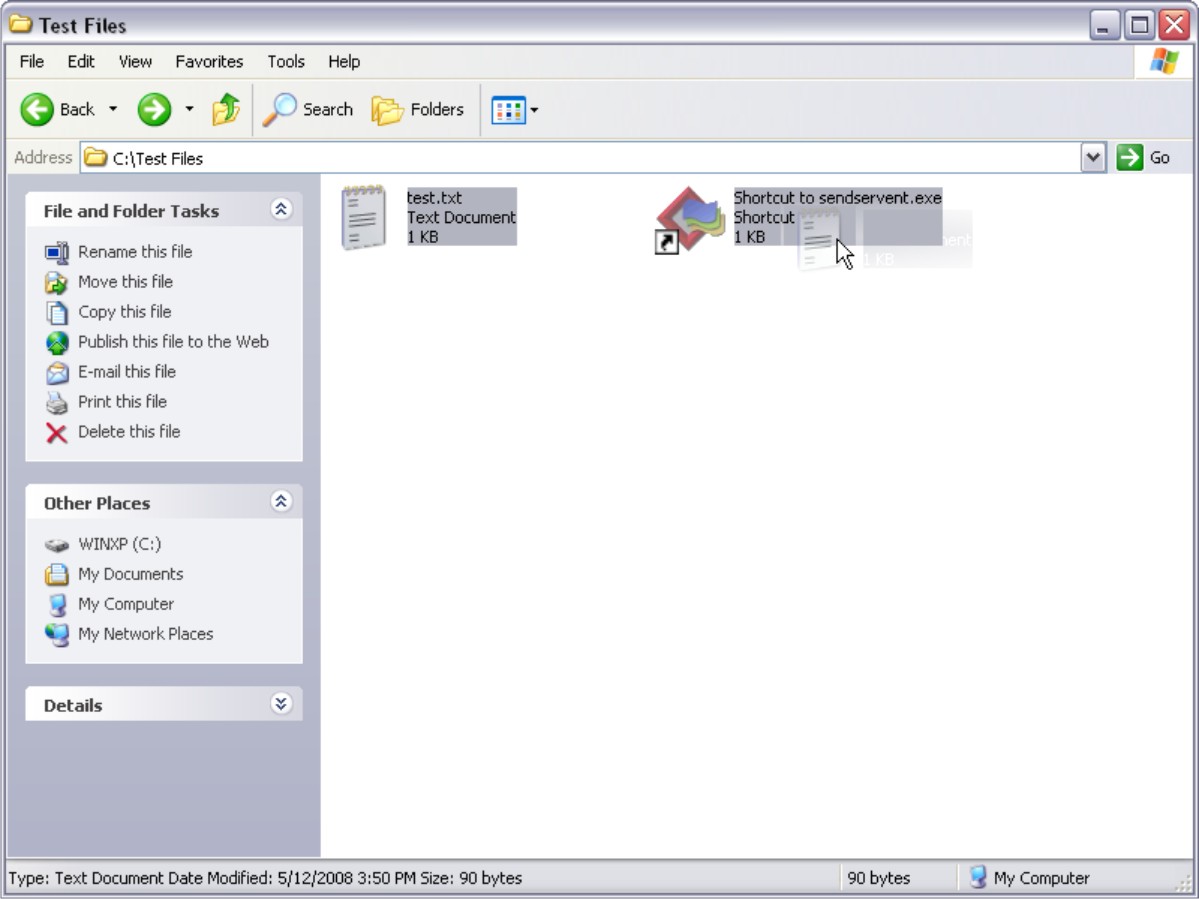
From the Lexmark Select'N'Send window, select a document server.
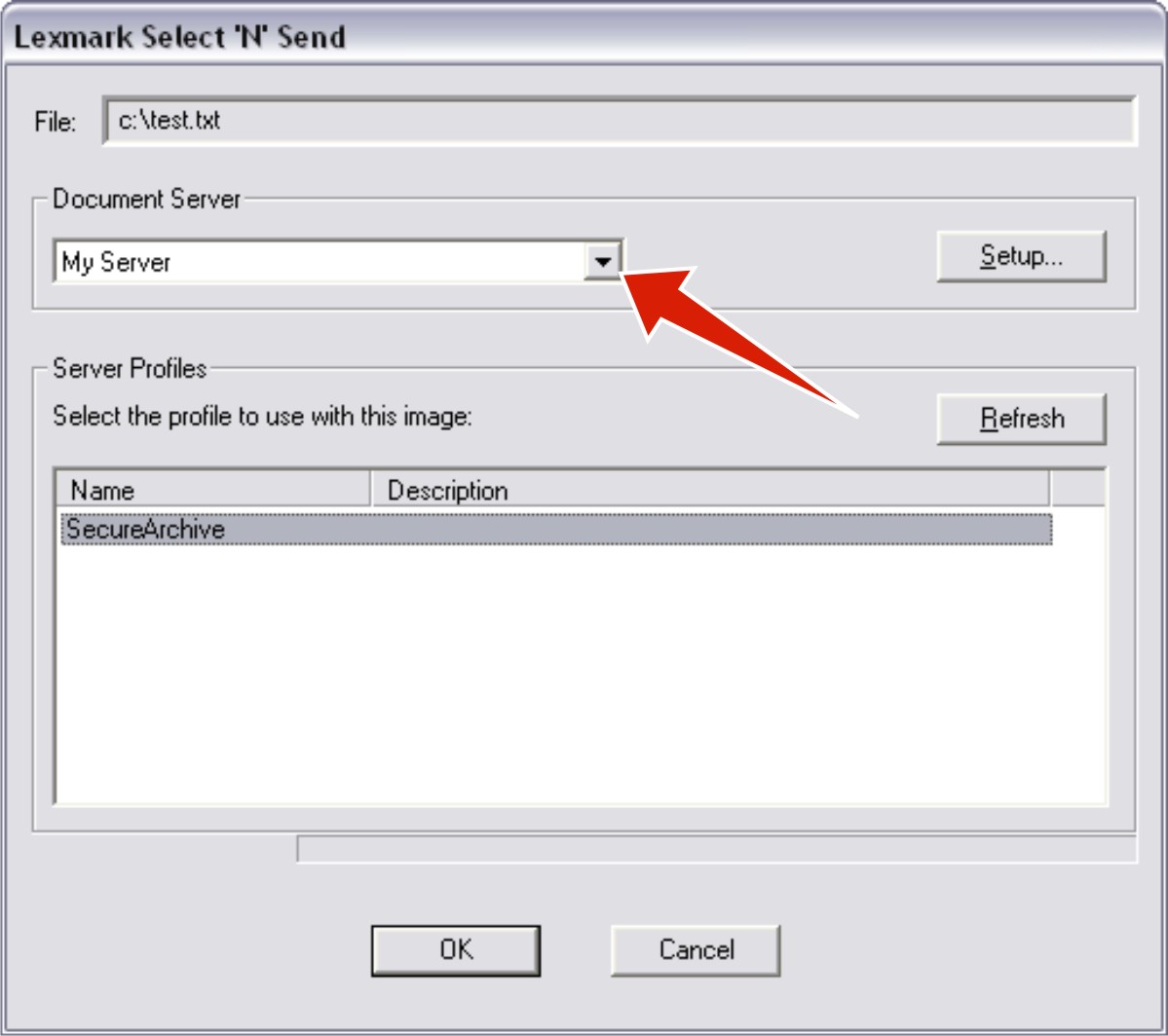
If the client software is newly installed, then the list is empty.
To add a server, do the following:
Click Setup.
From the Server Setup window, click Add.
Type the IP address or FQDN of the server, and then click OK.
Exit the Server Setup window, and then select the new server from the list.
Click Next.
From the Server Profiles list, select a profile.
Click OK.