Configuration type for workgroup systems
Description | Advantage | Disadvantage |
|---|---|---|
Database (DB), load balancer (LB), and server on a single computer 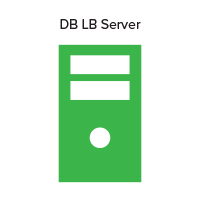 | Minimum equipment | No failover for database or load balancer, limited resources |
Description | Advantage | Disadvantage |
|---|---|---|
Database (DB), load balancer (LB), and server on a single computer 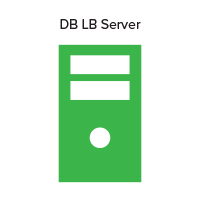 | Minimum equipment | No failover for database or load balancer, limited resources |
Configure the computer where you are going to install LDD on the network.
Download and activate licenses.
Using a workgroup configuration, install LDD.
Change the administrator password. If necessary, change the administrator user name.
To test function, set all servers online temporarily. For more information, see Viewing and changing server status.
From the LDD installation package, run Setup.exe.
Select a language for the installation, and then click OK.
From the LDD Setup window, click Next.
Select Install LDD system components, and then click Next.
Accept the license agreement, and then click Next.
From the list of components, select Database, Load balancer, Server, and Client Software, and then click Next.
Specify a location for the installation, and then click Next.
For multiple networks, select the IP address of the server that is connected to the same network as your printers, and then click Next.
If you are installing a backup recovery system, then select Restore Install (RI), browse to the .ri file, and then click Next.
Review the setup information, and then click Next.
Click Install.