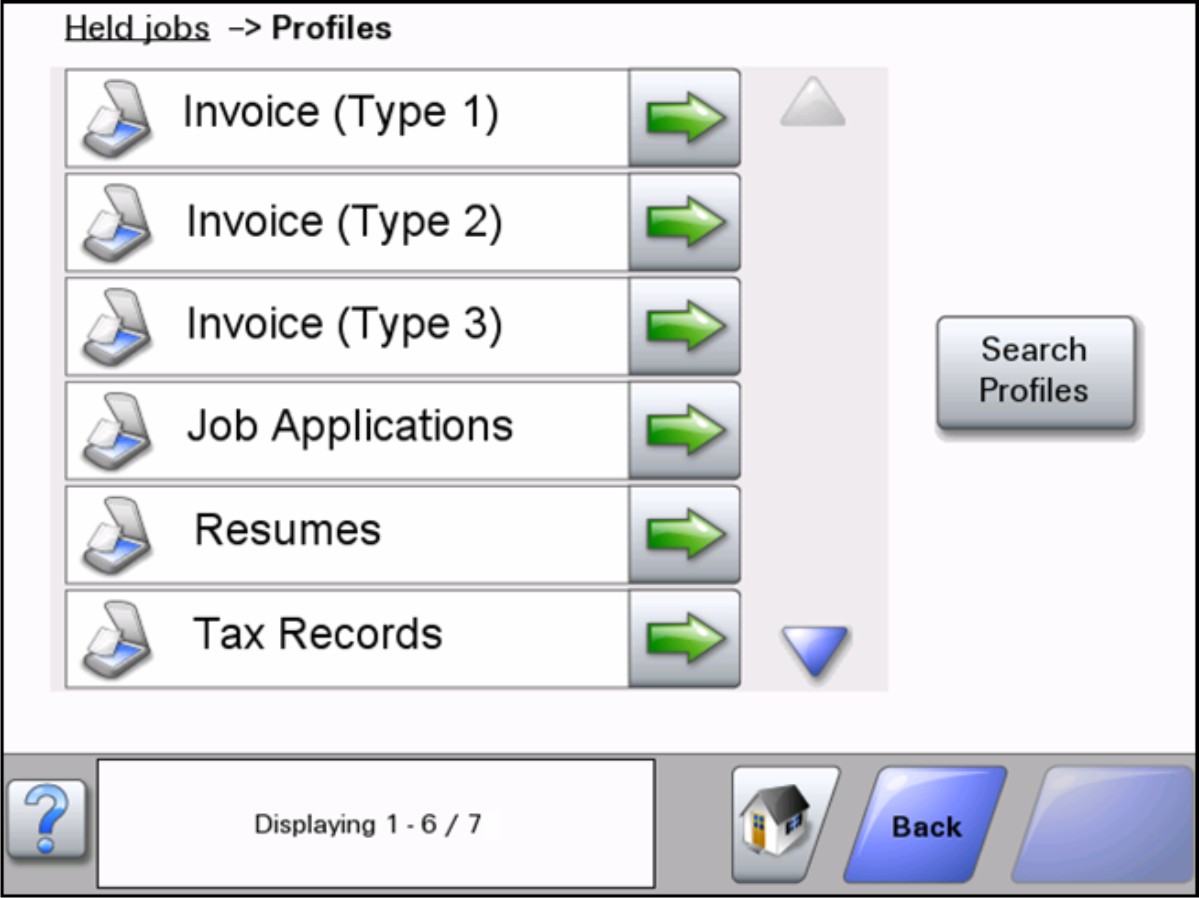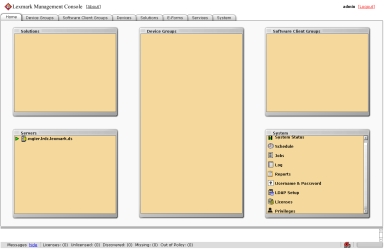Lexmark Distributed Intelligent Capture overview
LexmarkTM Distributed Intelligent Capture is a system for classifying and extracting documents, capturing and converting them to digital format, or capturing existing digital documents and then processing and routing these documents according to your business processes. Users can submit paper documents from multifunction printers (MFPs), or they can submit digital documents from individual computers. Additionally, some functions may be accessed from select single-function printers, such as print release.
The Lexmark Distributed Intelligent Capture system has two parts:
Intelligent Data Extraction (IDE) engine—This is composed of the project and learnset created from the distiller.
Distributed Capture Platform—This is the workflow solution created from the Software Development Kit (SDK).
| Note: For more information on the integration of these parts, see the Lexmark Distributed Intelligent Capture Integration Guide. |
Each Lexmark multifunction printer has the ability to print, copy, scan, e-mail, FTP, and fax. In addition to controlling and adjusting settings for these native functions, Intelligent Capture can add the following functions through the use of scripts:
Display messages and prompt the user for input.
Authenticate through prompts or card swipes.
Combine scanned documents.
Read bar codes.
Use optical character recognition (OCR) to store the text from scanned documents.
Check or validate information in documents against templates.
Automatically fill fields on a form template from a database or user input.
Convert documents to specific formats, such as PDF documents, TIF images, and plain text.
Route and store documents in a database, network location, or enterprise content management (ECM) system.
Provide a user confirmation of actions taken.
Use Intelligent Data Extraction to classify and extract data from digital or scanned documents.
Use optical mark recognition (OMR) to store human-mark data from document forms such as surveys.
Understanding the stages of a job
Document classification
A document is classified by a set of rules defined in the Intelligent Data Extraction engine.
Document extraction
When a document is classified, a data extractor is assigned to it based on a set of rules defined in the Intelligent Data Extraction engine.
Document capture
The paper document is converted into a digital document from a Lexmark printer, or a digital document is selected on a user's computer. Documents are also captured using the new functions such as the directory watcher and e-mail watcher. The user chooses from profiles, predefined job types that determine through scripts how the scanned document will be processed and routed. On a printer, the most commonly used profiles are often configured as buttons on the home screen.
Document processing
Document processing takes place on the Lexmark Distributed Intelligent Capture server after the document capture stage is complete. The document is analyzed or modified according to scripts associated with the profile selected prior to document capture.
Common tasks in document processing include reading bar codes, OCR, OMR, and image processing and manipulation.
Document routing
The main function of Lexmark Distributed Intelligent Capture is delivering captured documents to other systems, using its processing capabilities to transform paper documents into formats required by your business processes. A document can be routed to multiple destinations. When a user submits a document, Lexmark Distributed Intelligent Capture can automatically perform any combination of faxing, sending by e-mail, printing, and archiving without further user intervention.
Lexmark Distributed Intelligent Capture can route documents to any of the following destinations:
Confirmation
After document capture, processing, and routing, the user can be provided with feedback indicating success or failure. A custom report may be printed, or a confirmation prompt can be displayed on the screen of e-Task 2 or later printers. Additionally, other Lexmark Distributed Intelligent Capture services can be used for confirmation purposes. For example, an e-mail notification can be sent to the user or other recipients each time a job is completed.
Understanding the Lexmark Distributed Intelligent Capture system
System components
Clients—Clients can be either printers or workstations that use Select'N'Send (SnS) or the Lexmark Document Server Port. The document capture and confirmation stages of a job occur at a client, and, in the case of printer clients, prompts may be presented to the user to collect information during document processing and document routing.
Load balancer—The load balancer receives jobs from clients and balances those jobs across servers, providing a transition between document capture and document processing stages of a job.
Lexmark Distributed Intelligent Capture servers—The servers process incoming jobs, managing document processing and document routing stages of a job.
Database—The database maintains information about clients, solutions, settings, and jobs.
Reliability, scalability, and disaster recovery
The load balancer, database, and server components may be installed together on one computer or separately on individual computers, depending on the demands placed on the system. However, a one-computer setup is subject to downtime if that computer fails, and the server load will be fairly limited. Ideally, a system should have at least two server computers, connected to separate database and load balancer computers.
Lexmark Distributed Intelligent Capture is scalable to support a large number of clients, submitting jobs to as many servers as required to handle the load. The load balancer selects a server for each received job to distribute the total load and maintain system performance. Using multiple servers also increases system reliability. If one server fails, then the load balancer will direct jobs to the other servers until the failed server is back online.
Lexmark Distributed Intelligent Capture uses a Tomcat Connector to manage load balancing in the system. The default balancing method is session, which estimates the number of sessions open by counting requests to the system that do not have a session cookie. The session count is decayed by dividing in half, once per minute by default. The server with the lowest number of estimated sessions is selected to process the request.
To further increase reliability by keeping the system online in the event of a failing load balancer or database, the load balancer and database can each be paired in a failover cluster using a Microsoft Cluster Server (MSCS).
Finally, you can back up the databases and solutions from the database and load balancer to a network share. If a recovery becomes necessary, then a new load balancer and/or database can access the recovery data using a Restore Install. Existing servers are directed to the new database and/or load balancer, or new servers are installed as necessary.
Workflow solutions
A workflow solution determines the specifics of each stage of a job in Lexmark Distributed Intelligent Capture to meet a business need. A workflow solution usually provides a new profile, or type of job a user can initiate, on a printer or software client to which it is deployed. Some solutions, however, may be scheduled to run at particular times.
A workflow solution contains some or all of the following elements:
Script—This defines the actions executed when a solution is initiated. Scripts can be static, or they may solicit user input to make decisions about processing and routing documents. For example, a script that processes bank loans may request additional user input such as a branch name, account number, or social security number.
Policy—These are the settings for the solution and the printers to which it is deployed:
Device settings—This is the configuration required on printers to support the jobs. This configuration typically includes profiles but can include almost any device setting.
Solution settings—These are solution settings that allow you to adjust jobs or printer configurations. Some settings are global to the solution across all printers, while others vary from one group of printers to another.
Embedded Solution Framework (eSF) application—This is an application installed on printer to provide functionality needed by the solution, such as delayed sending of scanned documents.
Components—These are JAR files that provide services not available in the base Lexmark Distributed Intelligent Capture installation, such as interaction with a custom ECM system.
Formsets—These are custom form files used for merging data with standard forms.
Custom reports—These are reports created by a solution developer that present custom data.
Solution Status Page—This is an easy-to-use Web page that can be included with solutions to simplify viewing system status and performing basic operations related to a solution.
Client software
Client software is used to submit files from a Windows computer to the Lexmark Distributed Intelligent Capture system for processing. A computer that uses client software is known as a software client. Lexmark Distributed Intelligent Capture can process documents submitted through client software in the same way as documents scanned at a printer.
| Note: For more information on the latest Lexmark Distributed Intelligent Capture port monitor support, see the Readme file. |
There are two types of client software:
Select'N'Send—This is a Windows application, including both a command line utility and a GUI version, that lets users send files directly to Lexmark Distributed Intelligent Capture and select Lexmark Distributed Intelligent Capture profiles to use in processing the sent files. Selected files are submitted to the system in their current formats.
| Note: Select'N'Send does not support prompting from an Lexmark Distributed Intelligent Capture server system profile. |
Lexmark Document Server Printer Port—This is a port monitor that lets users submit documents to Lexmark Distributed Intelligent Capture by printing from any Windows application to a print queue assigned to the port. Printed documents are submitted to the system in the format determined by the print driver used with the print queue.
A Lexmark Distributed Intelligent Capture printer port can now be assigned to a Lexmark Distributed Intelligent Capture server system profile that prompts for user input at the time of printing. The prompting is controlled by the profile or script running on the Lexmark Distributed Intelligent Capture server system that the printer port is assigned to. For Lexmark Distributed Intelligent Capture printer port prompting, the port monitor software must be installed on the computer. The Lexmark Distributed Intelligent Capture printer port must be created and assigned to a profile that prompts to an existing print queue.
Notes:
- Lexmark Distributed Intelligent Capture printer port prompting is not supported on print servers. Do not configure a Lexmark Distributed Intelligent Capture port on a print server to use a profile that prompts; otherwise, the spooler will stop responding and possibly crash when print jobs start going into the print server. You can still use Lexmark Distributed Intelligent Capture ports on print servers, but you can assign them only to profiles that do not prompt.
- Configure the nonprompting profiles in the SDK with a property in the SDK that specifies that the profile does not prompt. This helps improve the performance of a Lexmark Distributed Intelligent Capture port assigned to a nonprompting profile.
Lexmark Management Console
Lexmark Management Console (LMC) provides system administration for Lexmark Distributed Intelligent Capture. LMC is a Web application hosted on the Lexmark Distributed Intelligent Capture servers and accessed through the computer where the load balancer is installed. LMC is accessible from anywhere on the network using a Flash plug-in with Internet Explorer or Mozilla Firefox.
Security overview
Administrative security—Lexmark Management Console is password-protected so that only authorized administrators are allowed access.
User authentication—Printers may require users to log in to run profiles. Text and password prompts are available for use in scripts. Kerberos authentication is available for use only with printers that support it.
| Note: Secure Sockets Layer (SSL) is required to use Kerberos authentication with an Lexmark Distributed Intelligent Capture system. |
Data encryption—Data encryption is available for communication between any two Lexmark Distributed Intelligent Capture components, or with any Lexmark printer that supports encryption. Encryption for communication between Lexmark Distributed Intelligent Capture components is accomplished using Internet Protocol Security (IPsec) through your operating system. Encryption for communication with printers can be enabled for each device group in LMC.
System setup overview
Each of the following steps represents a different stage of the system setup process, covered in the chapter indicated:
Activate the appropriate licenses, and then install the database, load balancer, and servers. For more information, see Installing Lexmark Distributed Intelligent Capture.
Perform initial system configuration, including setting up device groups, discovering printers, and scheduling a backup. For more information, see Managing device groups and devices and Backup and disaster recovery.
Deploy solutions to printers. For more information, see Managing solutions and cSF apps.
If you are using software clients, prepare software client groups and install client software where necessary. For more information, see Managing software clients.
Test deployed solutions on printers and software clients. For more information, see Testing and using Intelligent Capture solutions.
Supported printers
MFPsSFPs | 7- or 10-inch screen MFPsMX610, MX611 MX6500e MX710, MX711 MX810, MX811, MX812 MX910, MX911, MX912 CX510
4.3-inch screen MFPs7-inch screen SFP4.3-inch screen SFPs | MFPsX548 6500e X746, X748 X792 X925 X950, X952, X954
SFPs | MFPsX463, X464, X466 X651, X652, X654, X656, X658 X734, X736, X738 X860, X862, X864
SFP | MFPsX644, X646 X772 X782 X850, X852, X854 X940, X945
SFPs | MFPsX6202 X632, X6342 X7522 X8202 X830, X8322 X9122
SFPsC520, C522, C5243 C530, C532, C5343 C734, C7363 C780, C7823 C9203 C9353 E4503 E460, E4623 T640, T642, T6443 T650, T6523 W8403
| X642 |
Notes:
- For more information on the latest device and firmware level support, see the Readme file.
- Some printer models do not support double-byte characters. For more information, see Double-byte character support.
Supported ECM software platforms
Notes:
- Integration with ECM systems may require specific licenses.
- For ECM platforms without direct integration, the application saves documents and metadata to a directory where an ECM system is configured to poll for files.