From the Printers menu, click Events & Actions > Actions > Create .
Type a unique name for the action and its description.
Select an action type.
-
In the Type menu, select E-mail .
-
Type the appropriate values in the fields. You can also use the available placeholders as the entire or part of the subject title, or as part of an e-mail message. For more information, see Understanding action placeholders .
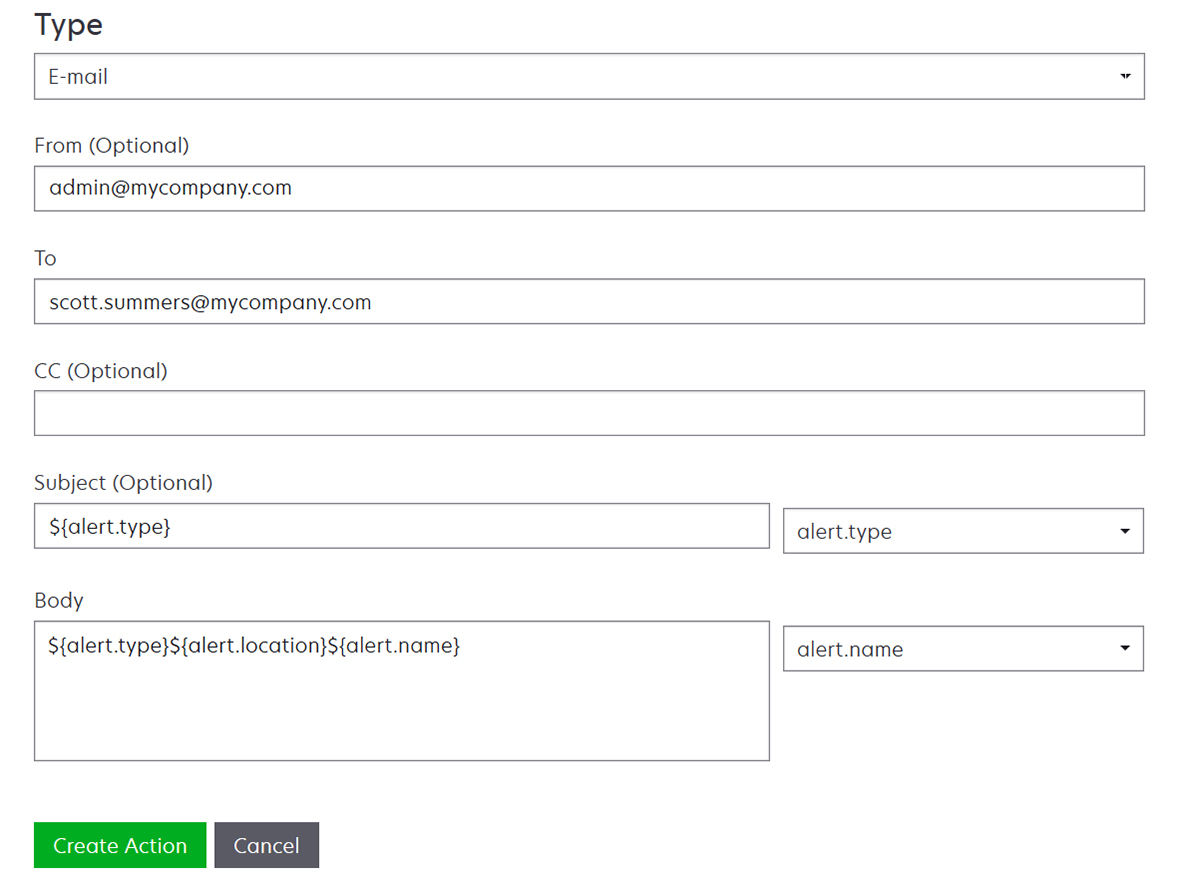
-
Click Create Action .
Log event
-
In the Type menu, select Log event .
-
Type the event parameters. You can also use the available placeholders in the drop-down menu. For more information, see Understanding action placeholders .
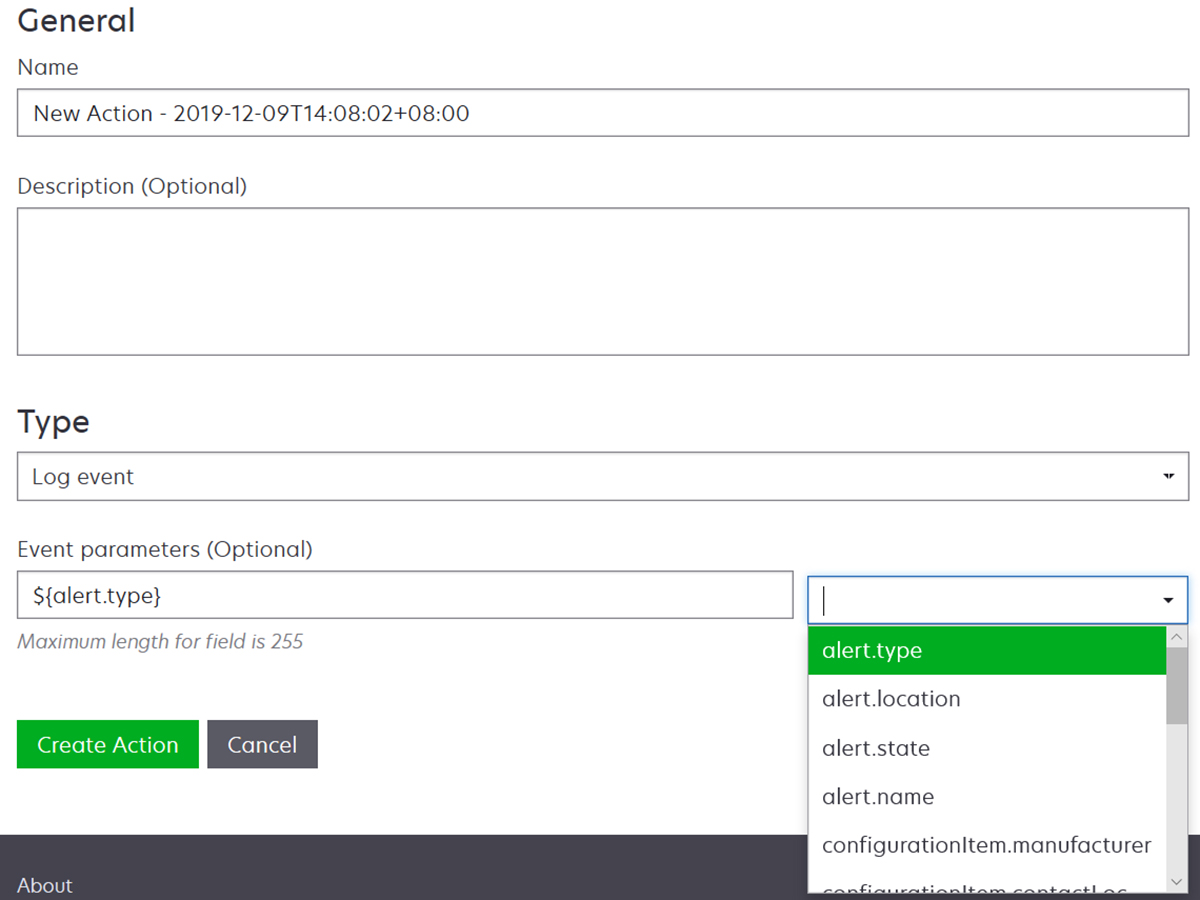
-
Click Create Action .