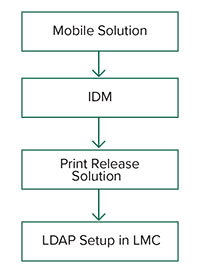安裝 Lexmark 列印管理
Lexmark 列印管理運用 Lexmark 文件分送系統 (LDD) 平台。確保 LPM 系統的使用者熟悉 Lexmark 文件分送系統 (LDD) 的操作和管理功能。
LPM 讓您可列印至中央佇列,然後在您的網路中的任何 Lexmark 多功能複合機釋放工作(為了與解決方案搭配使用而配置)。LPM 提供多種功能,例如卡片驗證、配額實施和使用量追蹤。
LPM 安裝程式可用於將釋放機密列印應用程式安裝到現有的 Lexmark 文件分送系統 (LDD) 執行個體中。安裝程式包含釋放機密列印和行動列印解決方案應用程式。
請注意:
- 您也可以無聲安裝 LPM。
- 如需其他關於利用 LPM 配置行動列印解決方案應用程式的資訊,請參閱配置行動裝置。
- 如需其他關於配置 Lexmark 文件分送系統 (LDD) 的資訊,請參閱 Lexmark 文件分送系統管理者手冊。
Lexmark 文件分送系統 (LDD) 相依性
安裝期間,LPM 會偵測 Lexmark 文件分送系統 (LDD) 的版本和安裝類型。如果未偵測到最低 Lexmark 文件分送系統 (LDD) 版本,安裝程式就會顯示錯誤。如需其他關於相容 LPM 和 Lexmark 文件分送系統 (LDD) 版本的資訊,請參閱相容的 LPM 及 Lexmark 文件分送系統 (LDD) 版本。
文件轉換軟體相依性
電子郵件和行動應用程式提出工作時需要文件轉換。安裝期間,LPM 會偵測到已安裝的文件轉換軟體版本。
請注意: 只有應用程式伺服器需要文件轉換軟體。
在執行 LPM 安裝程式之前,請在正在處理文件轉換的每個 Tomcat 或應用程式伺服器上安裝支援的文件轉換應用程式。我們建議您先安裝文件轉換應用程式,再執行 LPM 安裝程式,如此解決方案才能自動使用此應用程式。
支援的文件轉換軟體及其版本Microsoft Office | |
Apache OpenOffice | |
LibreOffice | |
請注意: 電子郵件或行動應用程式的提出需要 OpenOffice 或 LibreOffice。若要改善 Microsoft Office 文件格式的列印逼真度,請使用 Microsoft Office。
安裝 LPM
如果您使用行動或電子郵件工作提出方法,請在開始前確認已安裝文件轉換軟體。詳情請參閱文件轉換軟體相依性。
請注意: 釋放機密列印不需要文件轉換軟體。
從您的電腦,執行 LPM 安裝程式作為管理員。
選取語言,然後按一下確定。
選取安裝。
閱讀並接受授權合約,然後按一下下一步。
選取下列適用元件,然後按一下下一步:
釋放機密列印–包含啟用釋放機密列印的核心檔案與服務
電子郵件–啟用透過電子郵件提出列印工作
行動應用程式–啟用透過 iOS 和 Android 行動裝置提出列印工作
AirPrint–啟用使用 AirPrint 透過 Mac OS X 和 iOS 提出列印工作
請注意: 若要在初始安裝後新增元件,請再次執行安裝程式,然後選取元件。如需有關元件的其他資訊,請參閱
檔案與服務索引。
選取下列任一進階選項,然後按一下下一步:
更新資料庫–執行 Liquibase 資料庫移轉 script,然後更新資料庫表格和直欄。
請注意: 只在安裝或升級第一個應用程式伺服器時選取此設定。
安裝釋放機密列印解決方案–安裝 PrintReleasev2 解決方案。
請注意: 此設定預設為選取。如果您擁有只適用於貴組織的自訂解決方案,請勿選取此設定。
安裝行動解決方案–安裝行動解決方案。
請注意: 選取此設定以允許使用行動裝置傳送列印工作。如果您擁有只適用於貴組織的自訂解決方案,請勿選取此設定。
指定資料庫資訊,然後按一下下一步。
請注意:
- 若要將釋放機密列印資料儲存在與 Lexmark 文件分送系統 (LDD) 相同的資料庫中,請按一下匯入。
- 若要將釋放機密列印資料儲存在另一個 Microsoft SQL Server 資料庫中,請選取 MSSQL 作為資料庫類型。
- 使用 Microsoft SQL Server 時,請建立釋放機密列印表格的執行個體與資料庫。
使用整合式安全性作為鑑別方法時,請確認使用者名稱和密碼具有下列權限:
按一下測試連線。
指定搜尋基礎和使用者屬性資訊,然後指定要連接至 LDAP 伺服器的使用者名稱和密碼。
請注意:
- 如果使用的是 LDAPS 和 SSL,則選取忽略 SSL 憑證驗證。
- 如果在備份檔案中偵測到 LDAP 資訊,則 LPM 會使用該資訊,而非在 LDAP 資訊視窗中指定的值。
- 在負載平衡器上安裝時,會跳過 LDAP 資訊視窗。
按一下安裝 > 完成。
安裝 LPM 之後,視伺服器而定,Lexmark Solutions Application Server 服務可能需要數分鐘的時間啟動。若要檢查 LPM 伺服器是否已就緒,請執行下列動作:
從您的電腦開啟作業管理員。
請確定 Tomcat7 程序的 CPU 效能在超過 15 秒的時間內都少於 3%。
使用備份檔案安裝 LPM
我們建議您在新安裝與升級上執行備份功能。
請注意:
- 開始之前,請確定 Lexmark 文件分送系統 (LDD) 正常運作。
- 如果 Lexmark 文件分送系統 (LDD) 是使用回復安裝安裝,則請手動建立列印工作目錄。
從您的電腦,執行 LPM 安裝程式作為管理員。
請注意:
選取語言,然後按一下確定。
選取僅備份。
請注意: 為確保您在安裝期間可使用目前的 Lexmark 文件分送系統 (LDD) 和 LPM 配置,請在使 Lexmark 文件分送系統 (LDD) 系統離線之前執行備份程序。
請執行下列其中一項:
從 LPM 2.8 版本或更新版本升級
升級 Lexmark 文件分送系統 (LDD)。如需有關升級 Lexmark 文件分送系統 (LDD) 的其他資訊,請參閱 Lexmark 文件分送系統管理者手冊。
再次執行 LPM 安裝程式,然後選取在安裝期間包含備份 > 安裝。
從 LPM 2.7 版本或更舊版本升級
導覽至內容檔案。
如果您是使用備份從 LPM 2.7 版本或更舊版本升級,或是從 2.5 版本或更舊版本升級,請導覽至 <install-dir>\Lexmark\Solutions\apps\idm\WEB-INF\classes\idm-production-config.properties 檔案,其中 <install-dir> 是 Lexmark 文件分送系統 (LDD) 的安裝資料夾。
如果您要從 LPM 2.5.0 版本或更舊版本升級,請導覽至 <install-dir>\Lexmark\Solutions\apps\MFPAuth\WEB-INF\classes\database.properties 檔案,其中 <install-dir> 是 Lexmark 文件分送系統 (LDD) 的安裝資料夾。
如果您要從 LPM 2.3.13 版本或更舊版本升級,或從 2.3.8 版本升級至 2.3.15 版本,再升級至 2.6 版本,請導覽至 <install-dir>\Lexmark\Solutions\apps\printrelease\WEB-INF\classes\database.properties 檔案,其中 <install-dir> 是 Lexmark 文件分送系統 (LDD) 的安裝資料夾。
請執行下列其中一項:
如果您是使用備份從 LPM 2.7 版本或更舊版本升級,請在 idm-production-config.properties 檔案中新增下列項目:
lpma-job-data-collector、ClientSecret
esf-device-usage、ClientSecret
idm-client、ClientSecret
esf-cardauth-app、ClientSecret
idp.client_credentials.EntryNumber=ClientID、ClientSecret、public
其中:
EntryNumber 是對應的輸入號碼。
ClientID 是用戶端 ID。
ClientSecret 是用戶端密碼。
例如 idp.client_credentials.1=lpma-job-data-collector、4054bd0a-95e0-11ea-bb37-0242ac130002、public。
請注意:
- 如果檔案中有現有用戶端 ID 和密碼,請繼續進行編號。
- 為每個用戶端 ID 的用戶端密碼產生 UUID(通用唯一識別碼)。
如果您是從 LPM 2.5 版本或更舊版本升級,請在 idm-production-config.properties 檔案中執行下列動作:
如果您是從 LPM 2.5.0 版本或更舊版本升級,請於執行備份之前在 database.properties 檔案的適當表格位置中新增下列項目:
database.BADGE.table=PR_BADGE
database.BADGE.colUserId=USERID
database.BADGE.colBadgeId=BADGEID
database.BADGE.type=<dbType>
其中 <dbType> 是 mssql 或 fb,視目前的安裝而定。
如果您是從 LPM 2.3.13 版本或更舊版本升級,請於執行備份之前在 database.properties 檔案的適當表格位置中新增下列項目:
其中 <dbType> 是 mssql 或 fb,視目前的安裝而定。
如果您是從 LPM 2.3.8 版本升級到 2.3.15 版本,再升級到 2.6 版本,請在 database.properties 檔案中執行下列動作:
例如,如果目前的行是 database.WEBAPP.connect = jdbc: firebirdsql: IPaddress\/3050: SOLUTIONINFO,則更新的行必須為 database.WEBAPP.connect=jdbc: firebirdsql: IPaddress/3050: SOLUTIONINFO.
升級 Lexmark 文件分送系統 (LDD)。如需有關升級 Lexmark 文件分送系統 (LDD) 的其他資訊,請參閱 Lexmark 文件分送系統管理者手冊。
再次執行 LPM 安裝程式,然後選取在安裝期間包含備份 > 安裝。
無聲安裝 LPM
瞭解無聲安裝的資料庫設定
Lexmark 文件分送系統 (LDD) 資料庫設定
用於 Firebird_installOption | 安裝類型。 | Install |
_lddDatabaseType | 安裝 Lexmark 文件分送系統 (LDD) 的資料庫類型。 | FIREBIRD |
_lddLoadBalancerIp | 安裝 Lexmark 文件分送系統 (LDD) 的負載平衡器 IP 位址。 | |
_lddDatabaseIp | 安裝 Lexmark 文件分送系統 (LDD) 的內部資料庫 IP 位址。 | |
_lddDatabasePassword | 資料庫的密碼。 | |
_lddDatabasePasswordEncrypted | 資料庫的加密密碼。若此設定不適用,請提供 _lddDatabasePassword 的值。 | |
若為 Microsoft SQL Server_installOption | 安裝類型。 | Install |
_lddDatabaseType | 安裝 Lexmark 文件分送系統 (LDD) 的資料庫類型。 | MSSQL |
_lddLoadBalancerIp | 安裝 Lexmark 文件分送系統 (LDD) 的負載平衡器 IP 位址。 | |
_lddDatabasePort | Lexmark 文件分送系統 (LDD) 正在使用的 Microsoft SQL Server 資料庫連接埠名稱。 | |
_lddDatabaseIp | 安裝 Lexmark 文件分送系統 (LDD) 的內部資料庫 IP 位址。 | |
_lddDatabasePassword | 資料庫的密碼。 | |
_lddDatabasePasswordEncrypted | 資料庫的加密密碼。若此設定不適用,請提供 _lddDatabasePassword 的值。 | |
_lddInstanceName | Lexmark 文件分送系統 (LDD) 正在使用的 Microsoft SQL Server 資料庫執行個體名稱。 | |
_lddDBIntegratedSecurity | 決定 Lexmark 文件分送系統 (LDD) 是否使用整合式安全性。 | integratedSecurity=true; |
Lexmark 文件分送系統 (LPM) 資料庫設定
用於 Firebird_DBProduct | LPM 正在使用的資料庫。 | Internal Database |
_DBProductName | LPM 正在使用的資料庫類型。 | firebirdsql |
_DBIp | LPM 正在使用的資料庫 IP 位址或主電腦名稱。 | |
_DBName | LPM 正在使用的資料庫名稱。 | /3050: SOLUTIONINFO |
_DBUsername | LPM 正在使用的資料庫使用者名稱。 | framework |
_DBPassword | LPM 正在使用的資料庫密碼。 | 請參閱 connectionPassword 屬性,於 <install-Dir>\Lexmark\Solutions\apps\wf-ldss\WEB-INF\classes\server.xml 檔案,其中 <install-Dir> 是 Lexmark 文件分送系統 (LDD) 的安裝資料夾。 |
_DBPasswordEncrypted | LPM 正在使用的資料庫加密密碼。如果此設定不適用,請提供 _DBPassword 的值。 | 請參閱 connectionPassword 屬性,於 <install-Dir>\Lexmark\Solutions\apps\wf-ldss\WEB-INF\classes\server.xml 檔案,其中 <install-Dir> 是 Lexmark 文件分送系統 (LDD) 的安裝資料夾。 |
若為 Microsoft SQL Server_DBIp | LPM 正在使用的資料庫 IP 位址或主電腦名稱。 | |
_DBIntegratedSecurity | 若 MSSQL 正在使用整合式安全性 | integratedSecurity=true; |
_DBName | LPM 正在使用的資料庫名稱。 | databasename=<DB Name>; |
_DBUsername | 資料庫的使用者名稱。 | |
_DBPassword | 資料庫的密碼。 | |
_DBDriver | LPM 正在使用的資料庫驅動程式。 | com.microsoft.sqlserver.jdbc.SQLServerDriver |
_DBDialect | LPM 正在使用的資料庫方言。 | org.hibernate.dialect.SQLServer2008Dialect |
_DBValidationQuery | 用於驗證資料庫的查詢。 | 1 |
_DBQuartzDriverDelegate | LPM 正在使用的 Quartz 驅動程式。 | org.quartz.impl.jdbcjobstore.MSSQLDelegate |
_DBForwardSlashes | Microsoft SQL Server 的 Java Database Connectivity 放入的其他字元。 | // |
_DBProduct | LPM 正在使用的資料庫。 | MSSQL |
_DBProductName | LPM 正在使用的資料庫類型。 | sqlserver |
_DBPort | LPM 正在使用的資料庫的連接埠號碼。 | |
_DBInstanceName | Lexmark 文件分送系統 (LPM) 正在使用的 Microsoft SQL Server 資料庫執行個體名稱。 | |
_MSDBName | Microsoft SQL Server 的資料庫名稱。 | |
_MSDBUserName | Microsoft SQL Server 的使用者名稱。 | |
_MSDBPassword | Microsoft SQL Server 的密碼。 | |
LPM LDAP 設定
_LDAPURL | LDAP 伺服器的 IP 位址或主電腦名稱。 | 使用下列任一格式作為其值: ldap: //IPaddress ldaps: //IPaddress
其中 IPaddress 是 LDAP 伺服器的主電腦名稱或 IP 位址。 |
_LDAPPort | LDAP 伺服器的連接埠號碼。 | |
_LDAPSearchBase | LDAP 伺服器的搜尋基礎。 | |
_LDAPUserAttribute | LDAP 伺服器的使用者屬性。 | |
_LDAPUserName | 未啟用匿名繫結時,LDAP 伺服器的使用者名稱。 | |
_LDAPPassword | 未啟用匿名繫結時,LDAP 伺服器的密碼。 | |
_LDAPPasswordConfirm | 未啟用匿名繫結時,LDAP 伺服器的密碼。 | |
_LDAPPasswordEncrypted | 未啟用匿名繫結時,LDAP 伺服器的加密密碼。如果此設定不適用,請提供 _LDAPPassword 的值。 | |
_LDAPAuthMethodState | LDAP 鑑別方法。 | |
_LDAPIgnoreSSLCertificateValidationFlag | 停用 LDAP 憑證驗證。此設定只在使用 LDAPS 時使用。 | |
LPM 安裝設定
_silentEmailComponent | 安裝電子郵件元件。 | |
_silentMobileComponent | 安裝行動元件。 | |
_silentAirprintComponent | 安裝 AirPrint 元件。 | |
_silentInstallPRSolution | 安裝釋放機密列印解決方案。 | |
_silentInstallMobileSolution | 安裝行動解決方案。 請注意: 請確定 _silentMobileComponent 或 _silentAirprintComponent 設為 1。 | |
_silentInstallLiquibase | 執行 Liquibase 移轉。 | |
無聲安裝 LPM
使用文字編輯器,建立 silent-settings.ini 檔案。
指定正確的配置。
使用 Firebird 和 Microsoft SQL Server 資料庫的 Lexmark 文件分送系統 (LDD) 和 LPM 範例代碼
Firebird 範例代碼
_installOption=Install
_lddDatabaseType=FIREBIRD
_lddLoadBalancerIp=<IP_address>
_lddDatabaseIp=<IP_address>
_lddDatabasePassword=<Firebird_Database_Password>
_lddDatabasePasswordEncrypted=<Firebird_Database_Password>
_LDAPURL=ldap://<IP_address>
_LDAPPort=<LDAP_port>
_LDAPSearchBase=dc=kinton,dc=com
_LDAPUserAttribute=sAMAccountName
_LDAPUserName=<username@kinton.com>
_LDAPPassword=<Password>
_LDAPPasswordConfirm=<Password>
_LDAPPasswordEncrypted=<Password>
_LDAPAuthMethodState=Username
_DBProduct=Internal Database
_DBProductName=firebirdsql
_DBIp=<IP_address>
_DBName=/3050:SOLUTIONINFO
_DBUserName=framework
_DBPassword=<Firebird_Database_Password>
_DBPasswordEncrypted=<Firebird_Database_Password>
_DBDriver=org.firebirdsql.jdbc.FBDriver
_DBDialect=org.hibernate.dialect.FirebirdDialect
_DBValidationQuery=select 1 from RDB$DATABASE
_DBQuartzDriverDelegate=org.quartz.impl.jdbcjobstore.StdJDBCDelegate
_DBPort=<Port_number>
_silentEmailComponent=1
_silentMobileComponent=1
_silentAirprintComponent=0
_silentInstallPRSolution=1
_silentInstallMobileSolution=1
_silentInstallLiquibase=1
Micro Server 的範例代碼
_installOption=Install
_lddDatabaseType=MSSQL
_lddLoadBalancerIp=<IP_address>
_lddDatabasePort=<Port number>
_lddDatabaseIp=<IP_address>
_lddDatabaseUsername=ktest@lrdc.lexmark.ds
_lddDatabasePasswordEncrypted=<Password>
_lddDBInstanceName=
_lddDBIntegratedSecurity=integratedSecurity=true;
_LDAPURL=ldap://<IP_address>
_LDAPPort=<Port number>
_LDAPSearchBase=dc=kinton,dc=com
_LDAPUserAttribute=sAMAccountName
_LDAPUserName=username@kinton.com
_LDAPPassword=<Password>
_LDAPPasswordConfirm=<Password>
_LDAPPasswordEncrypted=<Password>
_LDAPAuthMethodState=Username
_DBIp=<IP_address>
_DBIntegratedSecurity=integratedSecurity=true;
_DBName=;databasename=SOLUTIONINFO;
_DBUserName=<Username>
_DBPassword=<Password>
_DBDriver=com.microsoft.sqlserver.jdbc.SQLServerDriver
_DBDialect=org.hibernate.dialect.SQLServer2008Dialect
_DBValidationQuery=select 1
_DBQuartzDriverDelegate=org.quartz.impl.jdbcjobstore.MSSQLDelegate
_DBForwardSlashes=//
_DBProduct=MSSQL
_DBProductName=sqlserver
_DBPort=<Port_number>
_DBInstanceName=
_MSDBName=SOLUTIONINFO
_MSDBUserName=<Username>
_MSDBPassword=<Password>
_silentEmailComponent=1
_silentMobileComponent=1
_silentAirprintComponent=0
_silentInstallPRSolution=1
_silentInstallMobileSolution=1
_silentInstallLiquibase=1
混合式環境的範例代碼
_installOption=Install
_lddLoadBalancerIp=<IP_address>
_lddDatabaseType=FIREBIRD
_lddDatabaseIp=<IP_address>
_lddDatabasePasswordEncrypted=<Firebird_Database_Password>
_LDAPURL=ldap://<IP_address>
_LDAPPort=389
_LDAPSearchBase=dc=kinton,dc=com
_LDAPUserAttribute=sAMAccountName
_LDAPUserName=username@kinton.com
_LDAPPassword=<Password>
_LDAPPasswordConfirm=<Password>
_LDAPPasswordEncrypted=<Password>
_LDAPAuthMethodState=Username
_DBIp=<IP_address>
_DBIntegratedSecurity=integratedSecurity=true;
_DBName=;databasename=HYBRID;
_DBUserName=<Username>
_DBPassword=<Password>
_DBDriver=com.microsoft.sqlserver.jdbc.SQLServerDriver
_DBDialect=org.hibernate.dialect.SQLServer2008Dialect
_DBValidationQuery=select 1
_DBQuartzDriverDelegate=org.quartz.impl.jdbcjobstore.MSSQLDelegate
_DBForwardSlashes=//
_DBProduct=MSSQL
_DBProductName=sqlserver
_DBPort=3341
_DBInstanceName=<Instance_name>
_MSDBIp=<IP_address>
_MSDBName=HYBRID
_MSDBUserName=<Username>
_MSDBPassword=<Password>
_MSDBInstanceName=<Instance_name>
_silentEmailComponent=1
_silentMobileComponent=1
_silentAirprintComponent=0
_silentInstallPRSolution=1
_silentInstallMobileSolution=1
_silentInstallLiquibase=1
使用 Firebird 資料庫的 Lexmark 文件分送系統 (LDD) 和 LPM 範例代碼
_installOption=Install
_lddLoadBalancerIp=<LB IP Address>
_lddDatabasePassword=<Firebird_Database_Password>
_lddDatabasePasswordEncrypted=ENC (qJj0mHFqIm6dfigOL/57tw==)
_lddDatabaseType=FIREBIRD
_LDAPURL=<LDAP IP Address>
_LDAPPort=<LDAP Port>
_LDAPSearchBase=<LDAP Search Base>
_LDAPUserAttribute=<LDAP User Attribute>
_LDAPUserName=<LDAP Username>
_LDAPPassword=<LDAP Password>
_LDAPPasswordConfirm=<LDAP Password>
_LDAPPasswordEncrypted=ENC (4dw4psQIC/uas/H7HMcqOQ==)
_LDAPAuthMethodState=
_DBIp=<DB IP Address>
_DBName=/3050:SOLUTIONINFO
_DBUserName=framework
_DBPassword=<Firebird_Database_Password>
_DBPasswordEncrypted=ENC (qJj0mHFqIm6dfigOL/57tw==)
_DBProductName=firebirdsql
_DBdriver=org.firebirdsql.jdbc.FBDriver
_DBDialect=org.hibernate.dialect.FirebirdDialect
_DBValidationQuery=select 1 from RDB$DATABASE
_DBQuartzDriverDelegate=org.quartz.impl.jdbcjobstore.StdJDBCDelegate
_DBForwardSlashes=
_DBPRoduct=Internal Database
_DBInstanceName=
_DBPort=3050
_MSDBName=
_MSDBUserName=
_MSDBPassword=
_silentEmailComponent=1
_silentMobileComponent=1
_silentAirprintComponent=1
_silentInstallPRSolution=1
_silentInstallMobileSolution=1
_silentInstallLiquibase=1
儲存該檔案。
在指令行中,輸入下列指令:
LPMinstaller\LexmarkPrintManagement-version.exe /S /SILENTCONFIG=Path\silent-settings.ini
其中:
瞭解 LPM 安裝程式備份功能
安裝程式的備份功能會複印 %allusersprofile%\Lexmark\PrintManagement\backuprestore 資料夾中的 LPM 配置檔案。
下列檔案已儲存:
ActiveMQ wrapper.conf
Apache2 EmailWatcher Aggregator Report 服務 Application.properties
| IDM *.properties log4j-config.groovy
LPM *.properties log4j-config.groovy
行動 *.properties log4j-config.groovy
MFPAuth *.properties PrintRelease *.properties wf-ldss
|
下列檔案已儲存,並用於在安裝期間預先填入欄位及回復設定:
EmailWatcher config_EmailWatcher.properties
| PrintRelease ldap.properties ldss.properties paper.properties scan.properties
wf-ldss
|
解除安裝 LPM 時,原始的 Apache 配置檔案會回復。若要確定目前的 LPM 配置在安裝期間可以使用,請在系統離線之前執行備份。
瞭解 LDAP 備份程序
以下是 LDAP 資訊的查詢順序:
LDAP 資訊會儲存在 %allusersprofile%\Lexmark\PrintManagement\backupRestore\ldapinfo.txt 檔案中。
請注意: 此檔案中的密碼已加密。
如果從來源偵測到 LDAP 資訊,則 LPM 會使用該資訊進行備份,並停止從其他 LDAP 來源搜尋。例如,如果從行動列印解決方案偵測到 LDAP 資訊,就不會繼續搜尋 IDM。
支援的版本
備份功能適用於 Lexmark 文件分送系統 (LDD) 4.8.0 版本,以及 LPM 2.3.11 版本或更新版本。
如果您是從較舊版本的 LPM 升級,在偵測到 Lexmark 文件分送系統 (LDD) 4.8.5 版本或更新版本之前,將無法繼續安裝。詳情請參閱相容的 LPM 及 Lexmark 文件分送系統 (LDD) 版本。
瞭解資料庫
請注意:
- 釋放機密列印會在安裝時自動建立。
- 不需要手動執行 SQL script。
使用 Microsoft SQL Server 時,請確定:
Microsoft SQL Server 及 Firebird
Firebird 是與 Lexmark 文件分送系統 (LDD) 搭售的預設系統資料庫,也可用於 LPM。Microsoft SQL Server 也可以當作 Firebird 的替代方案。若為 Microsoft SQL Server,請在啟動 LPM 安裝程式之前手動建立 LPM 資料庫。在安裝過程中,LPM 會將適當的連接字串填入各種 LPM 資料庫屬性檔案。它也會在指定的資料庫中自動建立 LPM 表格。取決於安裝為非混合式設定或混合式設定,資料來源可能會有所不同。在非混合式設定中,Lexmark 文件分送系統 (LDD) 和 LPM 都使用相同的資料庫。在混合式設定中,Lexmark 文件分送系統 (LDD) 使用 Firebird,而 LPM 使用 Microsoft SQL Server。
LPM 參考以下三個資料庫屬性檔案:
<Install-Dir>\Lexmark\Solutions\apps\printrelease\WEB-INF\classes\database.properties—包含在執行過程中 PrintReleasev2 解決方案參考的資料庫配置。
<Install-Dir>\Lexmark\Solutions\apps\lpm\WEB-INF\classes\database-production-config.properties—包含 LPM 管理入口網站的資料庫配置。
<Install-Dir>\Lexmark\Solutions\apps\idm\WEB-INF\classes\database-production-config.properties—包含 Identity Management Service 的資料庫配置。
例如,LPM 管理入口網站的資料庫配置包含預設和次要資料來源區段。在非混合式設定中,預設和次要資料來源會指向相同的資料庫。在混合式設定中,預設的資料來源會指向 LPM Microsoft SQL Server 資料庫,而次要的資料來源會指向 Lexmark 文件分送系統 (LDD) Firebird 資料庫。
資料庫資訊
在安裝期間,LPM 會決定備份檔案中的資料庫資訊,並且在欄位中預先填入這些資料。請確認資訊正確。如果備份檔案無法使用,則欄位為空白。
LPM 支援下列項目:
在 Firebird 上安裝 LPM 與 Lexmark 文件分送系統 (LDD) 的工作群組
在 Firebird 上混合式安裝 Lexmark 文件分送系統 (LDD),以及在 Microsoft SQL Server 上安裝 LPM。
在 Microsoft SQL Server 上安裝完整的 Lexmark 文件分送系統 (LDD) 和 LPM
請注意: 啟動 LPM 2.7 版本,在負載平衡器上安裝 Aggregator 服務期間,需要資料庫資訊。
執行個體名稱
使用 Microsoft SQL Server 時,您可以指定釋放機密列印表格的執行個體名稱。如果未指定執行個體名稱和連接埠號碼,則會使用預設執行個體和連接埠號碼。如果您已變更連接埠號碼,請指定該連接埠號碼。最常見的預設連接埠號碼是 1433。
若要使用已命名的執行個體,請在執行個體名稱欄位中輸入名稱。指定連接埠號碼是選擇性的。然而,若有指定,請確定連接埠號碼對指定的執行個體名稱而言是正確的。
安全類型
使用 Microsoft SQL Server 時,請選取整合式安全性以使用 Windows 鑑別或 Microsoft SQL Server 鑑別。若您選取 Microsoft SQL Server,請提供使用者名稱和密碼。如果您選擇 整合式安全性,則所有伺服器必須位於相同的網域。
更新密碼
當使用 Microsoft SQL Server 鑑別且 Microsoft SQL Server 只用於 LPM 時,請執行下列動作:
使用文字編輯器,開啟下列檔案:
apps\printrelease\WEB-INF\classes\database.properties
apps\idm\WEB-INF\classes\database-production-config.properties
apps\lpm\WEB-INF\classes\database-production-config.properties
apps\MFPAuth\WEB-INF\classes\database.properties
services\lpm-reports-service\application.properties
使用純文字更新加密的密碼。
dataSource.password = ENC(TO86KjCYKsH7XoInQ1gj/gxj9390+C/g)
其中 dataSource.password 是新的密碼。
請注意:
- 密碼是以 ENC( 開頭的字串。
- 重新啟動 Lexmark Solutions Application Server 後,密碼會自動加密。
重新啟動 Lexmark Solutions Application Server 服務。
使用整合式安全性鑑別時
導覽至服務對話框。
找出下列項目:
Lexmark Solutions Application Server
Lexmark Solutions Apache Agent
Lexmark Reports Aggregator Service
右鍵按一下服務,然後按一下登入標籤。
請確定已選取此帳戶,然後輸入您的密碼。
按一下確定。
瞭解 LDAP 資訊
安裝期間,LPM 安裝程式可讓您輸入 LDAP 資訊,並將資訊寫入適當的位置。密碼會在每個位置加密。LPM 決定備份檔案的 LDAP 資訊,然後在欄位中預先填入資料。請確認資訊正確。如果備份檔案無法使用,則欄位為空白。
請注意: 如果在備份檔案中偵測到 LDAP 資訊,則安裝程式會使用該資訊,然後在 LDAP 資訊視窗中填入這些資訊。您無法編輯此資訊。
輸入必須用來驗證使用者對 LPM 存取的 LDAP 資訊。輸入 LDAP 伺服器的完整 URL。例如,ldap: //server.company.com 或 ldap: //IPaddress,其中 IPaddress 是 LDAP 伺服器的 IP 位址。
請注意: 您可以使用 LDAP 或 LDAPS。
LDAP 連接埠號碼是以個別欄位的方式收集,不可在 URL 欄位中輸入。如需關於 LDAP 和 LDAPS 支援的連接埠號碼的詳細資訊,請參閱LDAP 和 LDAPS 的標準連接埠號碼。您可以使用匿名連線或提供認證來連接至 LDAP 伺服器。
請注意: 許多 Active Directory 和 LDAP 伺服器均配置為封鎖匿名的 LDAP 繫結要求。確認您的 LDAPS 設定已配置正確。
如果使用的是 LDAPS,則不受信任的 SSL 憑證可能會導致測試失敗。嘗試連線之前,請在您的伺服器上安裝 SSL 憑證。您也可以在安裝期間選取忽略 SSL 憑證驗證,將 LPM 安裝程式設定為忽略 LDAP SSL 驗證。
指定 LDAP 配置為釋放機密列印的選擇性功能,但下列項目為必要:
在安裝期間,LDAP 設定會寫入內容檔案。請確定解決方案設定是在安裝後進行配置。
在多重網域環境中更新 LDAP 設定時,更新 ldap.properties 檔案的位置是 <install-Dir>\Lexmark\Solutions\apps\printrelease\WEB-INF\classes 資料夾,其中 <install-Dir> 是 Lexmark 文件分送系統 (LPM) 的安裝資料夾。更新後請重新啟動 Lexmark Solutions Application Server 服務。
請注意:
- 在多重網域環境中,請確定 LPM 管理員入口網站和 ldap.properties 檔案的 LDAP 設定相符。
- 在單一網域環境中,只有解決方案 LDAP 設定與 LPM 管理員入口網站設定必須相符。
配置安裝後設定
配置多重網域
此區段為選擇性,且僅在您的環境有多重網域時才適用。
為解決方案配置多重網域支援
若解決方案配置中已啟用多重網域支援,請執行下列動作:
使用文字編輯器,開啟 <install-Dir>\Lexmark\Solutions\apps\printrelease\WEB-INF\classes\ldap.properties 檔案,其中 <install-Dir> 是 Lexmark 文件分送系統 (LDD) 的安裝資料夾。
配置下列項目:
# comma-separated list of all fully qualified domain name (all in lower case, no spaces)
ldap.domainNames=
# determines how we search for direct print user's domain otherwise, use name as is
# 0 = don't search; use name as is
# 1 = stop search at first match
# 2 = search all domains and select only if one match found;
ldap.searchUsers=
請注意: 請務必以適當的值,為環境中的每個網域新增和配置下列項目。
# ldap settings for each domain; all entries required but can be left blank if not needed/applicable.
# Change <domain> to appropriate value, for example, if domain is "somegroup.somecompany.com", then
# ldap.somegroup.somecompany.com.server=somevalue
ldap.<domain>.server=
ldap.<domain>.port=
#valid value for the ssl is either 0 or 1
ldap.<domain>.ssl=
ldap.<domain>.searchbase=
ldap.<domain>.domain=
ldap.<domain>.loginuser=
ldap.<domain>.loginpw=
ldap.<domain>.userattr=
ldap.<domain>.mailattr=
ldap.<domain>.homedirattr=
ldap.<domain>.custom1attr=
ldap.<domain>.custom2attr=
ldap.<domain>.custom3attr=
# LPM-Scan To Network settings domain is always required; should be the short domain name
snf.<domain>.domain=
# user and pw can be left blank if not using a service account
snf.<domain>.user=
snf.<domain>.pw=
# fileshare can be left blank if not using one of the Fileshare destination options
snf.<domain>.fileshare=
儲存該檔案。
重新啟動 Lexmark Solutions Application Server 服務。
為 LPM 使用者入口網站配置多重網域支援
使用文字編輯器,開啟 <install-Dir>Lexmark\Solutions\apps\idm\WEB-INF\classes\idm-production-config.properties 檔案,其中 <install-Dir> 是 Lexmark 文件分送系統 (LDD) 的安裝資料夾。
配置下列項目:
# This section SHOULD always be present
primary.idm.ldap.url=
primary.idm.ldap.base=
primary.idm.ldap.userAttribute=
primary.idm.ldap.userDn=
primary.idm.ldap.password=
primary.idm.ldap.domain=
primary.idm.ldap.custom1attr=
primary.idm.ldap.custom2attr =
primary.idm.ldap.custom3attr =
# Make sure to add and configure the following entries for each domain in your environment with their appropriate values, where <domain> is the short name for the domain
<domain>.idm.ldap.url=
<domain>.idm.ldap.base=
<domain>.idm.ldap.userAttribute=
<domain>.idm.ldap.userDn=
<domain>.idm.ldap.password=
<domain>.idm.ldap.domain=
<domain>.idm.ldap.custom1attr=
<domain>.idm.ldap.custom2attr =
<domain>.idm.ldap.custom3attr =
# These are the common properties
idm.token.expirationInMinutes=60
idm.token.maxTokensToPrune=1000
idm.lddLoadBalancer=
idm.ldd.baseUri=
grails.server.port.http=
grails.server.port.https=
grails.plugins.springsecurity.portMapper.httpPort=
grails.plugins.springsecurity.portMapper.httpsPort=
tomcat.keystorePath =
tomcat.keystorePassword =
idp.client_credentials.1=
idp.client_credentials.2=
儲存該檔案。
重新啟動 Lexmark Solutions Application Server 服務。
請注意: 重新啟動 Lexmark Solutions Application Server 服務時,LDAP 配置會根據 idm-production-config.properties 檔案重設。使用 LPM 管理員入口網站在 LDAP 配置上所做的任何變更都會傳回。這僅適用於 LPM 2.8 之前的版本。
配置「LPM Cloud for Google Chrome」擴充功能
從您的電腦解壓縮 LPM Premise Chrome Extension 套件。
請注意: 若要取得套件,請聯絡您的 Lexmark 代表。
使用文字編輯器,開啟 staticVariables.js 檔案。
更新下列變數:
其中:
範例變數
var url_idp = "https://233.233.233.233"
var url_lpm = "https://233.233.233.233"
將 LPM Premise Chrome Extension 封裝到 .zip 檔案中,然後分配至使用者進行安裝。
安裝「LPM Cloud for Google Chrome」擴充功能
從您的電腦解壓縮 LPM Premise Chrome Extension 套件。
開啟 Google Chrome,然後輸入 chrome: //extensions/。
將瀏覽器設定為開發人員模式。
按一下載入已解壓縮,然後選取擴充功能的已解壓縮資料夾。