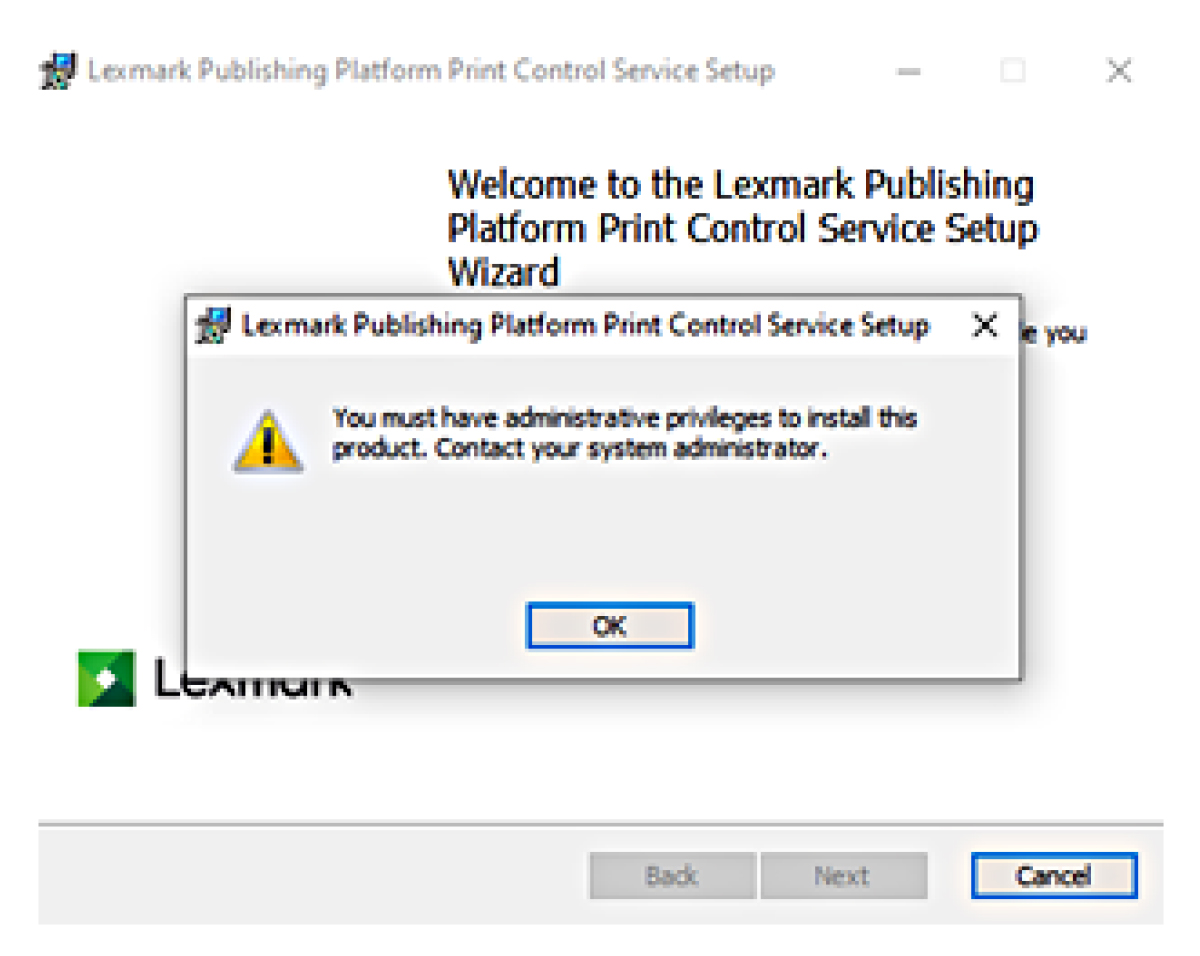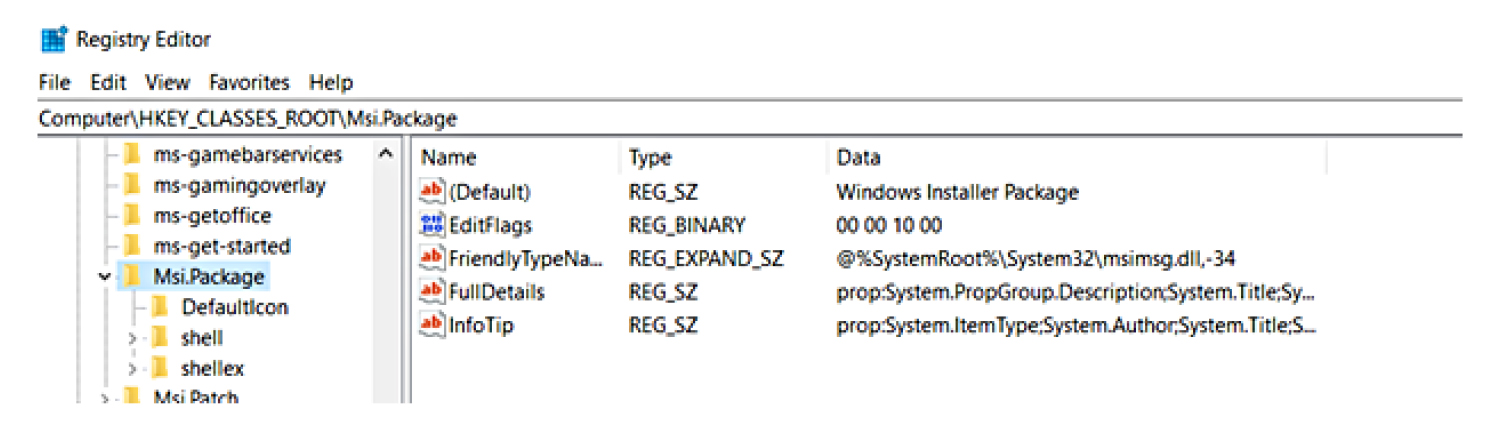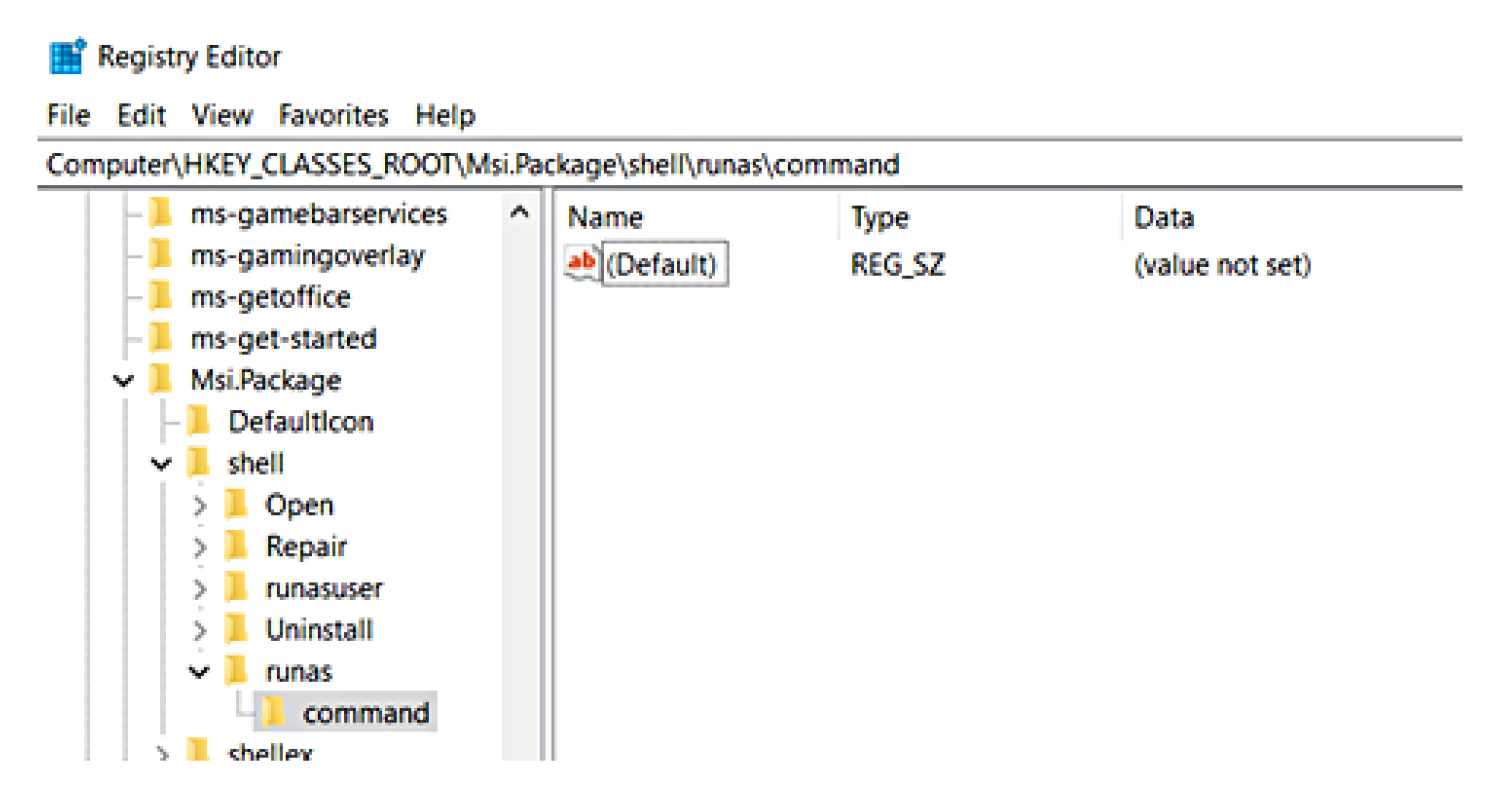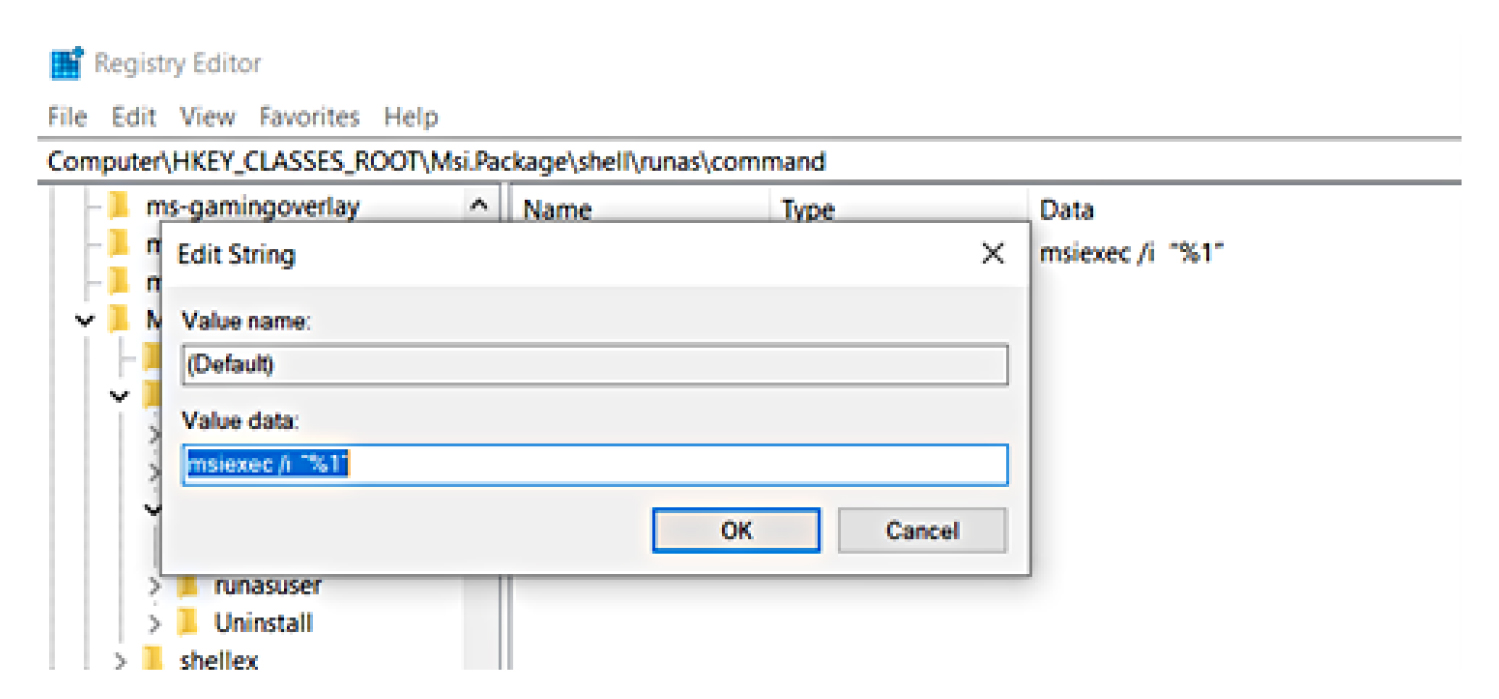Overview
Publishing Platform Print Control is an Internet-enabled component that can run print jobs over the Internet or intranet.
To print from Publishing Platform for Retail, an end user or administrator must install a print control service on the end user’s workstation.
Print Control Service is used for local printing. An administrator can distribute or use packages to install the Print Control Service.
To change the print control that is installed for Publishing Manager, Central Publisher, and In-Aisle Publisher, update the following setting in the
<PPM_path>/appsettings.config
file:
<add key="UsePrintControlService" value="True" />
If you want to use the service-based print control, type
True
. If you want to use the ActiveX print control, type
False
.
Deployment readiness checklist
You can install Print Control Service on a supported Microsoft SQL Server that runs on any of the following operating systems:
-
Windows 11
-
Windows 10
-
Windows Server 2022
-
Windows Server 2019
-
Windows Server 2016
-
Windows Server 2012
Make sure that Microsoft .NET Framework 4.5 is installed on the server.
Make sure that any of the following browsers is installed:
Installing the MSI file with PowerShell for 32-bit systems
Installing the MSI file with PowerShell for 32-bit systems
-
Download
.Msi.Package
.
-
Open Microsoft PowerShell as an administrator.
-
Go to the root directory using the command
cd\
.
-
Set the directory to your system downloads folder, and then run the following command:
msiexec /i PrintControlServiceInstall.msi
to install.
Note:
To uninstall, run the following command:
msiexec /x PrintControlServiceInstall.msi
Note:
PrintControServiceInstall
is the MSI file name. You can change it based on your file name.
Running the MSI file
Follow these steps to run the MSI file as an administrator if you are getting the following message:
-
Run
<regedit>
.
-
Find the file
Msi.Package
.
-
Click
shell
, and then add the new key.
-
Rename the folder as
runas
.
-
Double-click
Value name
to open it, and in the Value data field, type
Install as &administrator
.
-
Right-click
runas
new key, and rename it as a command.
-
Double-click
Value name
to open it, and in the Value data field, type
msiexec /i “%1”
.
-
Right click the MSI file, select the option to install as administrator, and then follow the installation guide.
Confirming a successful installation
Open Task Manager, and then make sure that the following processes are running. To see the running .exe files, click the
Details
tab: