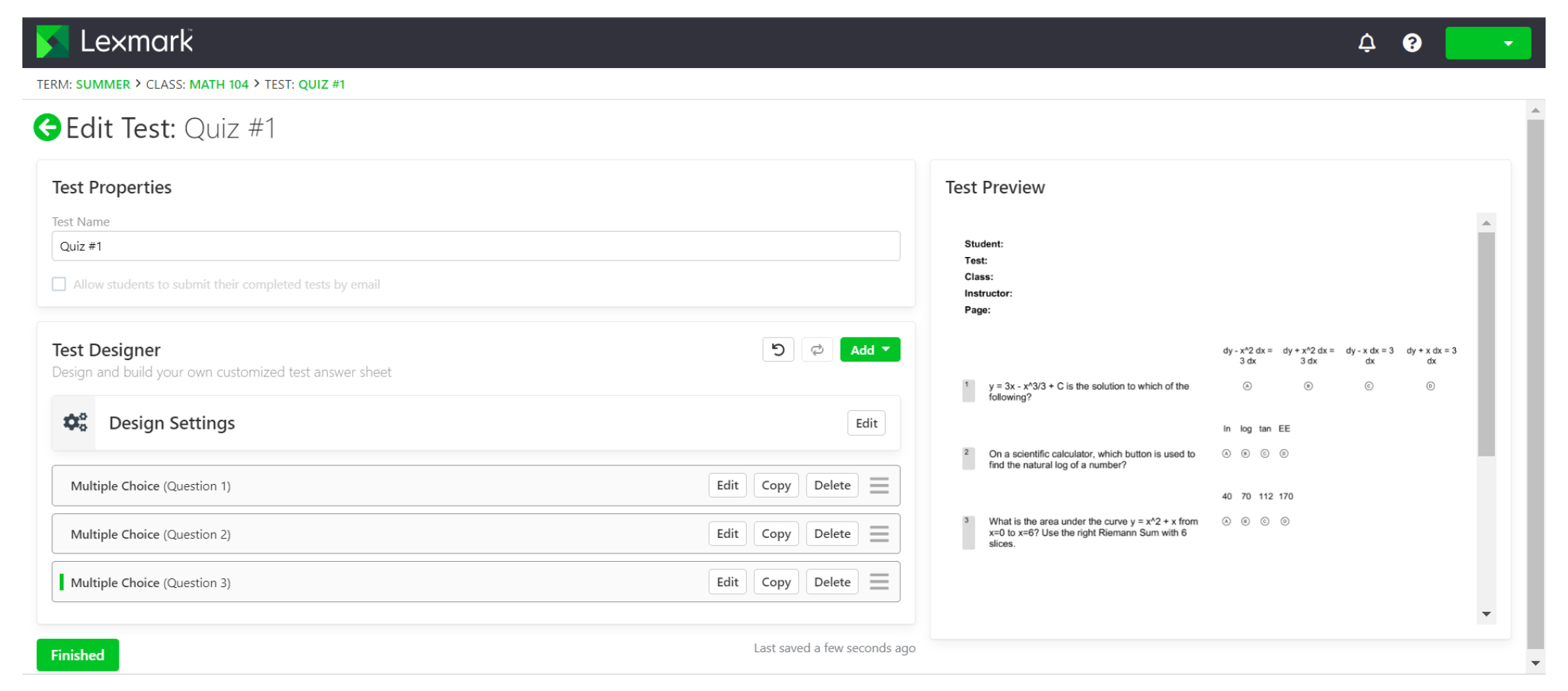Access the application.
Select a class, and then click New Test .
Type a test name, and then select whether you want to create the test from scratch or use an existing answer sheet design.
Click Save Test .
From the Edit Test page, in the Test Designer section, do the following to add sections to your answer sheet:
-
Configure the design settings, and then click Save Design Settings .
Note: To let students send their completed answer sheets using email, from the Test Properties section, select Allow students to submit their completed test answer sheets by email . -
To add questions, click Add , and then select the question type.
-
Configure the settings, and then click Save Section .
Note: Open-response questions require students to type or write their answers in phrases or sentences, such as essays or short explanations. -
To add elements, click Add , and then select an element.
-
Configure the settings, and then click Save Section .
-
Click Finished .