Set the forms thickness lever to position 1.

Turn the printer on.
The Power light comes on solid, the Paper Out light is blinking, and the current default font light is on solid.
Open the manual feeder, and then move the paper select lever to the ![]() position.
position.
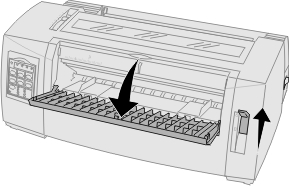
Move the left paper guide to the right until it stops.
Insert a single sheet of paper into the front of the printer.
Adjust the right paper guide to fit the paper width.
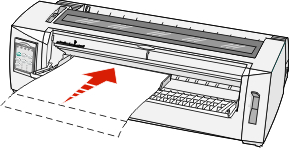
Continue to push the paper into the printer until the Paper Out light stops blinking.
If Auto Cut Sheet Load is set to On, the paper feeds automatically to the Top-Of-Form.
If Auto Cut Sheet Load is set to Off, press FormFeed.
Turn the printer off.
While pressing Font on the control panel, turn the printer on.
Hold down the Font button until all the control panel lights blink.
Release the Font button.
The Power and Ready lights stay on, and the demonstration page prints.