Make sure the printer is on and paper is loaded.
With a paper clip or the tip of a pen, press the recessed button located just above the Network connection.
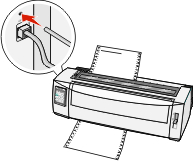
The network setup page prints.
| Warning—Potential Damage: Do not touch the Network connector except when the printer is turned off. |
Check the first section on the network setup page, and confirm that the status is Connected.
If the status is Not Connected, the LAN drop may not be active, or the network cable may be malfunctioning. Consult a system support person for a solution, and then print another network setup page.
Check the network setup page to find the IP Address and the Fully Qualified Domain Name.
The Fully Qualified Domain Name is useful in situations where the Address changes. For instance, the Address changes if the printer is moved; however, the Fully Qualified Domain Name does not change.
| Note: The network setup page also provides important network configuration information. |