Setting Top-Of-Form for continuous forms in push mode
Clear the paper path.
The Paper Out light blinks if no paper is loaded. If the Paper Out light is off, tear off excess forms, and then press Load/Unload. If a cut form is loaded, press FormFeed to clear the paper path.
Make sure the paper select lever is in the
 position.
position.Load continuous form paper on the push tractor feed pins (or the Tractor 2 feed pins if you are using the optional Tractor 2 Feeder).
Press FormFeed.
The paper moves to the current Top-Of-Form, and the Paper Out light goes off.
Open the control panel cover to access layer 2.
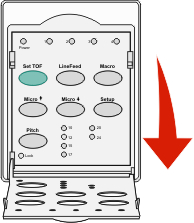
Press any paper movement button (LineFeed, Micro
 , Micro
, Micro  ) to align the horizontal lines located on the platen with the Top-Of-Form you want.
) to align the horizontal lines located on the platen with the Top-Of-Form you want.Note: If you press and hold a paper movement button, the paper advances in micro movements and then goes into continuous feed. Press Set TOF to set and save your Top-Of-Form.
Close the control panel cover.
To verify the new Top-Of-Form, press Load/Unload to unload the continuous forms paper, and then press FormFeed to reload the continuous forms paper.
The continuous forms paper loads to the current Top-Of-Form setting.
Press Start/Stop to set the printer online.
Note: If Auto Tear Off is set to On, the paper will advance to the Tear Off position. Sending a print job or pressing Tear Off returns the paper to the current Top-Of-Form.