Open the control panel to access layer 2.
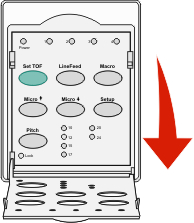
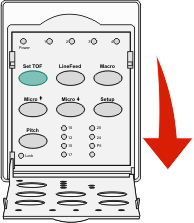
Press Setup to put the printer in Setup mode and print the Main menu.
Press LineFeed to print a list of available options you can change.
To Select | Press |
|---|---|
Exit and Save Setup | Set TOF |
Print All | LineFeed |
Forms Macro Options | Macro |
Data Options | Micro |
Control Options | Micro |
Emulation Options | Setup |
Interface Options | Pitch |
Select any option from the Main menu by pressing the corresponding button.
| Note: A new menu will print each time you press a button, displaying the new selection. |
After you make all your selections, the printer will print a page with your changes reflected.
Press Set TOF until the printer returns to the Main menu, or press Pitch from any menu containing a Return to Main menu selection.
Press Set TOF again to exit Setup mode.
New settings are saved only when the printer exits Setup mode.
| Note: If the printer runs out of paper while you are using Setup mode, load more paper into the Tractor pins, and then press Setup to continue. |