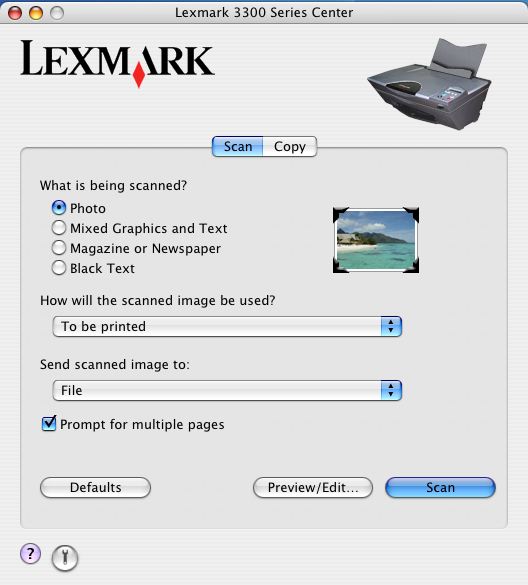Scanning a photo
- Load the photo on the scanner glass.
- Open the Lexmark 3300 Series Center. The Lexmark 3300 Series Center Main Page appears.
- Select the Scan tab.
- From the "What is being scanned?" menu, select Photo.
- From the "How will the scanned image be used?" pop-up menu, choose To be printed or To be viewed on monitor/Web page.
- From the "Send scanned image to:" pop-up menu, choose a destination or application for the scanned photo.
- Select Prompt for multiple pages if you have several photos to scan.
- Click
- Scan to start scanning the photo
- Preview/Edit to see the scanned image and fine-tune the settings
Related topics
Altering the appearance of an image
E-mailing a scanned image
Loading originals on the scanner glass
Printing borderless photos
Prompting for multiple pages
Printing photos
Saving a scan