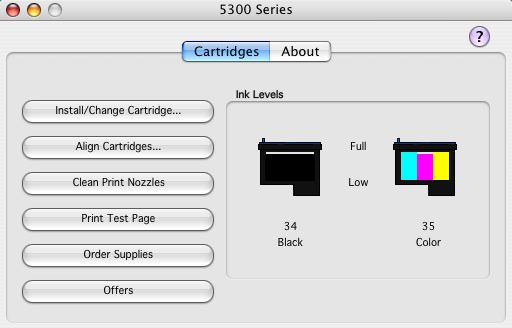Click the
| Select
| When you want to
|
Cartridges tab
| Install/Change Cartridge
| Specify cartridge settings in the All-In-One software when installing or changing a cartridge.
|
Align Cartridges
| Align the cartridges.
|
Clean Print Nozzles
| Improve print quality by cleaning clogged print nozzles.
|
Print Test Page
| Verify whether the All-In-One is functioning properly.
|
Order Supplies
| Order supplies, such as print cartridges, from the Lexmark Web site.
|
Offers
| Visit the Lexmark Web site for offers (United States and Canada only).
|
About tab
| | Find the All-In-One software version information. See Obtaining software version information
|
Advanced menu
| Select Printer
| -Select a printer and make it the default printer.
-Find the IP address for the selected printer.
-Add a printer located on a remote subnet. You can add a single printer or search the subnet for all available printers.
-View a list of all USB, USB print sharing, and network printers.
|
Network Printer Configuration
| Configure a network printer.
View a list of network printers.
|
Printer Diagnostics
| View information required by Lexmark technical support.
|
 Lexmark 3300 Series Utility.
Lexmark 3300 Series Utility.