 Print.
Print.The Print dialog is the software that controls the All-In-One printing functions. Customize the settings in the Print dialog according to the type of project you want to create. When you install the All-In-One software, Quality & Media in the Print dialog is set to these default settings:
You can open the Print dialog from almost any application:
 Print.
Print.
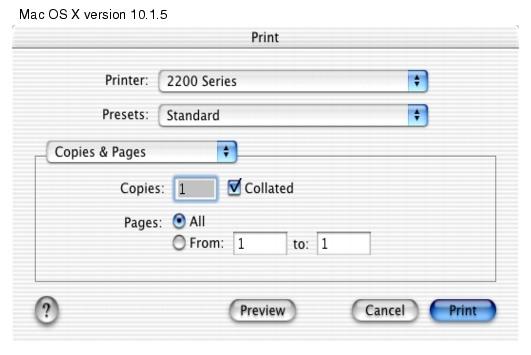

At the bottom of the Print dialog are the following control buttons:
|
Click:
|
To:
|
|---|---|
|
|
Go to the Help Center to find more information. |
|
Preview |
Get a full view of your document and see additional options for viewing or reviewing it prior to printing. |
|
Save As PDF |
Print your document to file (In Mac OS version 10.2.x) and to Create a PDF. |
|
Cancel |
Exit the Print dialog without making any changes to the settings. |
|
|
Initiate printing. |